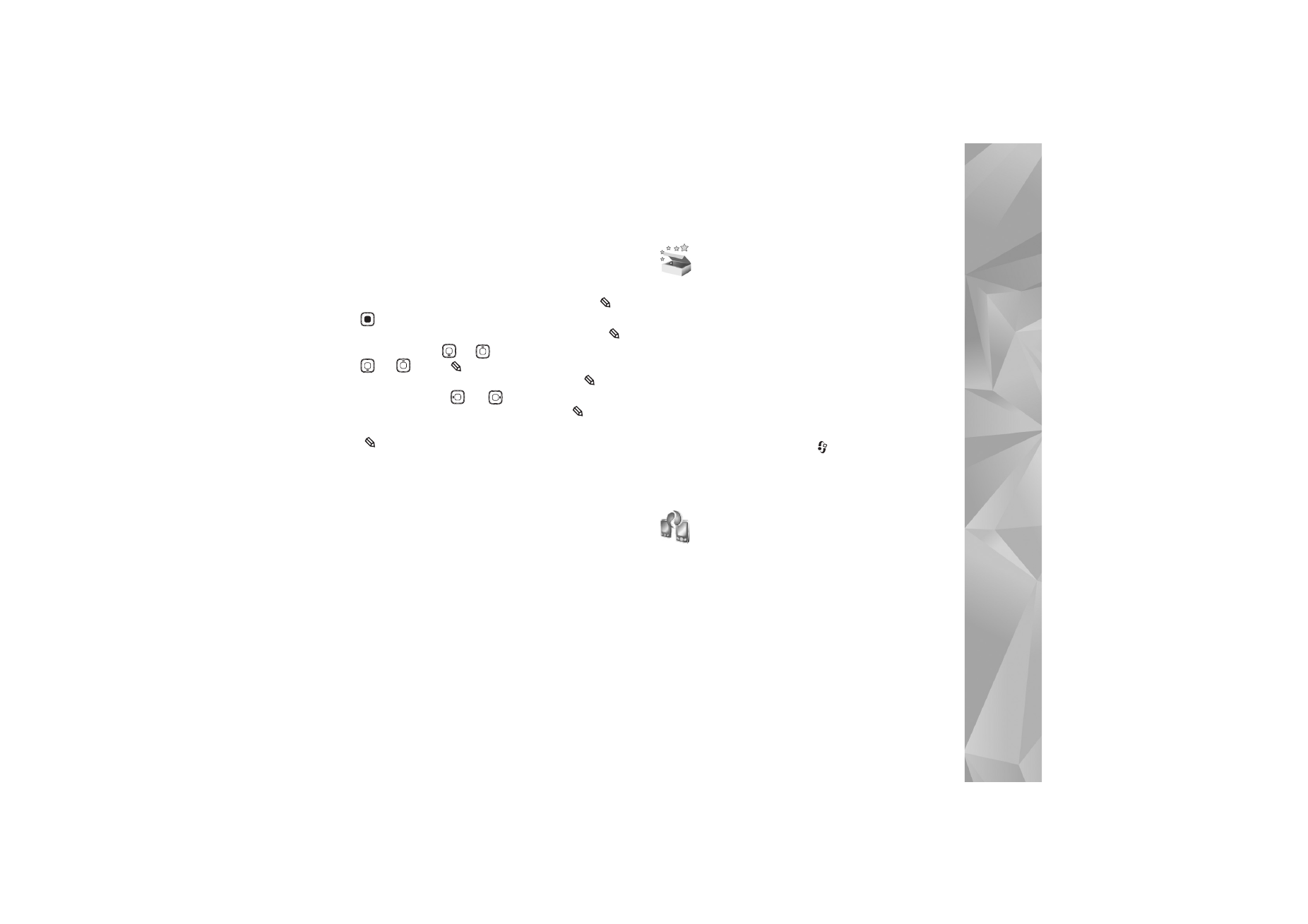
Transfer content from
another device
You can copy content such as contacts and calendar
entries from a compatible Nokia phone to your Nokia
device using Bluetooth connectivity or infrared. The type
of content that can be copied depends on the phone
model.
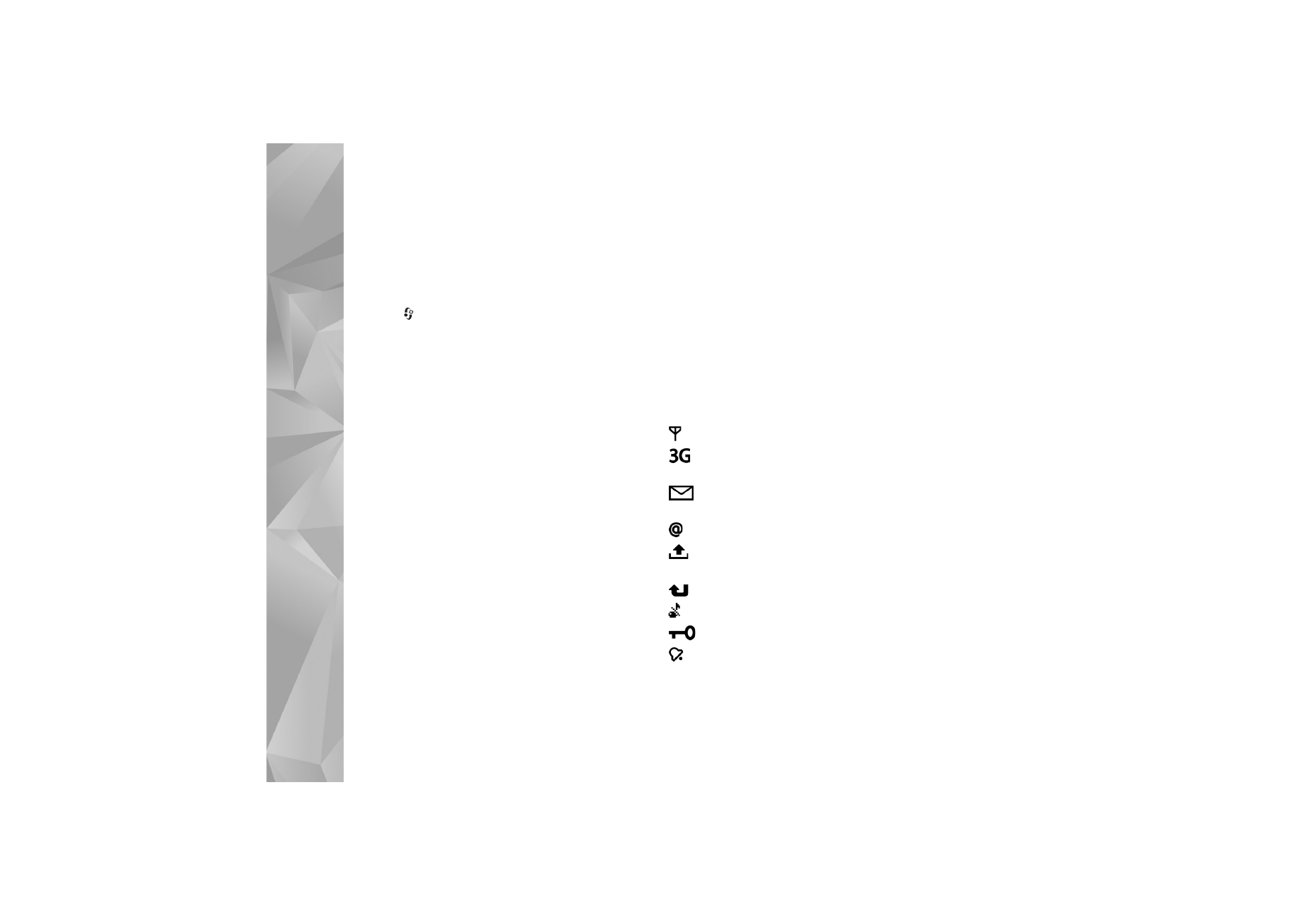
Your Nokia N93i
16
You can insert your SIM card in the other device. When
your Nokia device is switched on without a SIM card, the
offline profile is automatically activated.
Transfer content
1
Press
, and select
Tools
>
Transfer
.
2
In the information view, select
Continue
.
3
Select whether you want to use Bluetooth
connectivity or infrared to transfer the data. Both
devices must support the selected connection type.
4
If you select Bluetooth connectivity, to have your
Nokia device search for devices with Bluetooth
connectivity, select
Continue
. Select the other device
from the list. You are asked to enter a passcode on
your Nokia device. Enter a code (1-16 digits), and
select
OK
. Enter the same code on the other device,
and select
OK
. The devices are now paired. See ‘Pair
devices’, p. 91.
For some phone models,
Transfer
is sent to the other
device as a message. To install
Transfer
on the other
device, open the message, and follow the instructions
on the display.
If you select infrared, connect the two devices. See
‘Infrared connection’, p. 92.
5
From your Nokia device, select the content you want
to copy from the other device.
Content is copied from the memory and compatible
memory card (if inserted) of the other device to the
corresponding location in your Nokia device and memory
card (if inserted). The copying time depends on the amount
of data to be transferred. You can cancel copying and
continue later.
To view the log information of a previous transfer, in the
main view, select
Transfer log
.
To view the devices you have copied or transferred data
from, in the main view, select
Phones
.