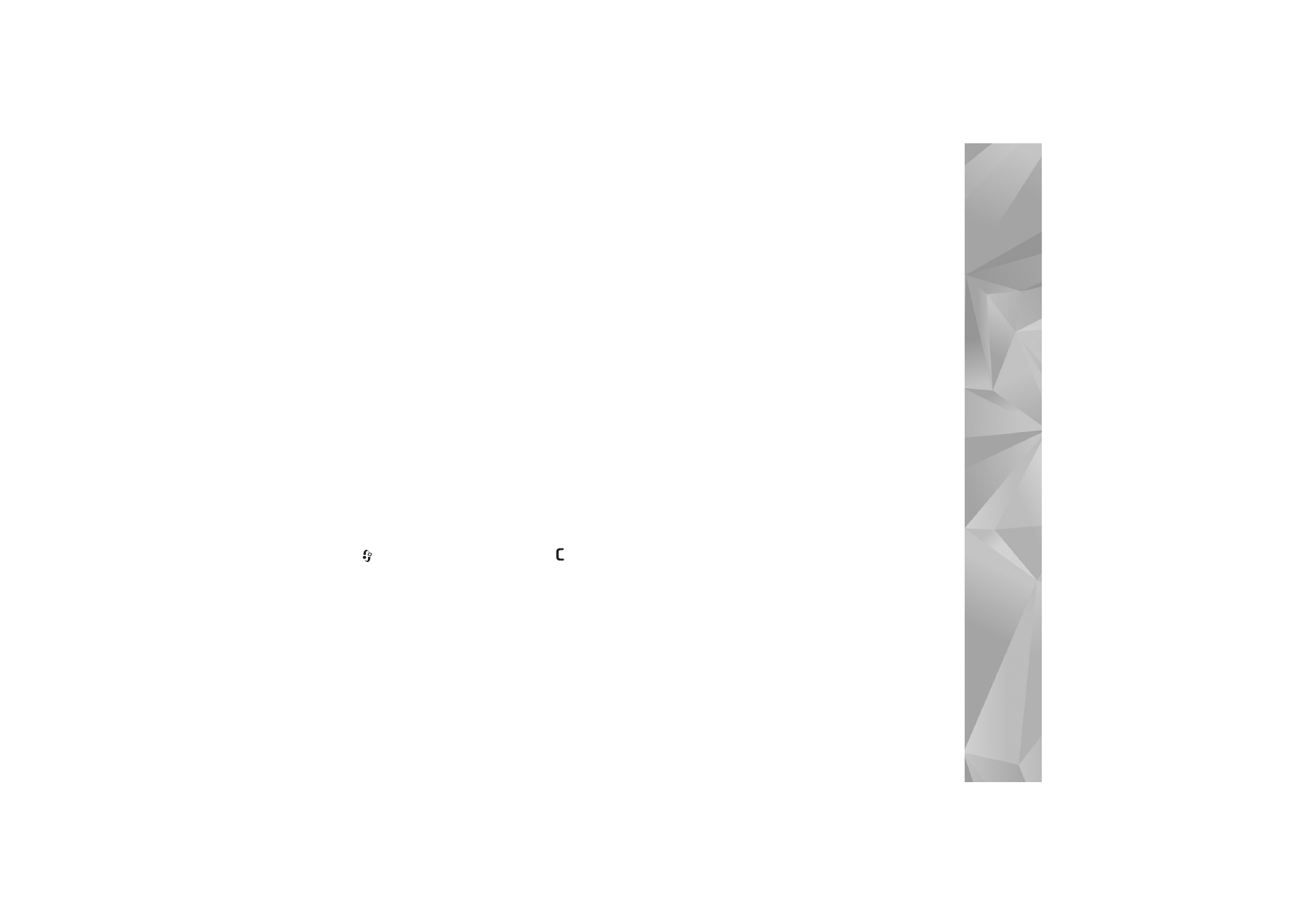
Q&A
Access codes
Q: What is my password for the lock, PIN, or PUK codes?
A: The default lock code is 12345. If you forget or lose the lock
code, contact your device dealer.
If you forget or lose a PIN or PUK code, or if you have not
received such a code, contact your network service
provider.
For information about passwords, contact your access
point provider, for example, a commercial internet service
provider (ISP), wireless service provider, or network
operator.
Application not responding
Q: How do I close an application that is not responding?
A: To open the application switching window, press and hold
. Scroll to the application, and press
to close the
application.
Bluetooth connectivity
Q: Why can’t I find my friend’s device?
A: Check that both devices have activated Bluetooth
connectivity.
Check that the distance between the two devices is not
over 10 meters (33 feet) and that there are no walls or
other obstructions between the devices.
Check that the other device is not in the hidden mode.
Check that both devices are compatible.
Q: Why can’t I end a Bluetooth connection?
A: If another device is connected to your device, you can
either end the connection using the other device or by
deactivating Bluetooth connectivity. Select
Connect.
>
Bluetooth
>
Off
.
Browser services
Q: What do I do if the following message is displayed:
No
valid access point defined. Define one in Services
settings.
?
A: Insert the correct browser settings. Contact your service
provider for instructions.
Camera
Q: Why do images look smudgy?
A: Remove the protective plastic film covering the display and
camera. Ensure that the camera lens protection window is
clean.
Q: Why is there audible noise from the camera when
autofocus or optical zoom is used?
A: Zoom and AF lens movement causes mechanical noise.
Select
Options
>
Settings
>
Optical zoom during
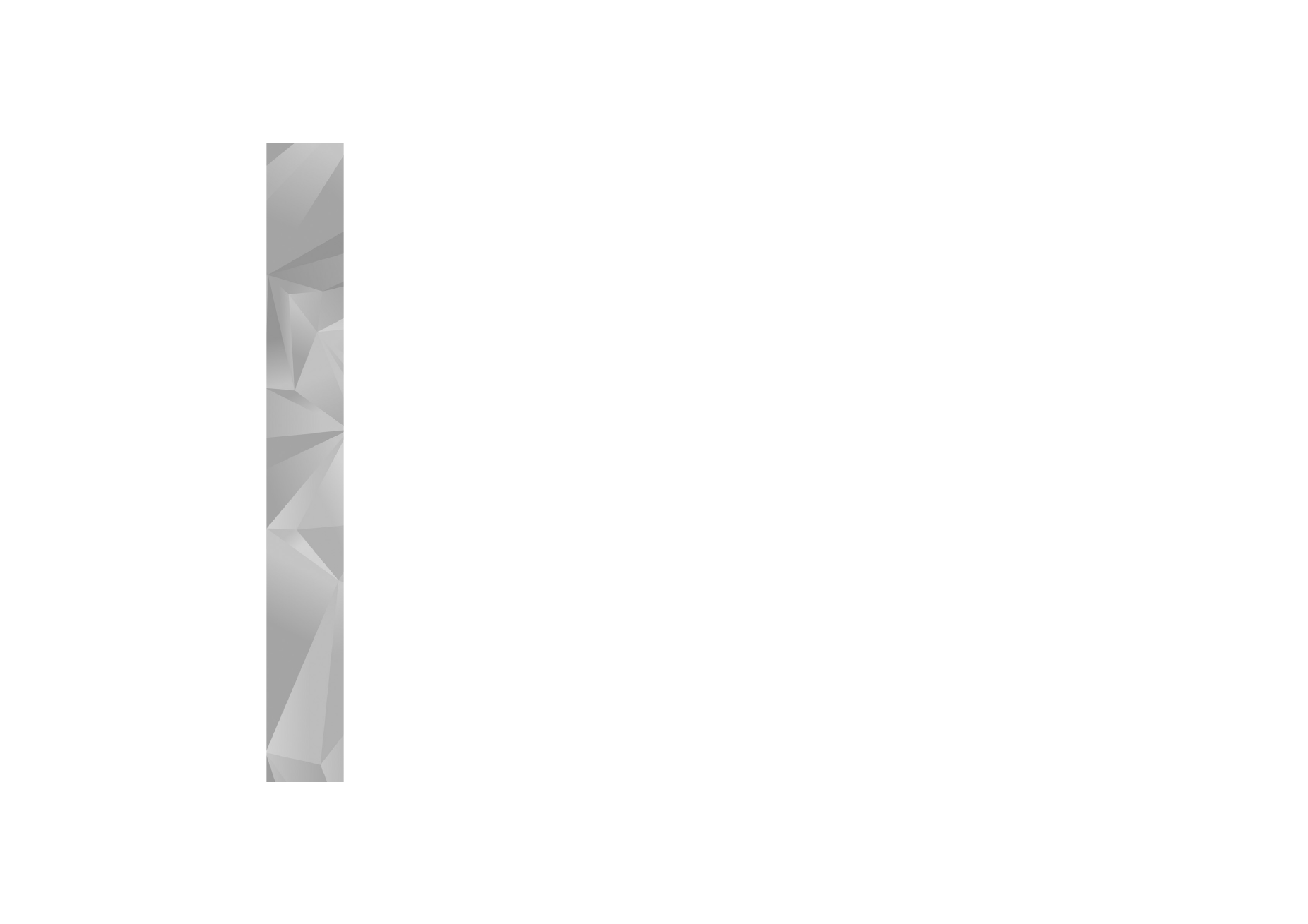
Troubleshooting
124
recording
>
Off
to eliminate mechanical noise caused by
lens movement when recording.
Q: Why do images or videos captured using night mode tend
to be noisier under dark lighting conditions compared to
normal mode?
A: The output of the image sensor under the dark lighting
conditions is more amplified with night mode than with
normal mode to provide better brightness. In return, the
noise level on the image or video increases.
Q: Why do VGA video frames appear jagged when video
stabilization is activated?
A: Each video frame is enlarged from a smaller size within
VGA to the VGA size when video stabilization is activated.
Due to this, the quality within each frame is degraded
compared to video without stabilization mode.
Display
Q: Why do missing, discolored, or bright dots appear on the
screen every time I turn on my device?
A: This is a characteristic of this type of display. Some displays
may contain pixels or dots that remain on or off. This is
normal, not a fault.
Home network (UPnP)
Q: Why can’t I share files with other devices?
A: Ensure that you have configured the home network
settings. Select
Connect.
>
Home net.
>
Share content
>
Content sharing
, and the other device is UPnP
compatible.
Log
Q: Why does the log appear empty?
A: You may have activated a filter, and no communication
events fitting that filter have been logged. To see all events,
select
Applications
>
Log
>
Options
>
Filter
>
All
communication
.
Memory low
Q: What can I do if my device memory is low?
A: You can delete the following items regularly to avoid
memory getting low:
•
Messages from
Inbox
,
Drafts
, and
Sent
in
Messag.
•
Retrieved e-mail messages from the device memory
•
Saved browser pages
•
Images and photos in
Gallery
To delete contact information, calendar notes, call timers, call
cost timers, game scores, or any other data, go to the
respective application to remove the data. If you are deleting
multiple items and one of the following notes are shown:
Not
enough memory to perform operation. Delete some data
first.
or
Memory low. Delete some data.
, try deleting items
one by one (starting from the smallest item).
Q: How can I save my data before deleting it?
A: Save your data using one of the following methods:
•
Use Nokia PC Suite to make a back-up copy of all data to
a compatible computer.
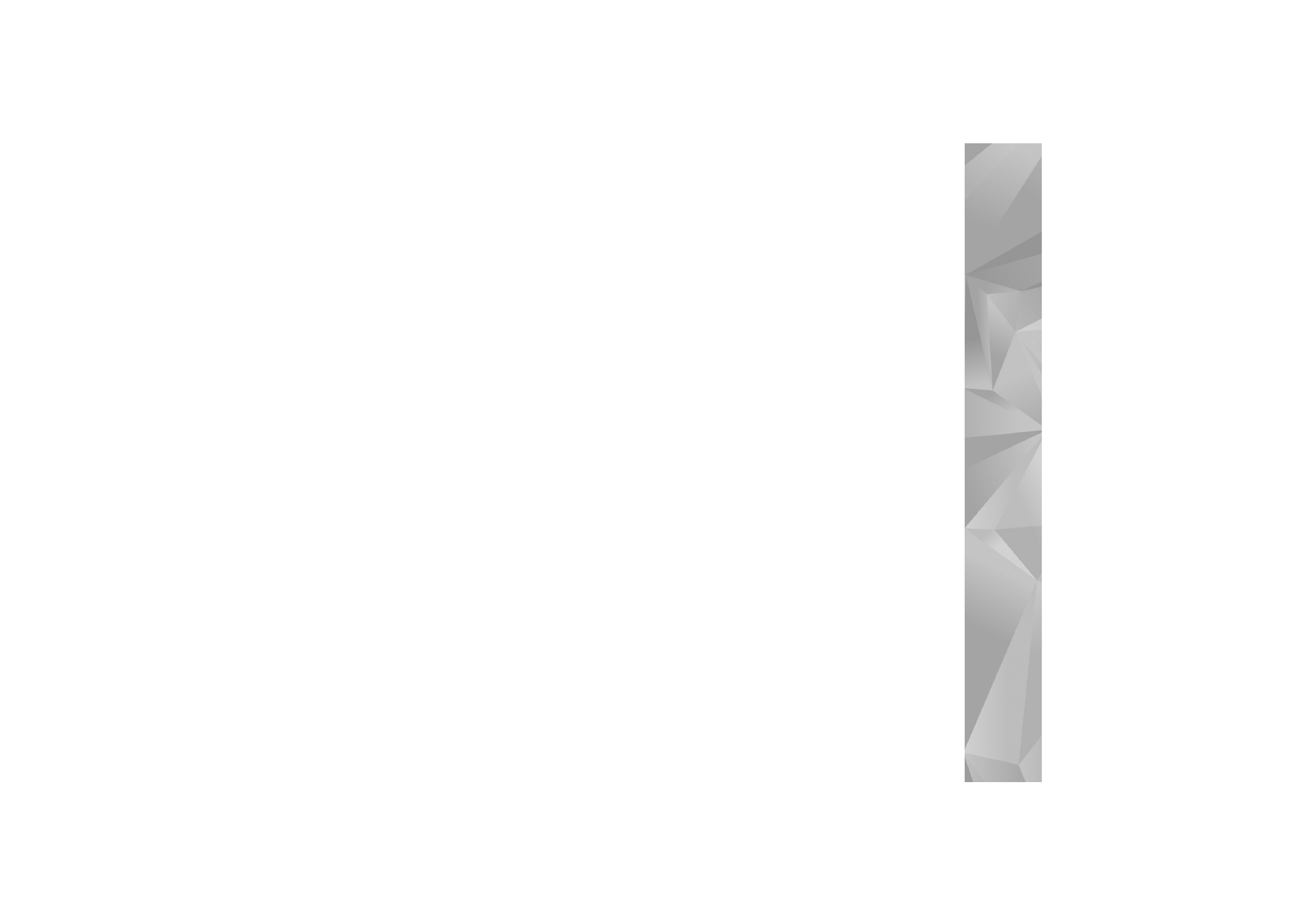
Troubleshooting
125
•
Send images to your e-mail address, then save the images
to your computer.
•
Send data using Bluetooth connectivity to a compatible
device.
•
Store data on a compatible memory card.
Messaging
Q: Why can’t I select a contact?
A: The contact card does not have a phone number or an
e-mail address. Add the missing information to the contact
card in
Contacts
.
Multimedia messaging
Q: What should I do when the device cannot receive a
multimedia message because memory is full?
A: The amount of memory needed is indicated in the error
message:
Not enough memory to retrieve message.
Delete some data first.
To view what kind of data you
have and how much memory the different data groups
consume, select
File mgr.
>
Options
>
Memory details
.
Q: The note
Retrieving message
is shown briefly. What is
happening?
A: The device is trying to retrieve a multimedia message from
the multimedia messaging center.
Check that the settings for multimedia messaging are
defined correctly and that there are no mistakes in phone
numbers or addresses. Select
Messag.
>
Options
>
Settings
>
Multimedia message
.
Q: How can I end the data connection when the device starts
a data connection again and again?
A: To stop the device from making a data connection, select
Messaging
and one of the following:
On receiving msg.
>
Defer retrieval
—to have the
multimedia messaging center save the message to be
retrieved later, for example, after you have checked the
settings. After this change, the device still needs to send
information notes to the network. To retrieve the message
now, select
Retr. immediately
.
On receiving msg.
>
Reject message
—to reject all
incoming multimedia messages. After this change, the
device needs to send information notes to the network,
and the multimedia messaging center deletes multimedia
messages that are waiting to be sent to you.
Multimedia recept.
>
Off
—to ignore all incoming
multimedia messages. After this change, the device does
not make any network connections related to multimedia
messaging.
PC connectivity
Q: Why do I have problems connecting the device to my PC?
A: Ensure that Nokia PC Suite is installed and running on your
PC. See the user guide for Nokia PC Suite on the
DVD-ROM. For further information on how to use Nokia PC
Suite, see the help function on Nokia PC Suite or visit the
support pages at www.nokia.com.
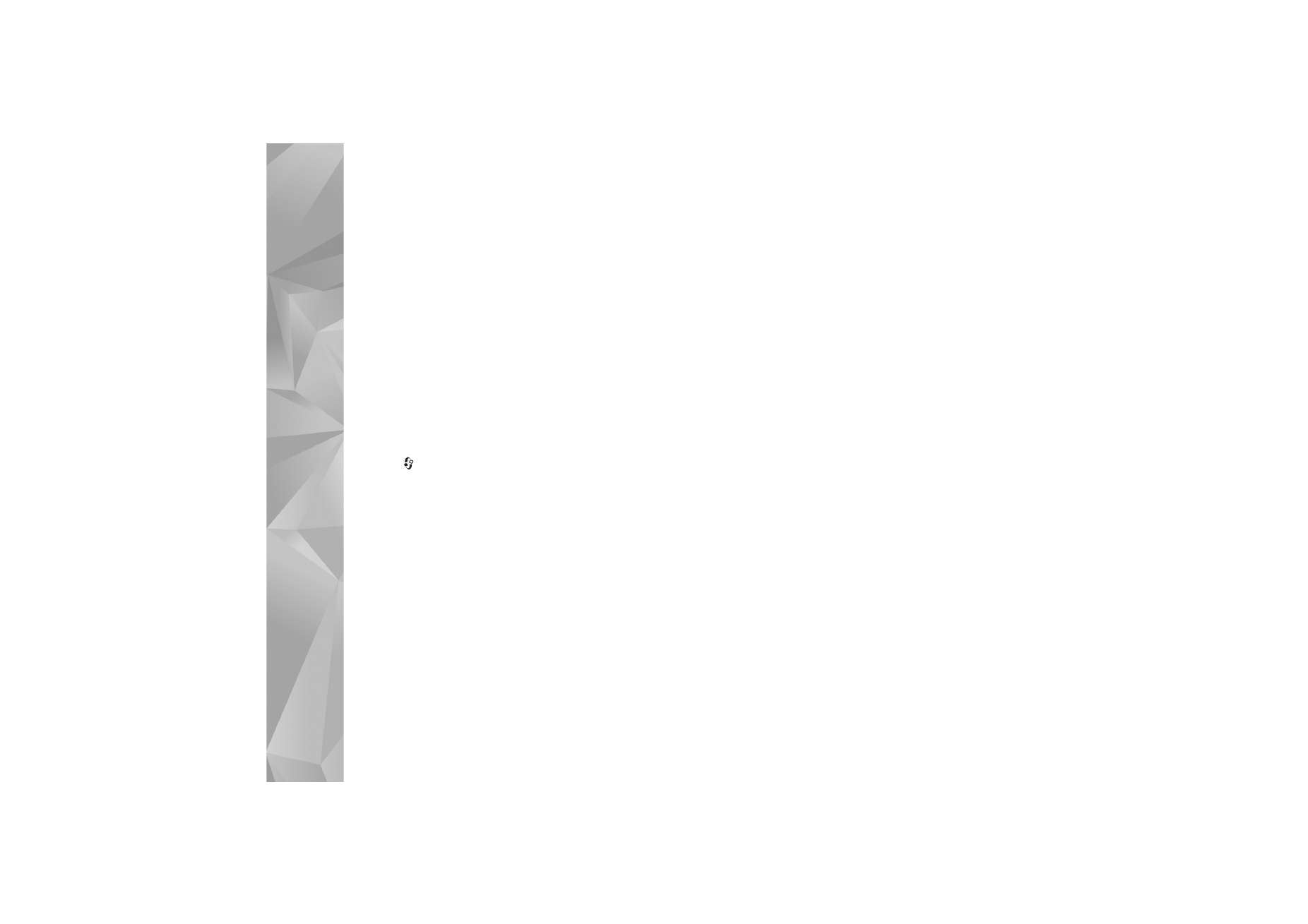
Troubleshooting
126
Wireless LAN
Q: Why can't I see a wireless LAN (WLAN) access point even
though I know I'm within its range?
A: The WLAN access point may use a hidden service set
identifier (SSID). You can only access networks that use a
hidden SSID if you know the correct SSID and have created
a WLAN IAP for the network on your Nokia device.
Q: How do I switch wireless LAN (WLAN) off on my Nokia
device?
A: You cannot switch off WLAN on your Nokia device. To
reduce battery consumption, you can specify that your
Nokia device does not scan for available networks.
To turn off the background scan:
1
Press
, and select
Tools
>
Settings
>
Connection
>
Wireless LAN
.
2
Select
Scan for networks
>
Never
.
3
To save your changes, select
Done
.
When
Scan for networks
is set to
Never
, your Nokia device
still listens to available networks, and you can use available
WLAN networks as usual.