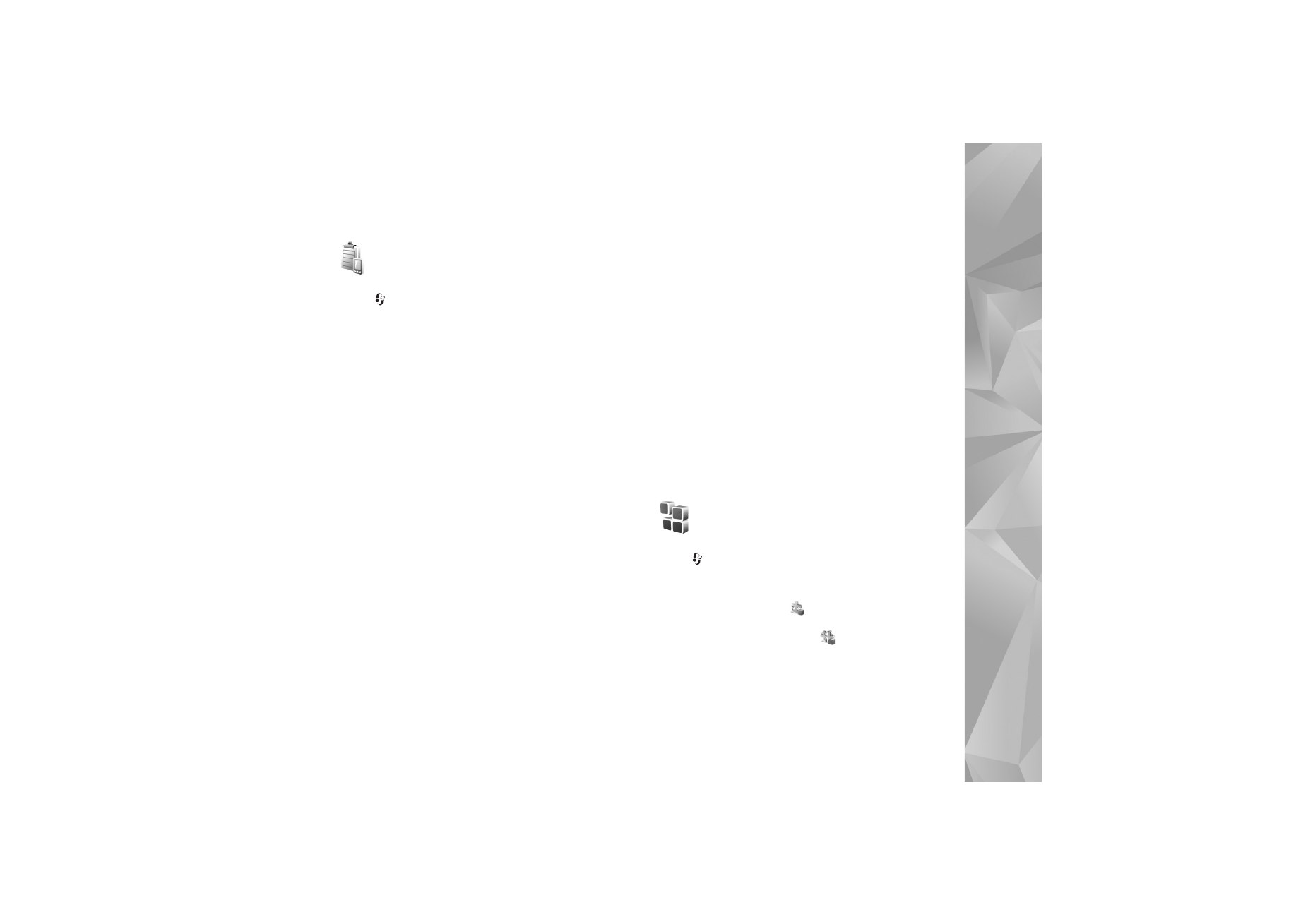
Application manager
Press ,
and
select
Tools
>
App. mgr.
. You can install
two types of applications and software to your device:
•
J2ME™ applications based on Java technology with the
extension .jad or .jar (
).
•
Other applications and software suitable for the
Symbian operating system (
). The installation files
have the .sis extension. Only install software
specifically designed for your Nokia device. Software
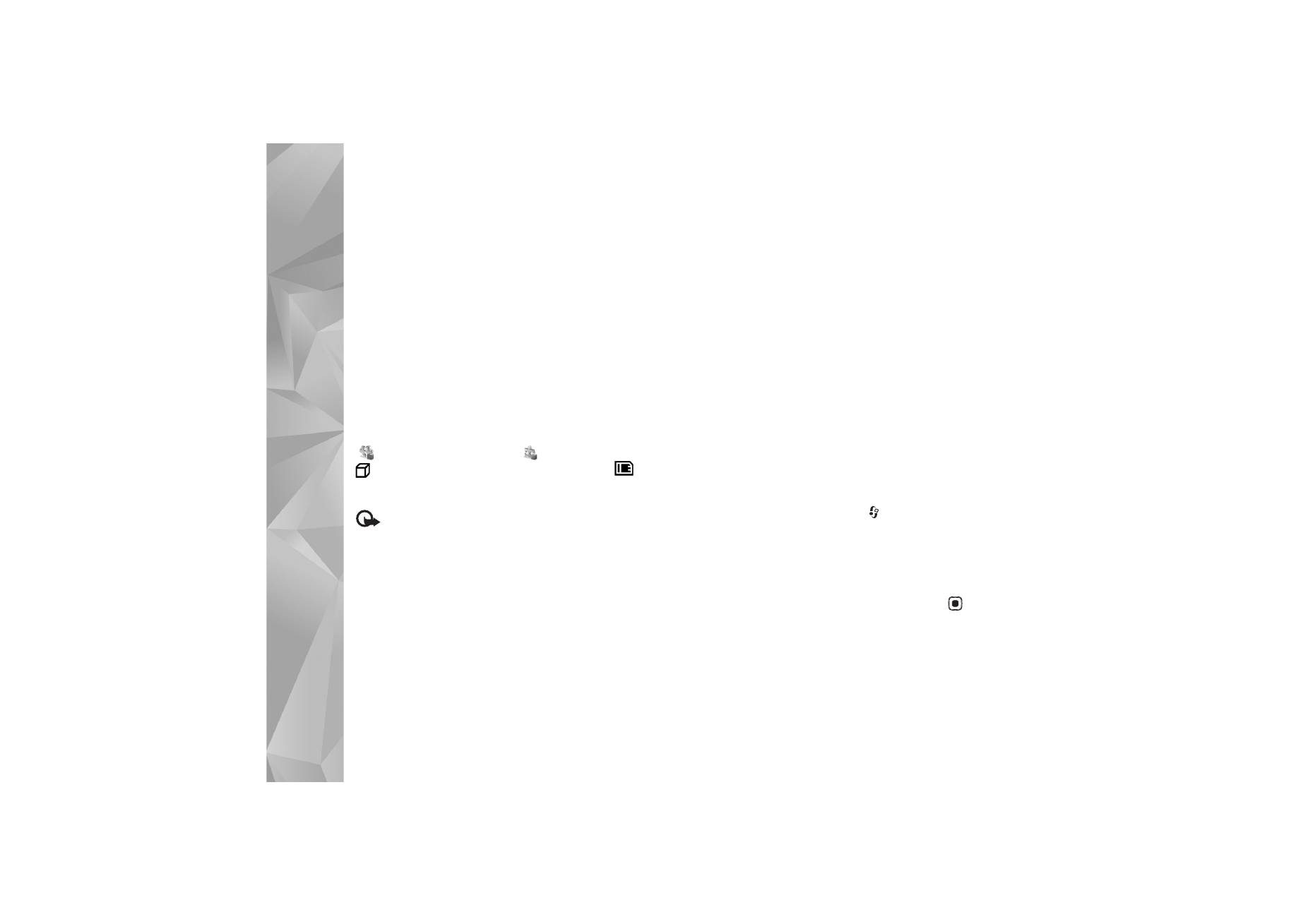
Tools
108
providers often refer to the official model number of
this product.
Installation files may be transferred to your device from a
compatible computer, downloaded during browsing, or
sent to you in a multimedia message, as an e-mail
attachment, or using Bluetooth connectivity or infrared.
You can use Nokia Application Installer in Nokia PC Suite
to install an application to your device. If you use
Microsoft Windows Explorer to transfer a file, save the file
to a memory card (local disk).
Install applications and software
indicates a .sis application,
a Java application,
that the application is not fully installed, and
that the application is installed on a compatible memory
card.
Important: Only install and use applications and
other software from trusted sources, such as applications
that are Symbian Signed or have passed the Java
Verified
TM
testing.
Before installation, note the following:
•
To view the application type, version number, and the
supplier or manufacturer of the application, select
Options
>
View details
.
•
To display the security certificate details of the
application, select
Options
>
View certificate
. See
‘Certificate management’, p. 119.
•
If you install a file that contains an update or repair to
an existing application, you can only restore the
original application if you have the original installation
file or a full back-up copy of the removed software
package. To restore the original application, remove the
application, and install the application again from the
original installation file or the back-up copy.
•
The .jar file is required for installing Java applications.
If it is missing, the device may ask you to download it.
If there is no access point defined for the application,
you are asked to select one. When you are downloading
the .jar file, you may need to enter a user name and
password to access the server. You obtain these from
the supplier or manufacturer of the application.
1
To locate an installation file, press
, and select
Tools
>
App. mgr.
. Alternatively, search the device
memory or a memory card (if inserted) in
File mgr.
, or
open a message in
Messag.
>
Inbox
that contains an
installation file.
2
In
App. mgr.
, select
Options
>
Install
. In other
applications, scroll to the installation file, and press
to start the installation.
During installation, the device shows information
about the progress of the installation. If you are
installing an application without a digital signature or
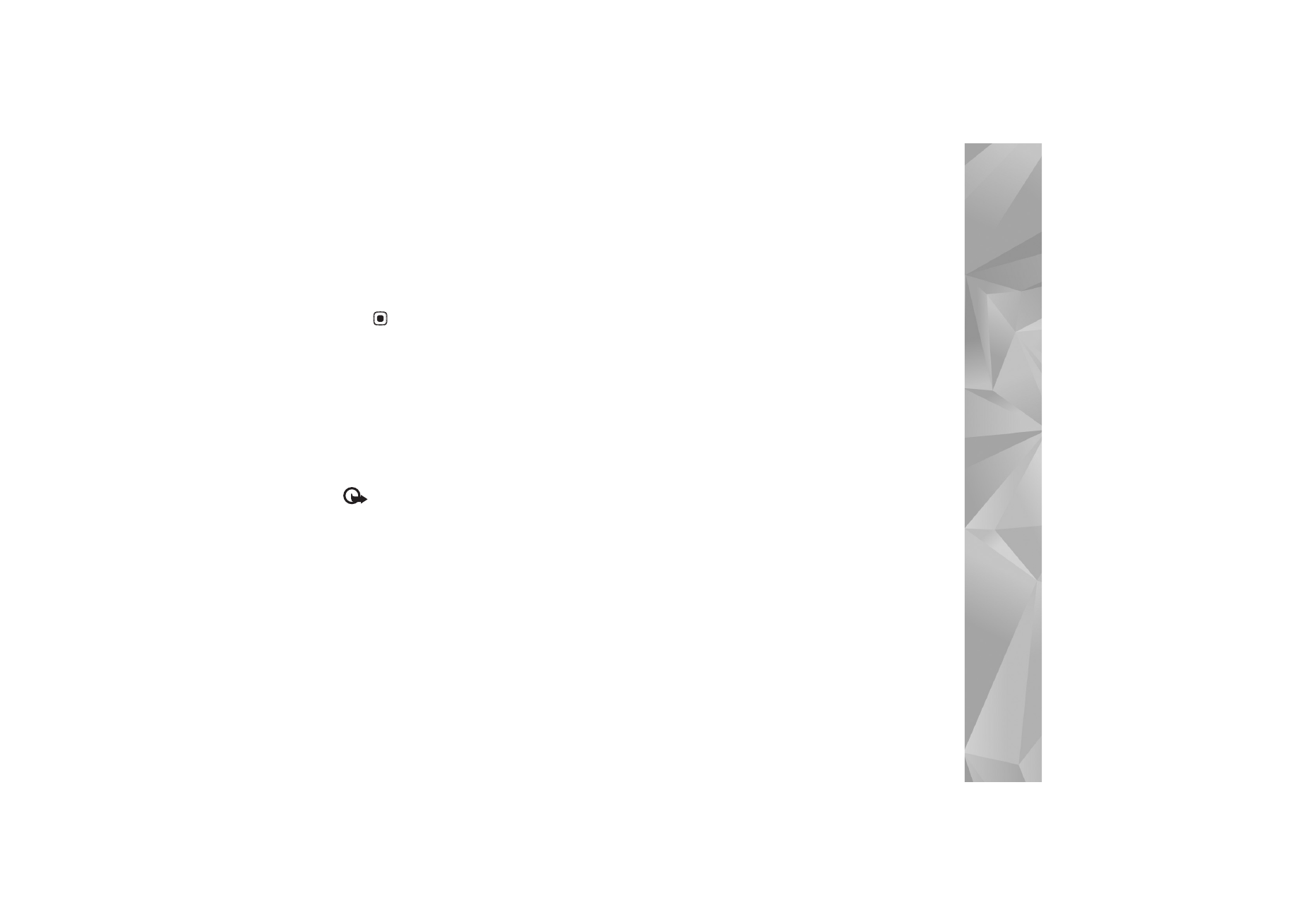
Tools
109
certification, the device displays a warning. Continue
installation only if you are sure of the origin and
contents of the application.
To start an installed application, locate it in the menu, and
press .
To start a network connection and to view extra
information about the application, select
Options
>
Go to
web address
, if available.
To see what software packages are installed or removed
and when, select
Options
>
View log
.
To send your installation log to a help desk so that they can
see what is installed or removed, select
Options
>
Send
log
>
Via text message
or
Via e-mail
(available only if the
correct e-mail settings are in place).
Important: Your device can only support one
antivirus application. Having more than one application
with antivirus functionality could affect performance and
operation or cause the device to stop functioning.
After you install applications to a compatible memory
card, installation files (.sis) remain in the device memory.
The files may use large amounts of memory and prevent
you from storing other files. To maintain sufficient
memory, use Nokia PC Suite to back up installation files to
a compatible PC, then use the file manager to remove the
installation files from the device memory. See ‘File
manager’, p. 21. If the .sis file is a message attachment,
delete the message from the Messaging inbox.
Remove applications and software
Scroll to a software package, and select
Options
>
Remove
. Select
Yes
to confirm.
If you remove software, you can only reinstall it if you
have the original software package or a full backup of the
removed software package. If you remove a software
package, you may no longer be able to open documents
created with that software.
If another software package depends on the software
package that you removed, the other software package
may stop working. Refer to the documentation of the
installed software package for details.
Settings
Select
Options
>
Settings
and from the following:
Online certif. check
—Select to check the online
certificates before installing an application.
Default web address
—Set the default address used when
checking online certificates.
Some Java applications may require a phone call, a
message to be sent, or a network connection to a specific
access point for downloading extra data or components.
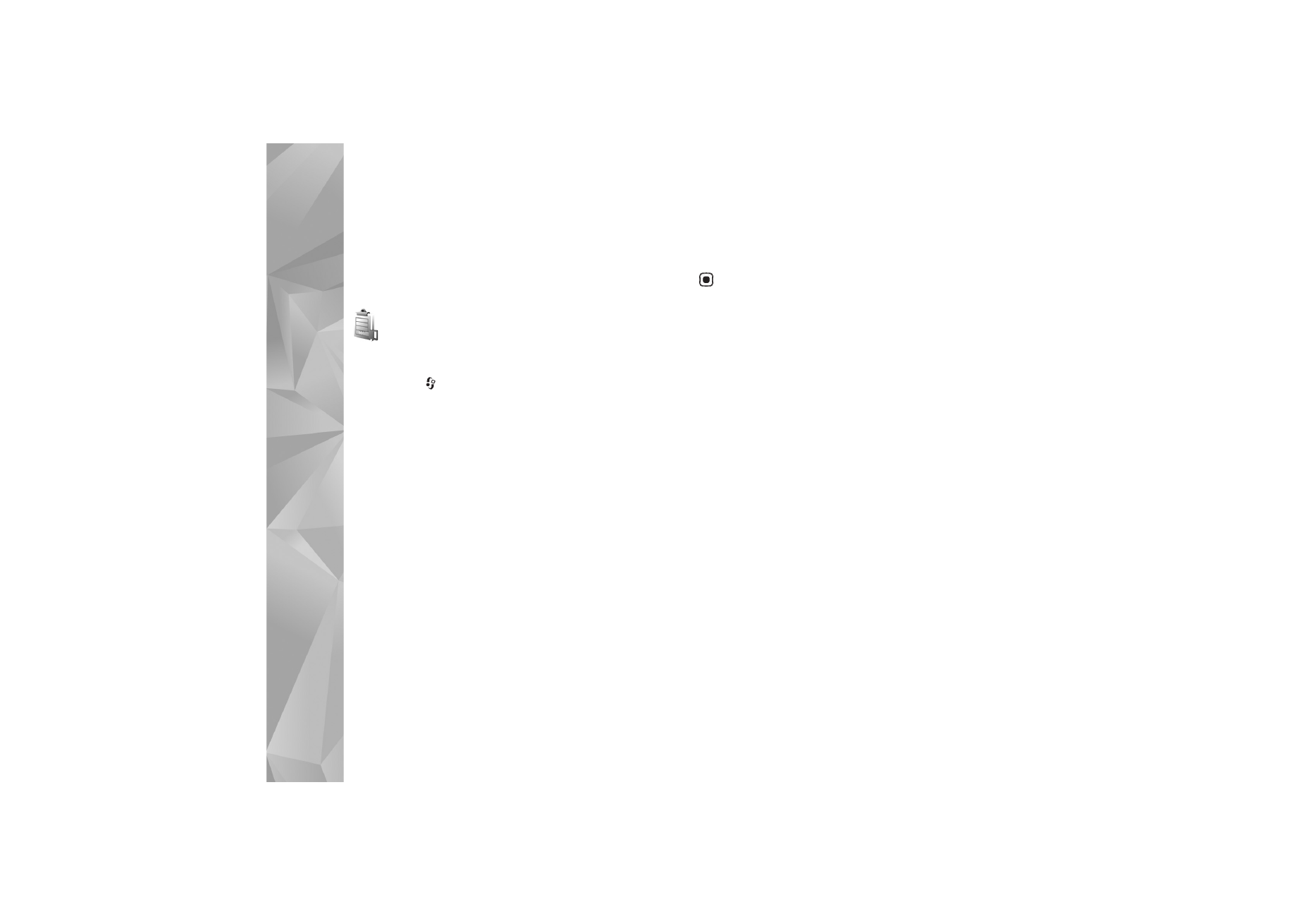
Tools
110
In the
App. mgr.
main view, scroll to an application, and
select
Options
>
Suite settings
to change settings
related to that specific application.