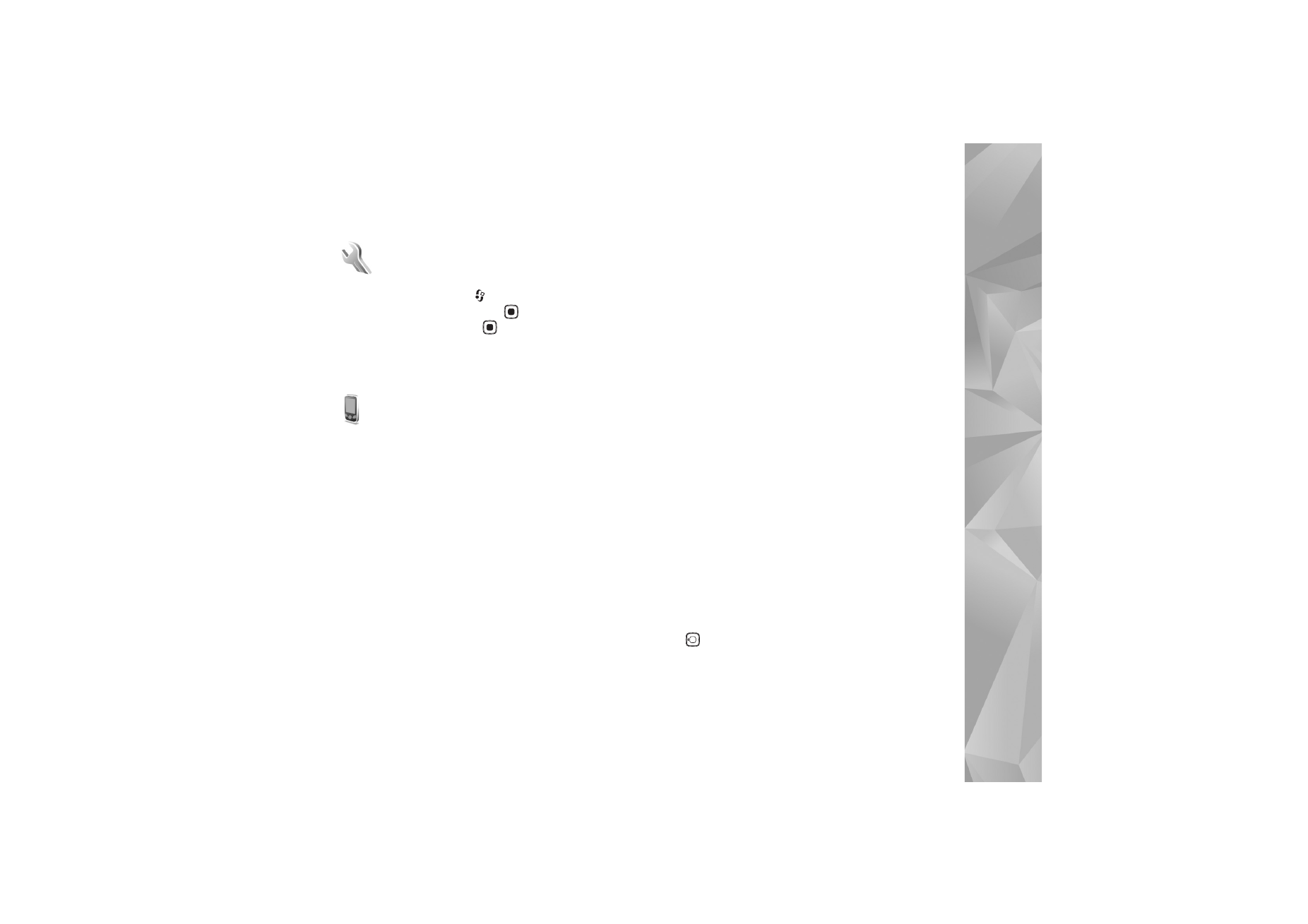
Phone
General
Phone language
—Changing the language of the display
texts in your device also affects the format used for date
and time and the separators used, for example, in
calculations.
Automatic
selects the language according to
the information on your SIM card. After you change the
display text language, the device restarts.
Changing the settings for
Phone language
or
Writing
language
affects every application in your device, and the
change remains effective until you change these settings
again.
Writing language
—Changing the language affects the
characters and special characters available when writing
text and the predictive text dictionary used.
Predictive text
—Set the predictive text input
On
or
Off
for all editors in the device. The predictive text dictionary
is not available for all languages.
Welcome note / logo
—The welcome note or logo is
displayed briefly each time you switch on the device.
Select
Default
to use the default image,
Text
to write a
welcome note, or
Image
to select an image from
Gallery
.
Orig. phone settings
—You can reset some of the settings
to their original values. To do this, you need the lock code.
See ‘Security’, ‘Phone and SIM’, p. 118. After resetting, the
device may take a longer time to power on. Documents
and files are unaffected.
Standby mode
Active standby
—Use shortcuts to applications in the
standby mode. See ‘Active standby mode’, p. 105.
Left selection key
—Assign a shortcut to the left selection
key (
) in the standby mode.
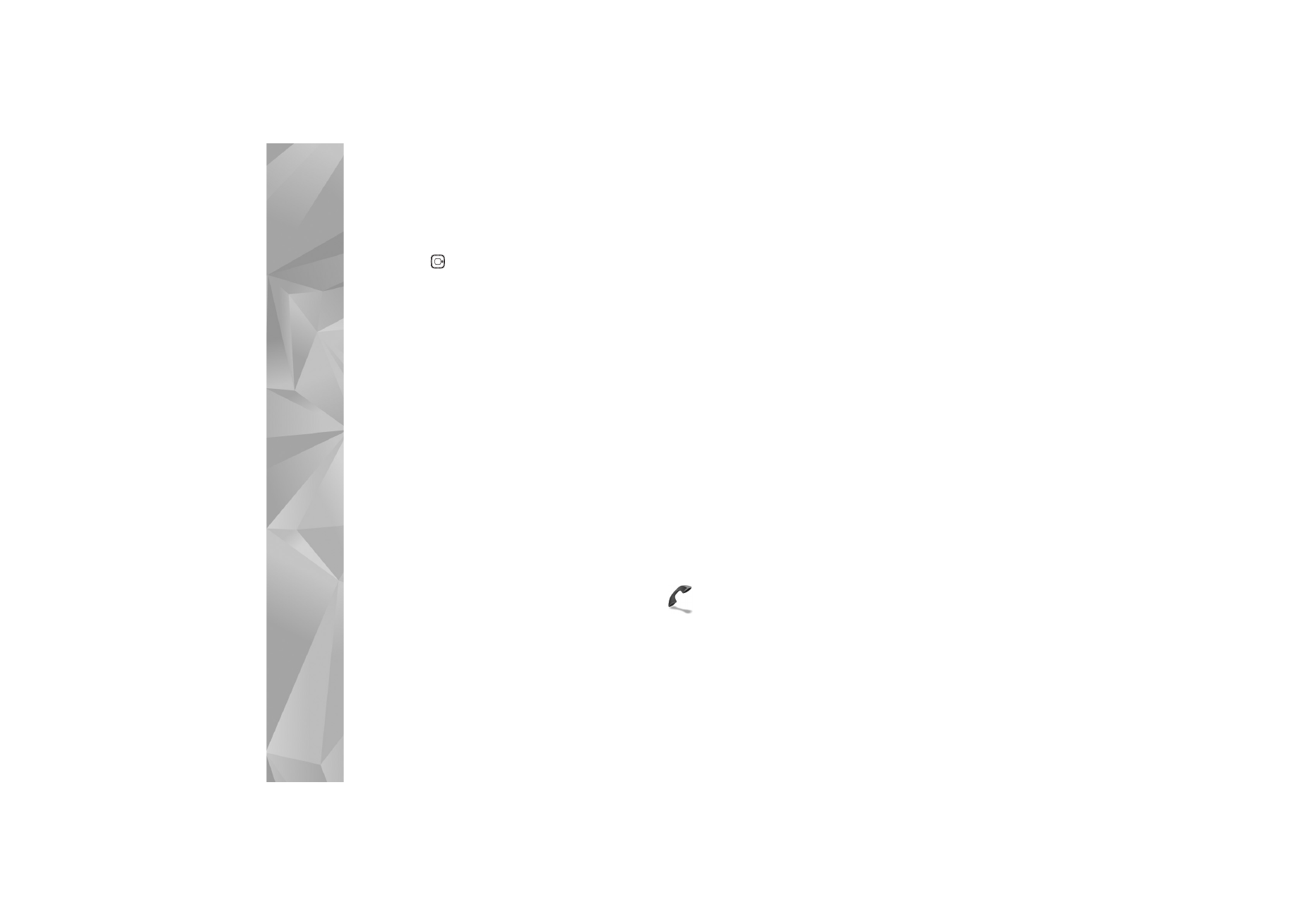
Settings
112
Right selection key
—Assign a shortcut to the right
selection key (
) in the standby mode.
Active standby apps.
—Select the application shortcuts
you want to appear in the active standby. This setting is
only available if
Active standby
is on.
You can also assign keypad shortcuts for the different
presses of the center selection key. The center selection
key shortcuts are not available if the active standby is on.
Operator logo
—This setting is only available if you have
received and saved an operator logo. Select
Off
if you do
not want the logo to be shown.
Display
Light sensor
—Adjust the basic brightness level of the
display to lighter or darker. However, in extreme light
conditions, the brightness of the display is automatically
adjusted.
Power saver time-out
—Select the time-out period after
which the screen saver is activated.
Light time-out
—Select a time-out after which the
backlight of the display is switched off.
Cover display
Select
Personalisation
and from the following:
Colour scheme
—Select a color scheme for the cover
display. To preview the selected color scheme, select
Options
>
Preview
, and close the fold. To browse different
color schemes in the preview mode, scroll up or down using
the side scroll key.
LED light
—Select a color for the cover indicator. You can
choose different colors for missed calls and e-mails, and
unread messages. The setting for battery charging can be
either
On
or
Off
.
Closing animation
—Select a short animation to play when
you close the cover.
Closing tone
—Select a short tune to play when you close
the cover.
Opening tone
—Select a short tune to play when you open
the cover and the device is in the standby mode.
Select
Calls
and from the following:
Answer if fold opened
—Select
No
or
Yes
.
If fold closed
—Select
End call
or
Activate loudspeaker
.