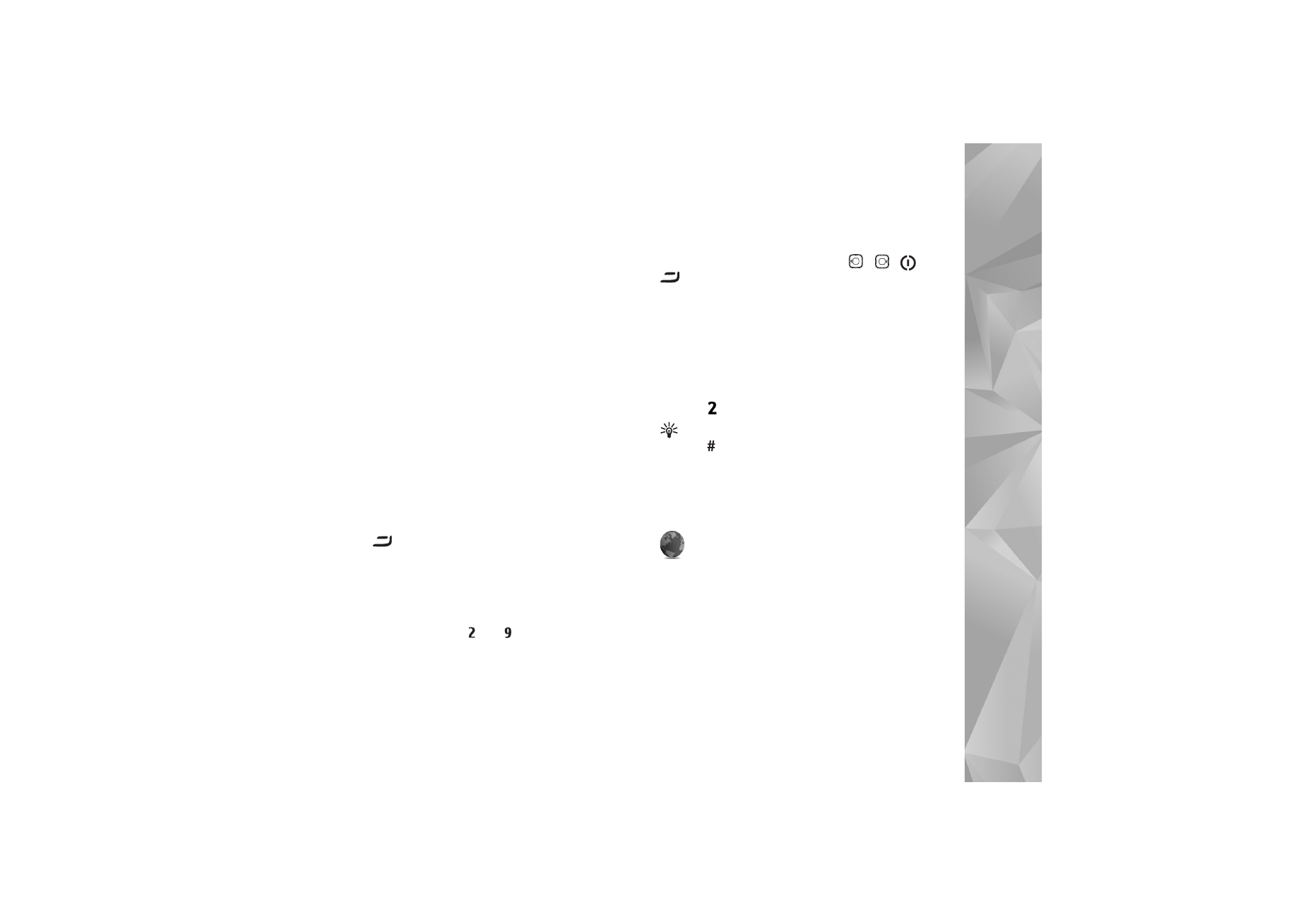
Connection
Data connections and access points
Your device supports packet data connections, such as
GPRS in the GSM network. When you use your device in
GSM and UMTS networks, multiple data connections can
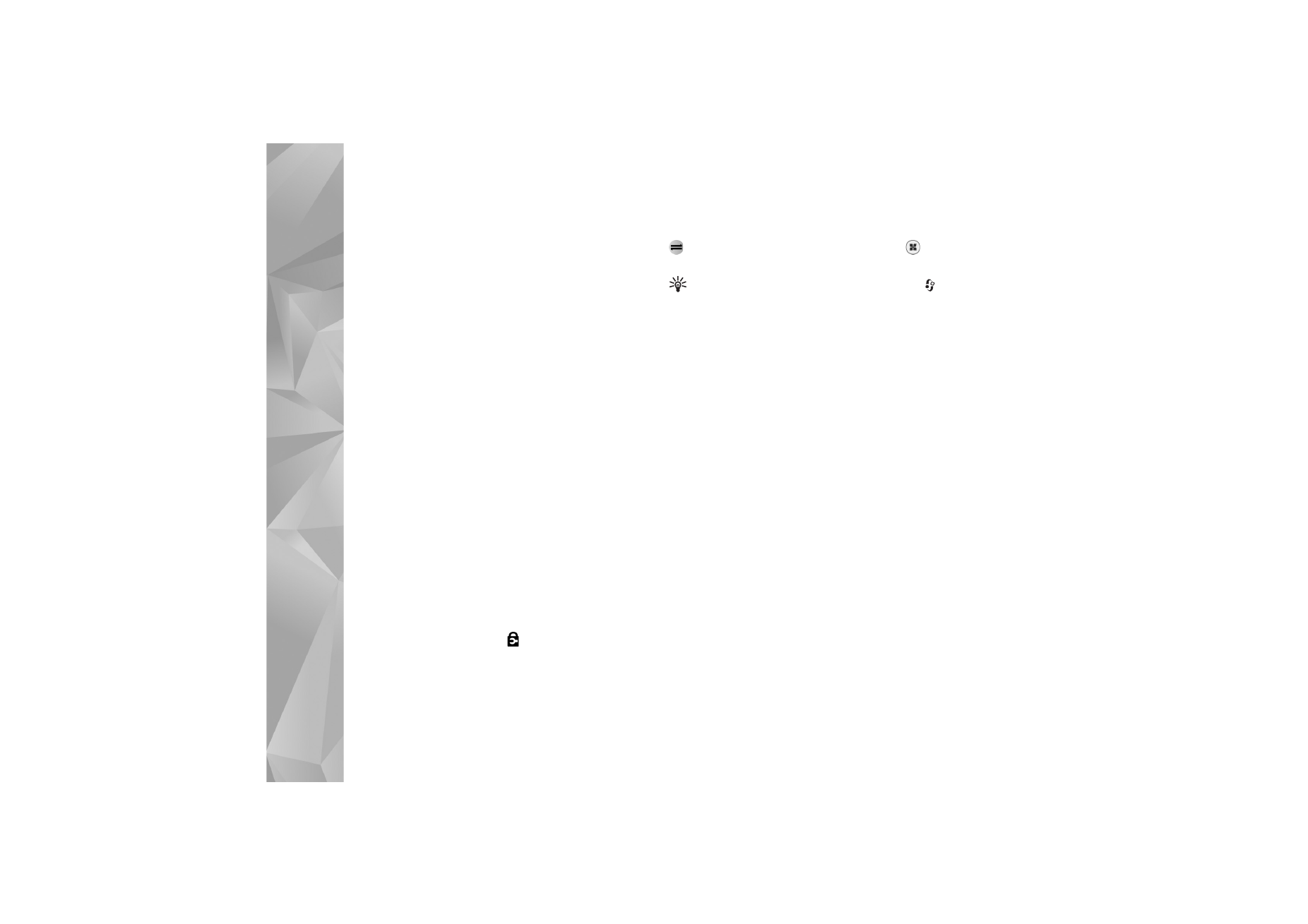
Settings
114
be active at the same time, and access points can share a
data connection.
You can also use a wireless LAN data connection. See
‘Wireless LAN’, p. 86. Only one connection in one wireless
LAN can be active at a time.
To establish a data connection, an access point is required.
You can define different kinds of access points as follows:
•
MMS access point to send and receive multimedia
messages
•
Access point for the web application to view WML or
XHTML pages
•
IAP to send and receive e-mail and connect to the
internet
Check the type of access point you need with your service
provider for the service you want to access. For availability
and subscription to packet data connection services,
contact your service provider.
Access points
You may receive access point settings in a message from
a service provider. See ‘Data and settings’, p. 48. Some or
all access points may be preset for your device by your
network operator, and you may not be able to change,
create, edit, or remove them.
indicates a protected
access point.
indicates a packet data access point, and
a
wireless LAN access point.
Tip! To create an IAP in a wireless LAN, press
, and
select
Connect.
>
Conn. mgr.
>
Availab. WLAN
>
Options
>
Define access point
.
To create a new access point, select
Options
>
New access
point
. To edit the settings of an access point, select
Options
>
Edit
. Follow the instructions from your service
provider.
Connection name
—Enter a descriptive name for the
connection.
Data bearer
—Select the data connection type.
Depending on the data connection you select, only certain
setting fields are available. Fill in all fields marked with
Must be defined
or with a red asterisk. Other fields can be
left empty, unless you have been instructed otherwise by
your service provider.
To be able to use a data connection, the network service
provider must support this feature, and if necessary,
activate it for your SIM card.
Packet data
Follow the instructions from your service provider.
Access point name
—You obtain the access point name
from your service provider.
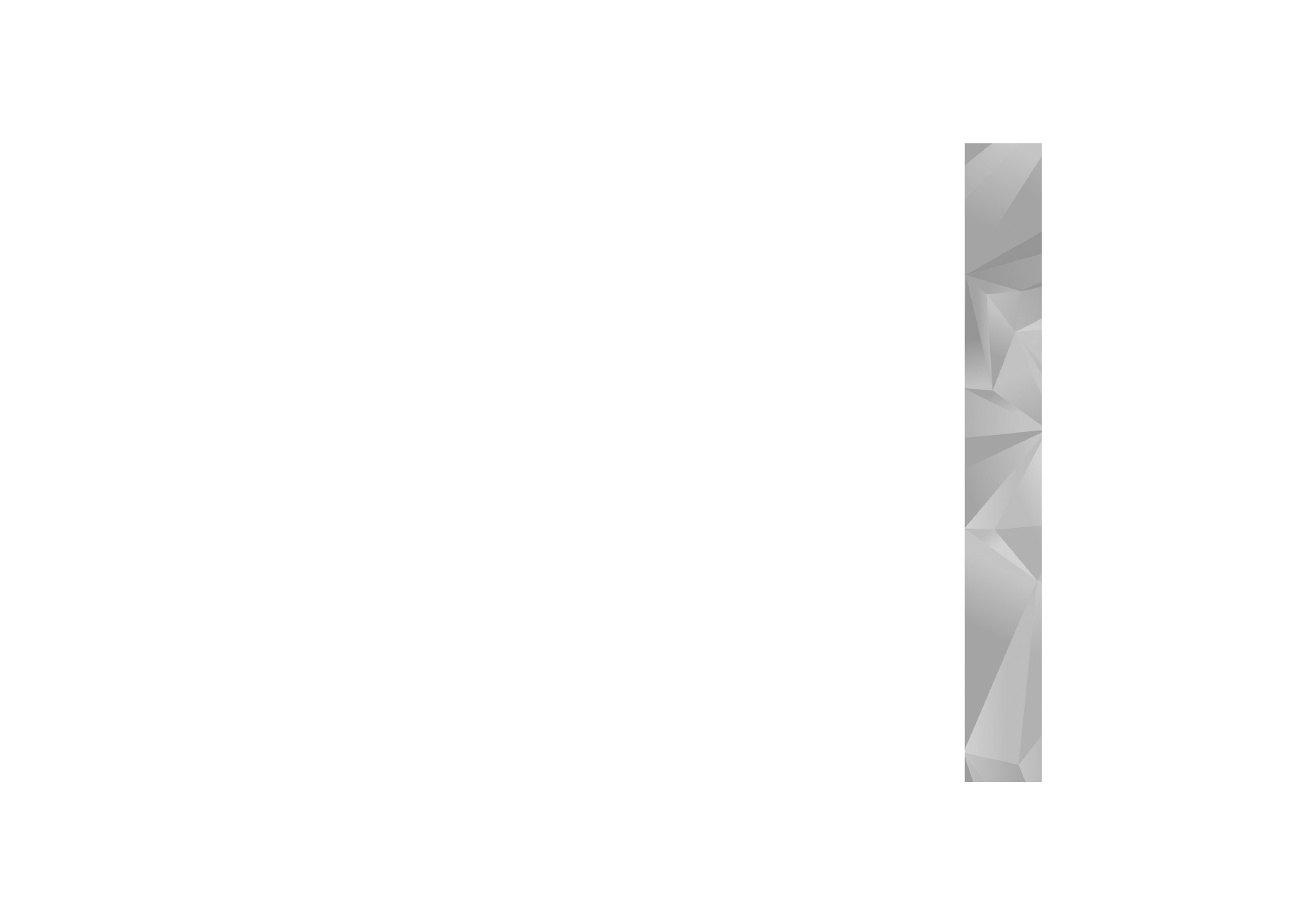
Settings
115
User name
—The user name may be needed to make a data
connection, and is usually provided by the service provider.
Prompt password
—If you must enter the password every
time you log in to a server, or if you do not want to save
your password in the device, select
Yes
.
Password
—A password may be needed to make a data
connection, and is usually provided by the service provider.
Authentication
—Select
Normal
or
Secure
.
Homepage
—Depending on the access point you are setting
up, enter the web address or the address of the multimedia
messaging center.
Select
Options
>
Advanced settings
to change the
following settings:
Network type
—Select
IPv4 settings
or
IPv6 settings
. The
other settings depend on the selected network type.
Phone IP address
(for IPv4 only)—Enter the IP address of
your device.
DNS address
—In
Primary DNS address
, enter the IP
address of the primary DNS server. In
Secondary DNS
addr.
, enter the IP address of the secondary DNS server.
Contact your internet service provider to obtain these
addresses.
Proxy serv. address
—Define the address for the proxy
server.
Proxy port number
—Enter the proxy port number.
Wireless LAN
Follow the instructions from your service provider.
WLAN netw. name
—Select
Enter manually
or
Search for
netw.
. If you select an existing network,
WLAN netw.
mode
and
WLAN security mode
are determined by the
settings of its access point device.
WLAN netw. mode
—Select
Ad-hoc
to create an ad hoc
network and to allow devices to send and receive data
directly; a wireless LAN access point device is not needed.
WLAN security mode
—Select the encryption used:
WEP
,
802.1x
(not for ad hoc networks), or
WPA/WPA2
. If you
select
Open network
, no encryption is used. The WEP,
802.1x, and WPA functions can be used only if the
network supports them.
WLAN security sett.
—Enter the settings for the selected
security mode:
Security settings for
WEP
are as follows:
Wep key in use
—Select the WEP key number. You can
create up to four WEP keys. The same settings must be
entered on the wireless LAN access point device.
Authentication type
—Select
Open
or
Shared
for the
authentication type between your device and the wireless
LAN access point device.
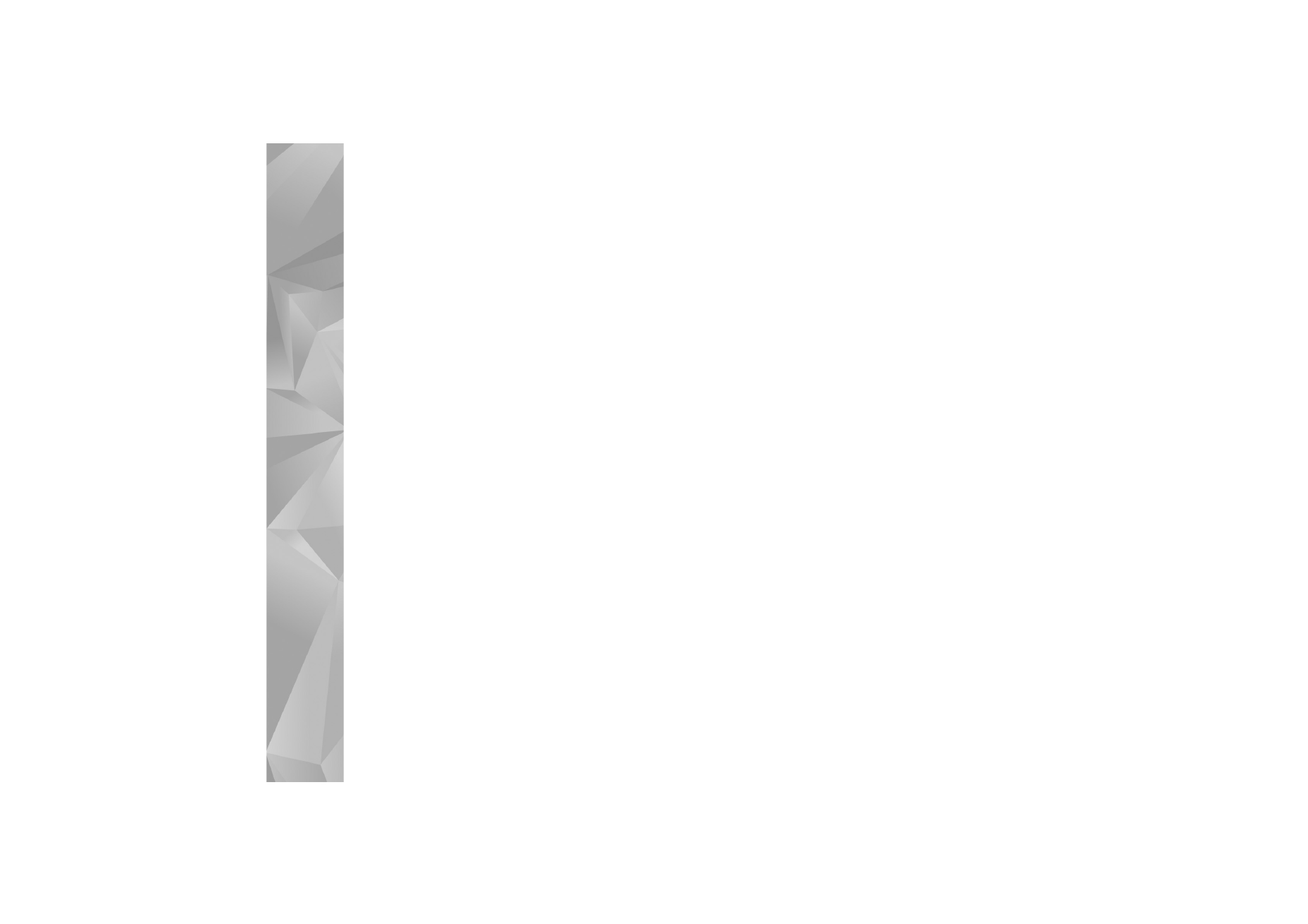
Settings
116
WEP key settings
—Enter
WEP encryption
(length of the
key),
WEP key format
(
ASCII
or
Hexadecimal
), and
WEP
key
(the WEP key data in the selected format).
Security settings for
802.1x
and
WPA/WPA2
are as
follows:
WPA mode
—Select the means of authentication:
EAP
to
use an extensible authentication protocol (EAP) plug-in or
Pre-shared key
to use a password. Complete the
appropriate settings:
EAP plug-in settings
(only for
EAP
)—Enter the settings as
your service provider instructs.
Pre-shared key
(only for
Pre-shared key
)—Enter a
password. The same password must be entered on the
wireless LAN access point device.
TKIP encryption
—Select whether Temporal Key Integrity
Protocol (TKIP) is used.
Homepage
—Define a home page.
Select
Options
>
Advanced settings
and from the
following:
IPv4 settings
:
Phone IP address
(the IP address of your
device),
Subnet mask
(the subnet IP address),
Default
gateway
(the gateway), and
DNS address
—Enter the IP
addresses of the primary and secondary DNS server.
Contact your internet service provider for these addresses.
IPv6 settings
>
DNS address
—Select
Automatic
,
Well-known
, or
User defined
.
Ad-hoc channel
(only for
Ad-hoc
)—To enter a channel
number (1-11) manually, select
User defined
.
Proxy serv. address
—Enter the address for the proxy
server.
Proxy port number
—Enter the proxy port number.
Packet data
The packet data settings affect all access points using a
packet data connection.
Packet data conn.
—If you select
When available
and you
are in a network that supports packet data, the device
registers to the packet data network. Starting an active
packet data connection is quicker. If there is no packet
data coverage, the device periodically tries to establish a
packet data connection. If you select
When needed
, the
device uses a packet data connection only if you start an
application or action that needs it.
Access point
—The access point name is needed to use your
device as a packet data modem to your computer.
SIP settings
SIP (Session Initiation Protocol) settings are needed for
certain network services using SIP, such as video sharing.
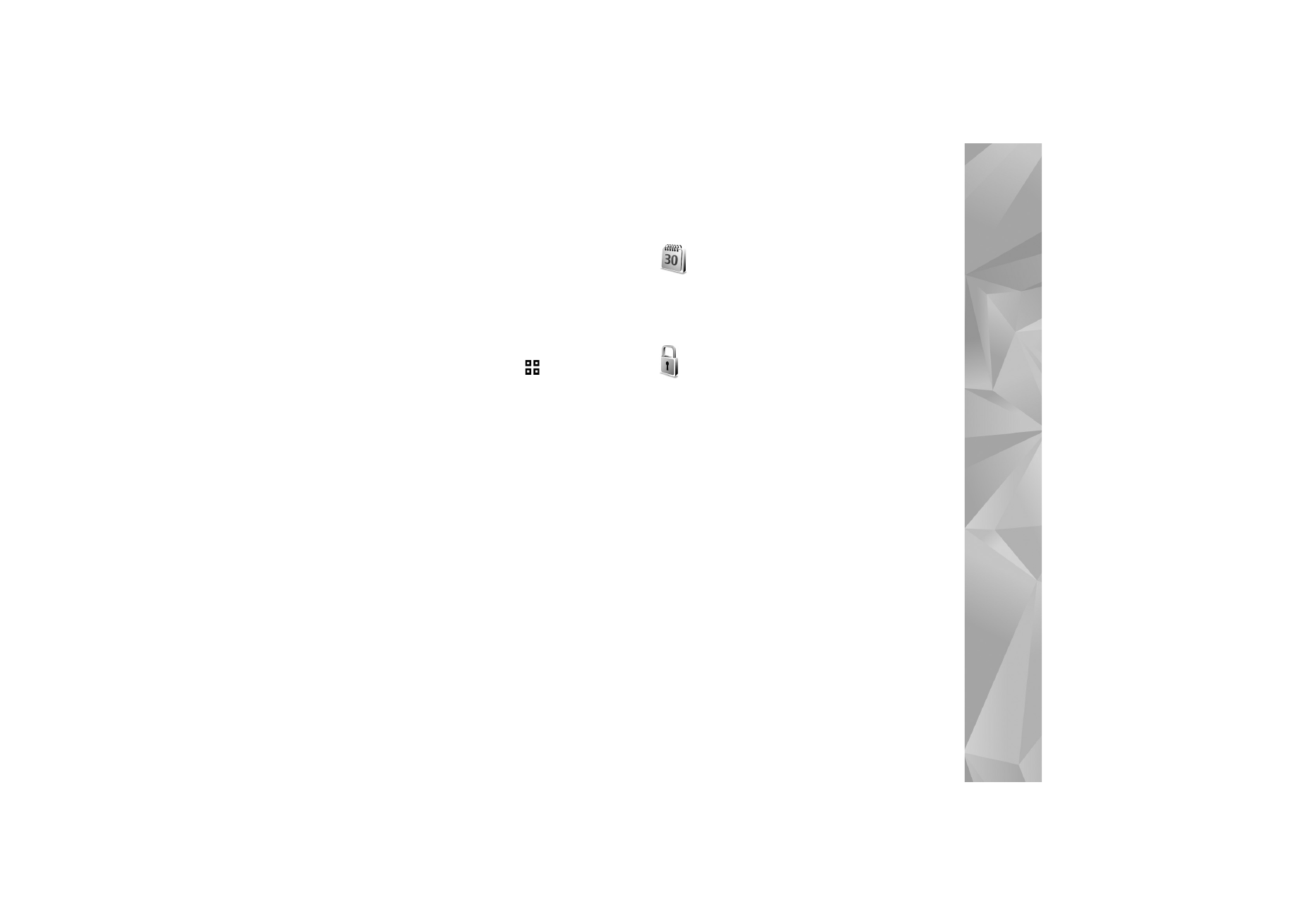
Settings
117
You may receive the settings in a special text message
from your network operator or service provider. You can
view, delete, or create these setting profiles in
SIP
settings
. See also ‘Person-to-person connection settings’,
p. 63.
Wireless LAN
Show availability
—Select whether
is displayed when
a wireless LAN is available.
Scan for networks
—If you set
Show availability
to
Yes
,
select how often the device searches for available wireless
LANs and updates the indicator.
To view advanced settings, select
Options
>
Advanced
settings
. Changing wireless LAN advanced settings is not
recommended.
Configurations
You may receive trusted server settings from your service
provider in a configuration message, or the settings may be
stored on your USIM card. You can save these settings to
your device, view, or delete them in
Configurations
.