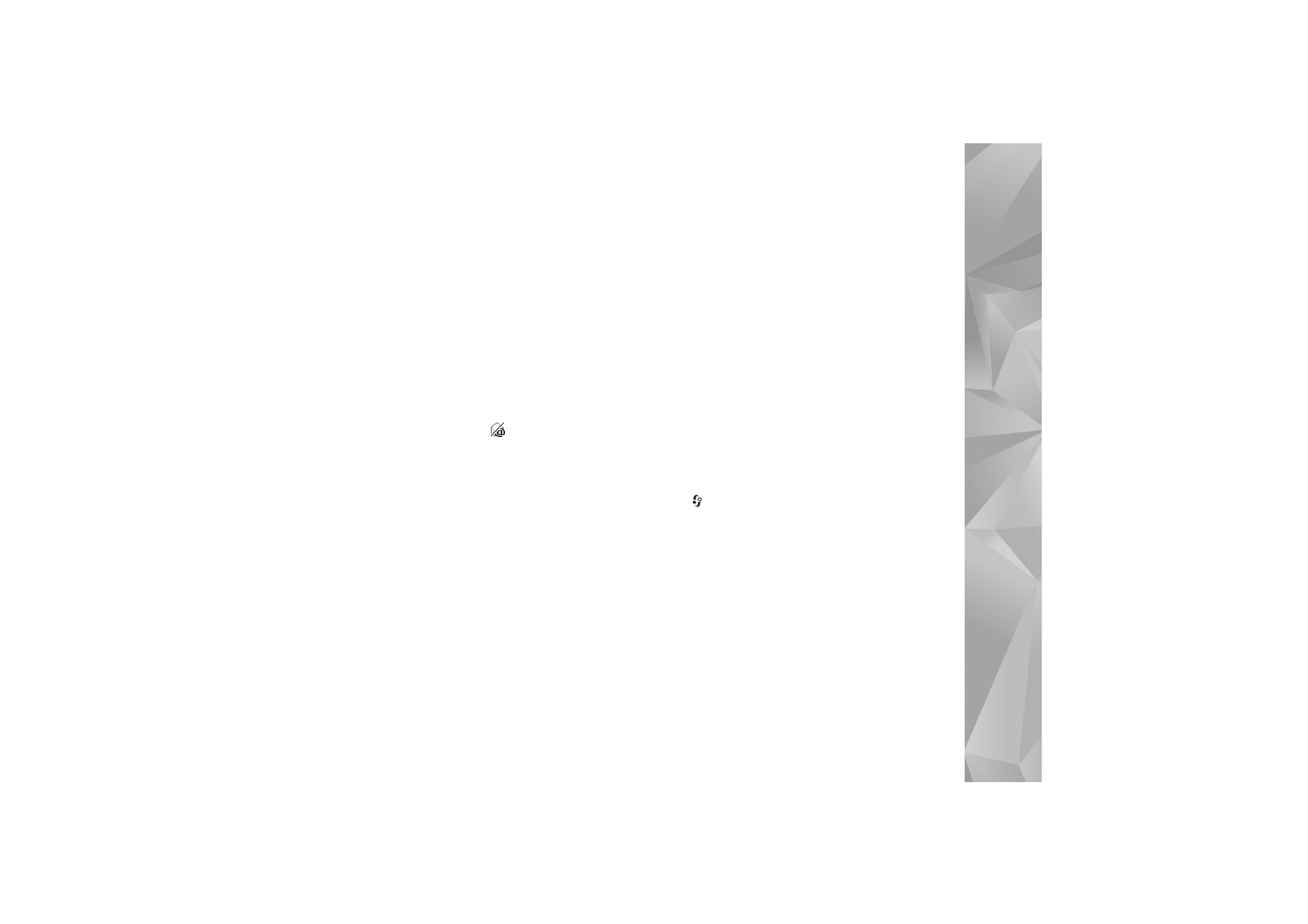
Messaging settings
Fill in all fields marked with
Must be defined
or with a red
asterisk. Follow the instructions given by your service
provider. You may also obtain settings from your service
provider in a configuration message.
Some or all message centers or access points may be
preset for your device by your service provider, and you
may not be able to change, create, edit, or remove them.
Text messages
Press ,
and
select
Messag.
>
Options
>
Settings
>
Text message
and from the following:
Message centres
—Edit message centre settings.
Msg. centre in use
—Select which message center is used
to deliver text messages.
Character encoding
— To use character conversion to
another encoding system when available, select
Reduced
support
.
Receive report
—Select whether the network sends
delivery reports on your messages (network service).
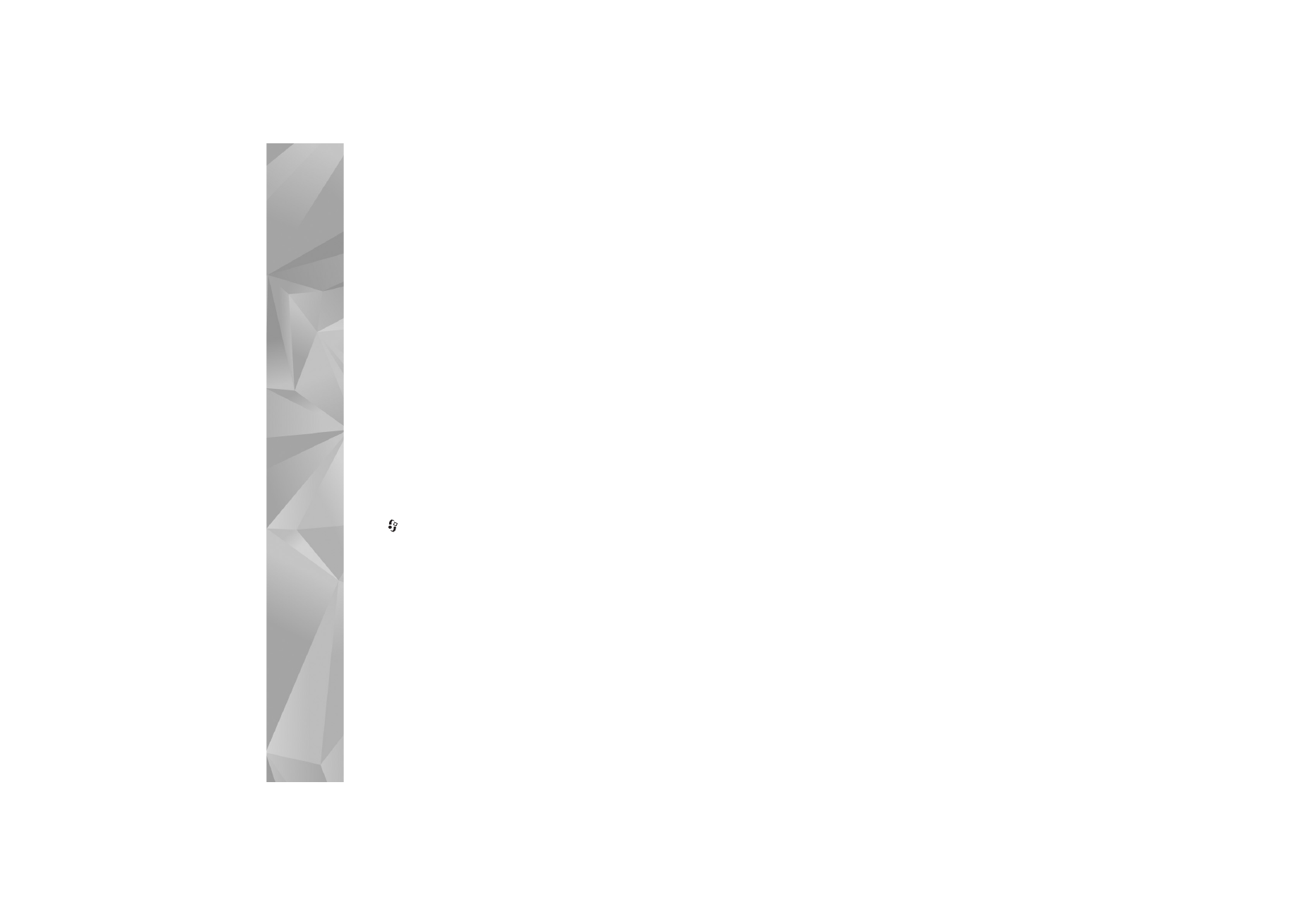
Messaging
52
Message validity
—Select how long the message center
resends your message if the first attempt fails (network
service). If the recipient cannot be reached within the
validity period, the message is deleted from the message
center.
Message sent as
—Change this option only if you are sure
that your message center is able to convert text messages
into these other formats. Contact your service provider.
Preferred conn.
—Select the connection used for sending
text messages: GSM network or packet data, if supported
by the network. See ‘Connection’, p. 113.
Reply via same ctr.
—Select whether you want the reply
message to be sent using the same text message center
number (network service).
Multimedia messages
Press
, and select
Messag.
>
Options
>
Settings
>
Multimedia message
and from the following:
Image size
—Define the size of the image in a multimedia
message:
Original
(shown only when the
MMS creation
mode
is set to
Guided
or
Free
),
Small
, or
Large
.
MMS creation mode
—If you select
Guided
, the device
informs you if you try to send a message that may not be
supported by the recipient. Select
Restricted
; the device
prevents you from sending messages that may not be
supported.
Access point in use
—Select which access point is used as
the preferred connection for the multimedia message
center.
Multimedia retrieval
—Select how you want to receive
multimedia messages. To receive multimedia messages
automatically in your home network, select
Auto. in home
network
. Outside your home network, you receive a
notification that there is a multimedia message that you
can retrieve in the multimedia message center.
When you are outside your home network, sending and
receiving multimedia messages may cost you more.
If you select
Multimedia retrieval
>
Always automatic
,
your device automatically makes an active packet data
connection to retrieve the message both in and outside
your home network.
Allow anon. msgs.
—Select whether you want to reject
messages from an anonymous sender.
Receive adverts
—Define whether you want to receive
multimedia message advertisements.
Receive report
—Select whether you want the status of the
sent message to be shown in the log (network service).
Receiving a delivery report of a multimedia message that
has been sent to an e-mail address may not be possible.
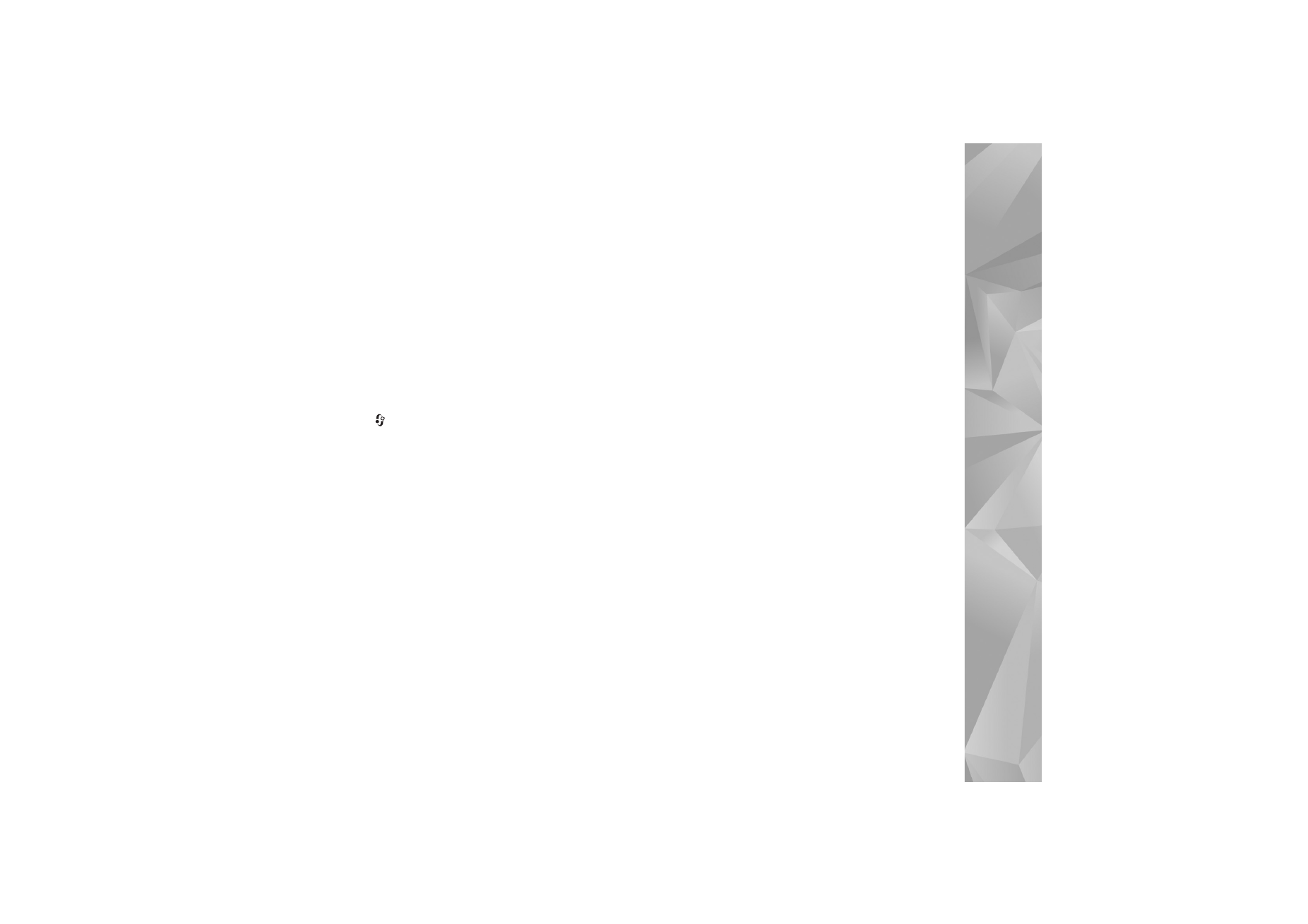
Messaging
53
Deny report sending
—Select whether you want to prevent
your device from sending delivery reports of received
multimedia messages.
Message validity
—Select how long the message center
resends your message if the first attempt fails (network
service). If the recipient cannot be reached within the
validity period, the message is deleted from the message
center.
Press ,
and
select
Messag.
>
Options
>
Settings
>
and from the following:
Mailboxes
—Select a mailbox to change the following
settings:
Connection settings
,
User settings
,
Retrieval
settings
, and
Automatic retrieval
.
Mailbox in use
— Select which mailbox you want to use for
sending e-mail.
To create a new mailbox, select
Options
>
New mailbox
in
the mailbox main view.
Connection settings
To edit the settings for the e-mail you receive, select
Incoming e-mail
and from the following:
User name
—Enter your user name, given to you by your
service provider.
Password
—Enter your password. If you leave this field
blank, you are prompted for the password when you try to
connect to your remote mailbox.
Incoming mail serv.
—Enter the IP address or host name of
the mail server that receives your e-mail.
Access point in use
—Select an IAP. See ‘Connection’,
p. 113.
Mailbox name
—Enter a name for the mailbox.
Mailbox type
—Defines the e-mail protocol that your
remote mailbox service provider recommends. The options
are
POP3
and
IMAP4
. This setting can be selected only
once and cannot be changed if you have saved or exited
from the mailbox settings. If you use the POP3 protocol,
e-mail messages are not updated automatically when you
are online. To see the latest e-mail messages, you must
disconnect and make a new connection to your mailbox.
Security (ports)
—Select the security option used to
secure the connection to the remote mailbox.
Port
—Define a port for the connection.
APOP secure login
(for POP3 only)—Use with the POP3
protocol to encrypt the sending of passwords to the
remote e-mail server while connecting to the mailbox.
To edit the settings for the e-mail you send, select
Outgoing e-mail
and from the following:
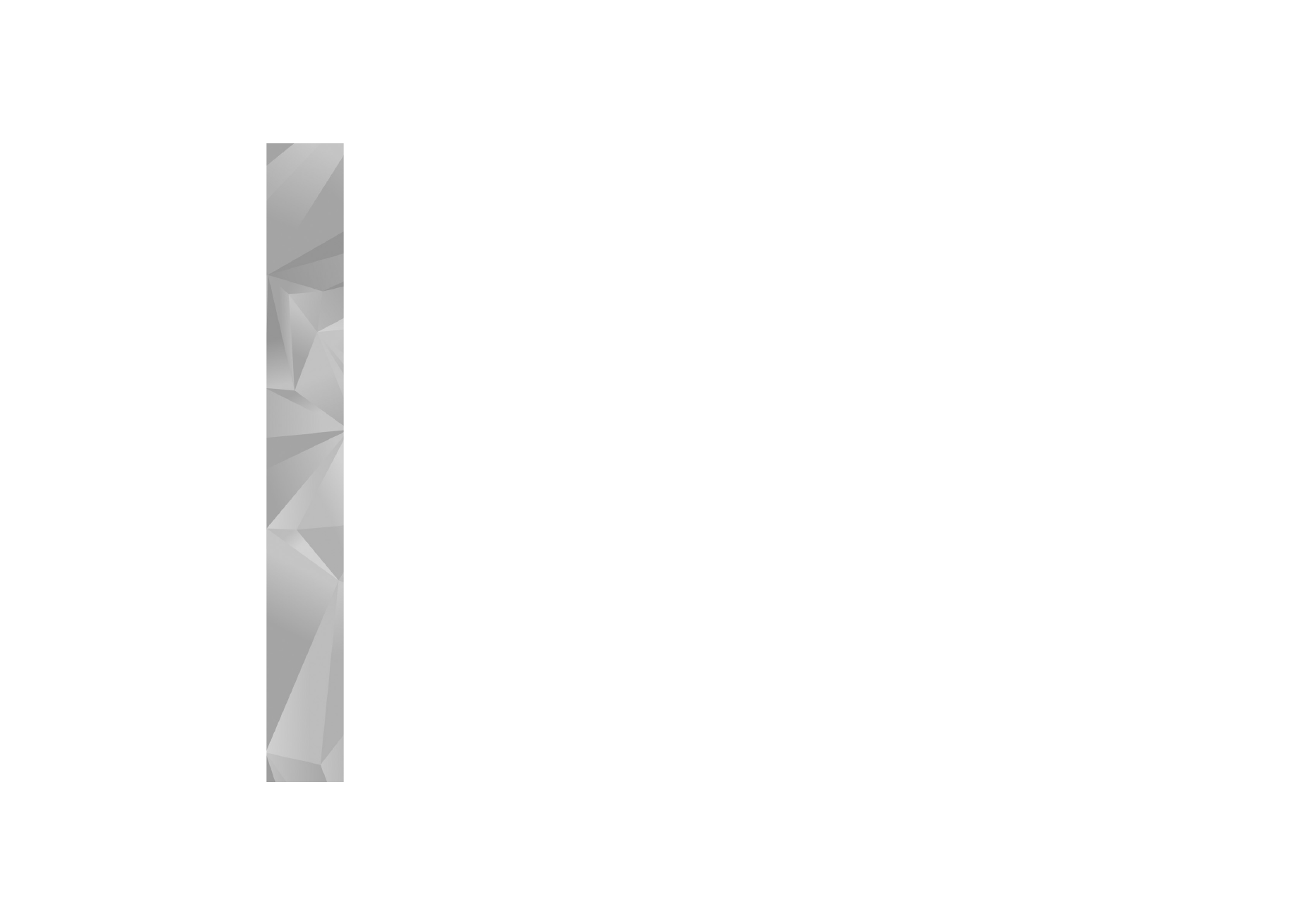
Messaging
54
My e-mail address
—Enter the e-mail address given to
you by your service provider. Replies to your messages are
sent to this address.
Outgoing mail serv.
—Enter the IP address or host name
of the mail server that sends your e-mail. You may only be
able to use the outgoing server of your service provider.
Contact your service provider for more information.
Access point in use
—Select an IAP. See ‘Connection’,
p. 113.
The settings for
User name
,
Password
,
Security (ports)
,
and
Port
are similar to the ones in
Incoming e-mail
.
User settings
My name
—Enter your own name. Your name replaces
your e-mail address in the recipient’s device when the
recipient’s device supports this function.
Send message
—Define how e-mail is sent from your
device. Select
Immediately
for the device to connect to
the mailbox when you select
Send message
. If you select
During next conn.
, e-mail is sent when the connection to
the remote mailbox is available.
Send copy to self
—Select whether you want to save a
copy of the e-mail to your remote mailbox and to the
address defined in
My e-mail address
.
Include signature
—Select whether you want to attach a
signature to your e-mail messages.
New e-mail alerts
—Select whether you want to receive
the new e-mail indications, a tone and a note, when new
mail is received to the mailbox.
Default encoding
—Select another encoding according to
language.
Retrieval settings
E-mail to retrieve
—Define which parts of the e-mail are
retrieved:
Headers only
,
Size limit
(for POP3 only), or
Msgs. & attachs.
(for POP3 only).
Retrieval amount
—Define how many new e-mail
messages are retrieved to the mailbox.
IMAP4 folder path
(for IMAP4 only)—Define the folder
path for folders to be subscribed.
Folder subscriptions
(for IMAP4 only)—Subscribe to other
folders in the remote mailbox and retrieve content from
those folders.
Automatic retrieval
Header retrieval
—Select whether you want the device to
retrieve new e-mail automatically. You can define when,
and how often, the messages are retrieved.
Setting the device to retrieve e-mail automatically may
involve the transmission of large amounts of data through
your service provider's network. Contact your service
provider for information about data transmission charges.
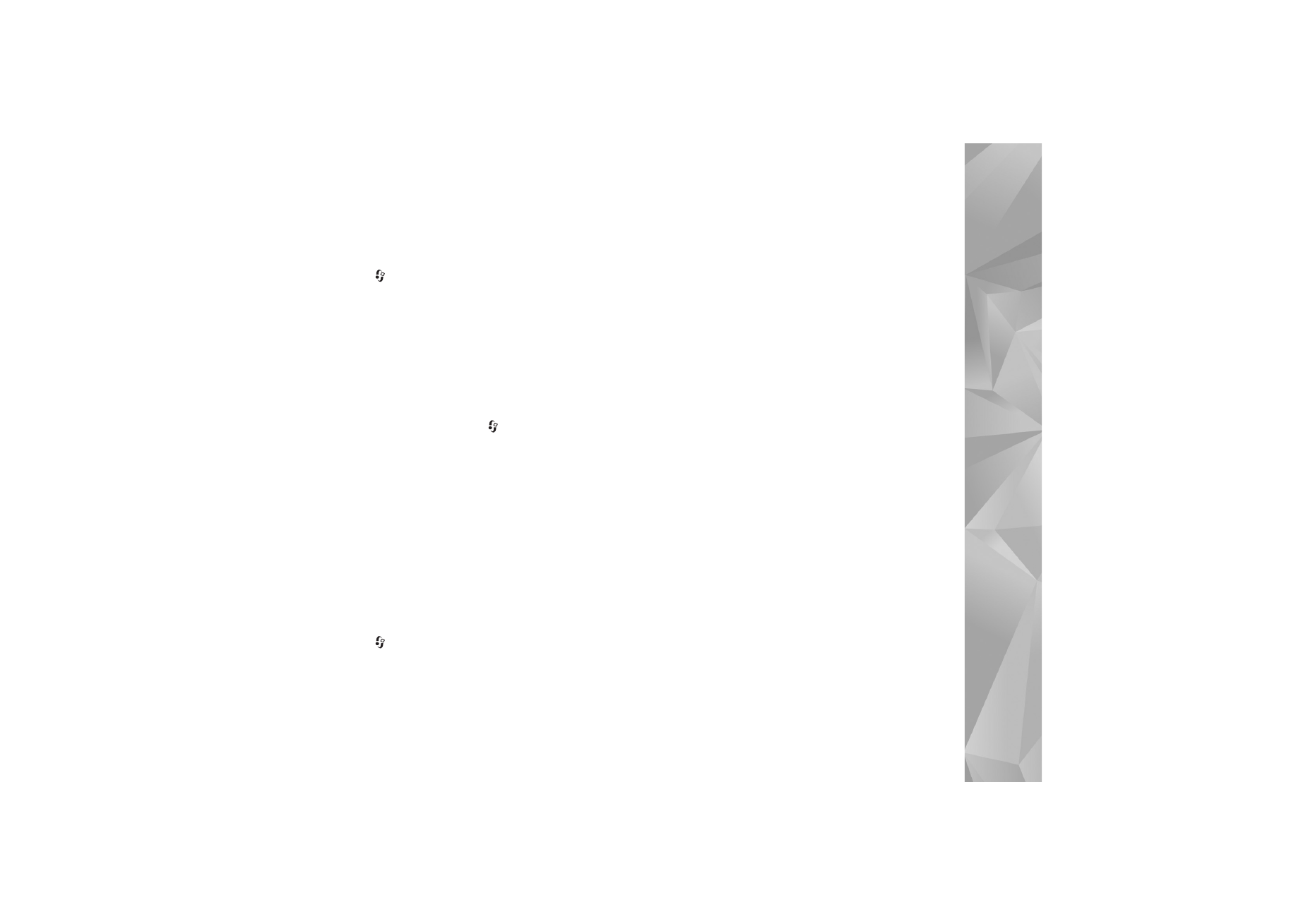
Messaging
55
Web service messages
Press ,
and
select
Messag.
>
Options
>
Settings
>
Service message
. Select whether you want to receive
service messages. If you want to set the device to
automatically activate the browser and start a network
connection to retrieve content when you receive a service
message, select
Download messages
>
Automatically
.
Cell broadcast
Check the available topics and related topic numbers with
your service provider. Press
, and select
Messag.
>
Options
>
Settings
>
Cell broadcast
and from the
following:
Reception
—Select whether you want to receive cell
broadcast messages.
Language
—Select the languages in which you want to
receive messages:
All
,
Selected
, or
Other
.
Topic detection
—Select whether the device automatically
searches for new topic numbers, and saves the new
numbers without a name to the topic list.
Other settings
Press ,
and
select
Messag.
>
Options
>
Settings
>
Other
and from the following:
Save sent messages
—Select whether you want to save a
copy of the text messages, multimedia messages, or
e-mail that you send to the sent folder.
No. of saved msgs.
—Define how many sent messages are
saved to the sent folder at a time. The default limit is 20
messages. When the limit is reached, the oldest message
is deleted.
Memory in use
—If a compatible memory card is inserted
in the device, select
Phone memory
or
Memory card
to
save your messages.