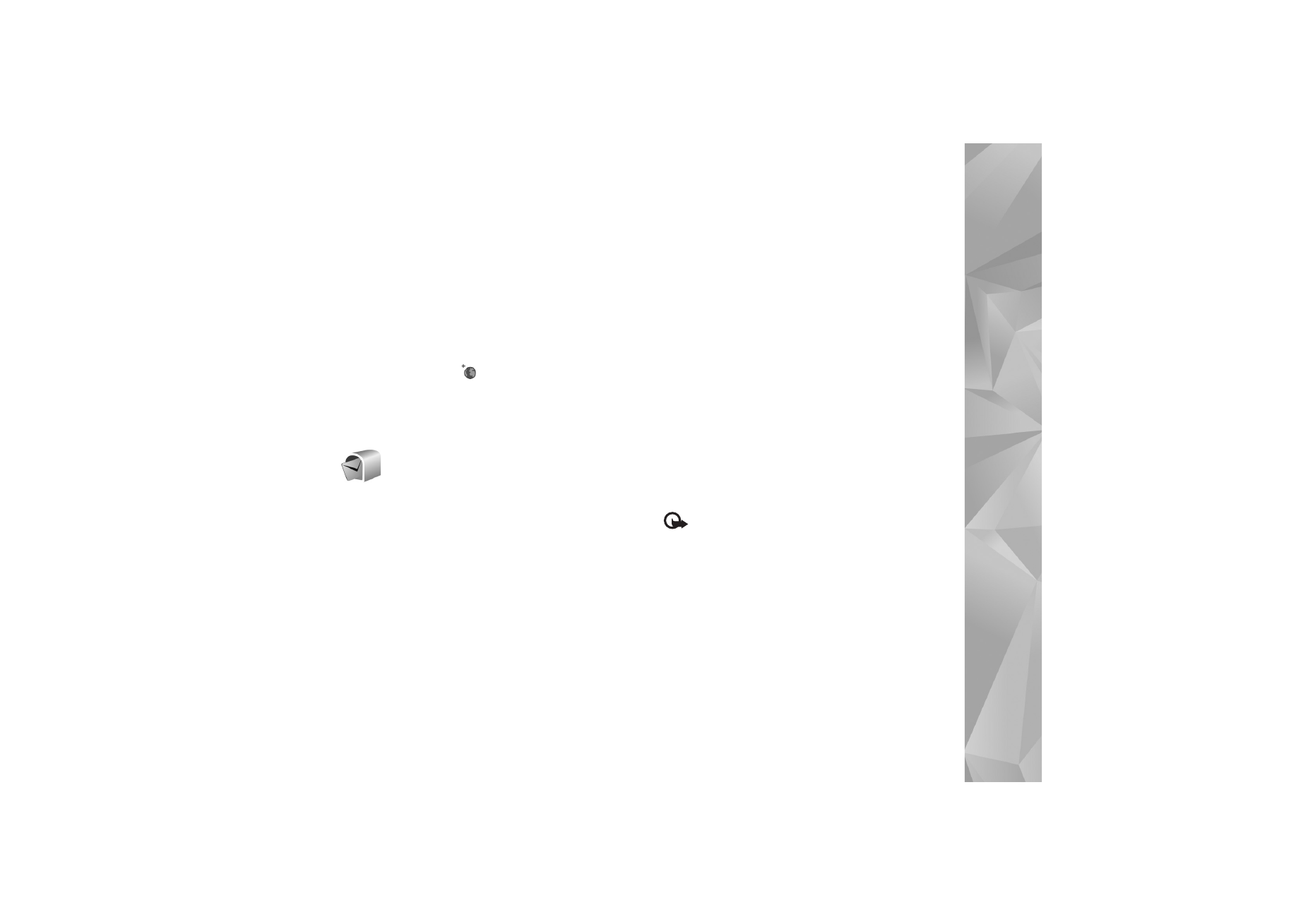
Mailbox
If you select
Mailbox
and have not set up your e-mail
account, you are prompted to do so. To start creating the
e-mail settings with the mailbox guide, select
Start
. See
also ‘E-mail’, p. 53.
When you create a new mailbox, the name you give to the
mailbox replaces
Mailbox
in the
Messaging
main view.
You can have up to six mailboxes.
Open the mailbox
When you open the mailbox, the device asks if you want
to connect to the mailbox (
Connect to mailbox?
).
To connect to your mailbox and retrieve new e-mail
headings or messages, select
Yes
. When you view
messages online, you are continuously connected to a
remote mailbox using a data connection. See also
‘Connection’, p. 113.
To view previously retrieved e-mail messages offline,
select
No
. When you view e-mail messages offline, your
device is not connected to the remote mailbox.
Retrieve e-mail messages
If you are offline, select
Options
>
Connect
to start a
connection to the remote mailbox.
Important: Exercise caution when opening
messages. E-mail messages may contain malicious
software or otherwise be harmful to your device or PC.
1
When you have an open connection to a remote
mailbox, select
Options
>
Retrieve e-mail
and one of
the following:
New
—to retrieve all new e-mail messages
Selected
—to retrieve only the e-mail messages that
have been marked
All
—to retrieve all messages from the mailbox
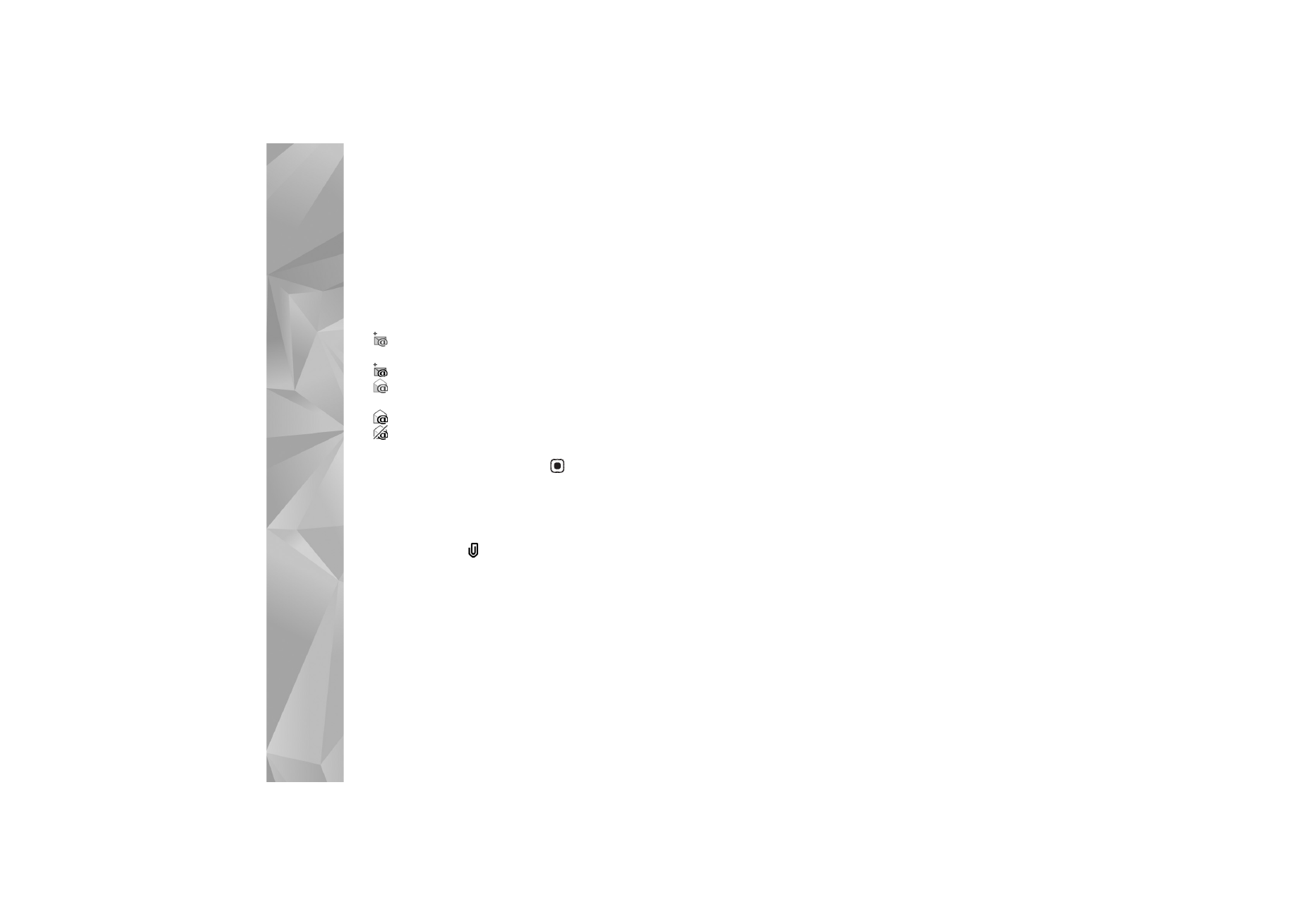
Messaging
50
To stop retrieving messages, select
Cancel
.
2
After you retrieve the e-mail messages, you can
continue viewing them online, or select
Options
>
Disconnect
to close the connection and view the
e-mail messages offline.
E-mail status indicators are as follows:
The new e-mail (offline or online mode) has not
been retrieved to your device.
The new e-mail has been retrieved to your device.
The e-mail message has been read, and it has not
been retrieved to your device.
The e-mail message has been read.
The e-mail heading has been read and the
message content has been deleted from the device.
3
To open an e-mail message, press
. If the e-mail
message has not been retrieved and you are offline,
you are asked if you want to retrieve this message
from the mailbox.
To view e-mail attachments, open a message that has the
attachment indicator
, and select
Options
>
Attachments
. If the attachment has a dimmed indicator,
it has not been retrieved to the device; select
Options
>
Retrieve
.
You can also receive meeting requests in the mailbox. See
‘Meeting requests’, p. 69, and ‘Create calendar entries’,
p. 69.
To print an e-mail message on a compatible basic print
profile (BPP) equipped printer with Bluetooth connectivity
(such as HP Deskjet 450 Mobile Printer or HP Photosmart
8150), select
Options
>
.
Retrieve e-mail messages automatically
To retrieve messages automatically, select
Options
>
E-mail settings
>
Automatic retrieval
>
Header
retrieval
>
Always enabled
or
Only in home net.
, and
define when and how often the messages are retrieved.
Setting the device to retrieve e-mail automatically may
involve the transmission of large amounts of data through
your service provider's network. Contact your service
provider for information about data transmission charges.
Delete e-mail messages
To delete the contents of an e-mail message from the
device while still retaining it in the remote mailbox, select
Options
>
Delete
. In
Delete msg. from:
, select
Phone
only
.
The device mirrors the e-mail headings in the remote
mailbox. Although you delete the message content, the
e-mail heading stays in your device. If you want to remove
the heading as well, you must delete the e-mail message
from your remote mailbox; then make a connection from
your device to the remote mailbox again to update the
status.
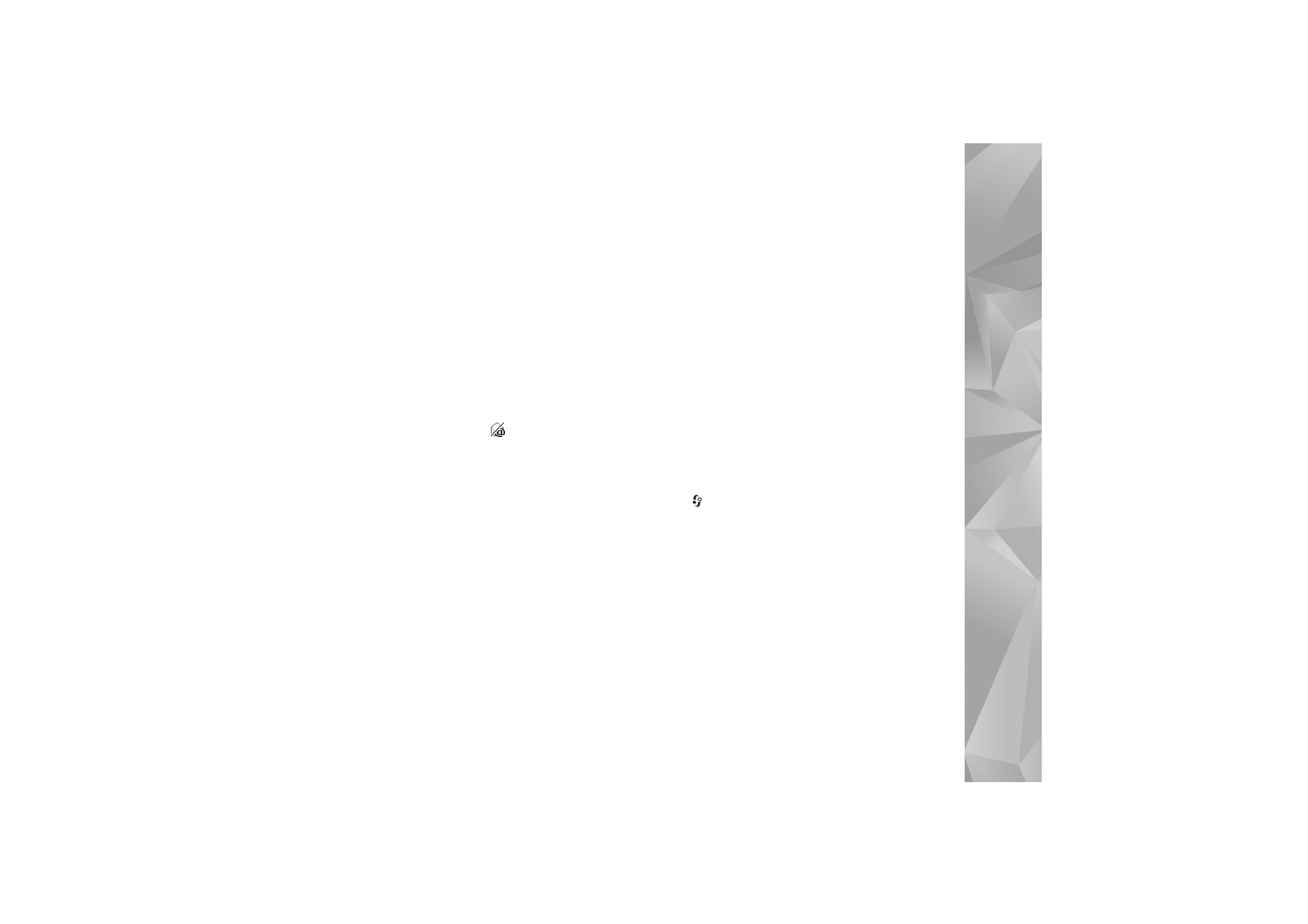
Messaging
51
To delete an e-mail from the device and the remote
mailbox, select
Options
>
Delete
. In
Delete msg. from:
,
select
Phone and server
.
If you are offline, the e-mail is deleted first from your
device. During the next connection to the remote mailbox,
it is automatically deleted from the remote mailbox. If you
are using the POP3 protocol, messages marked to be
deleted are removed only after you have closed the
connection to the remote mailbox.
To cancel deleting an e-mail from the device and server,
scroll to an e-mail that has been marked to be deleted
during the next connection (
), and select
Options
>
Restore
.
Disconnect from the mailbox
When you are online, to end the data connection to the
remote mailbox, select
Options
>
Disconnect
.