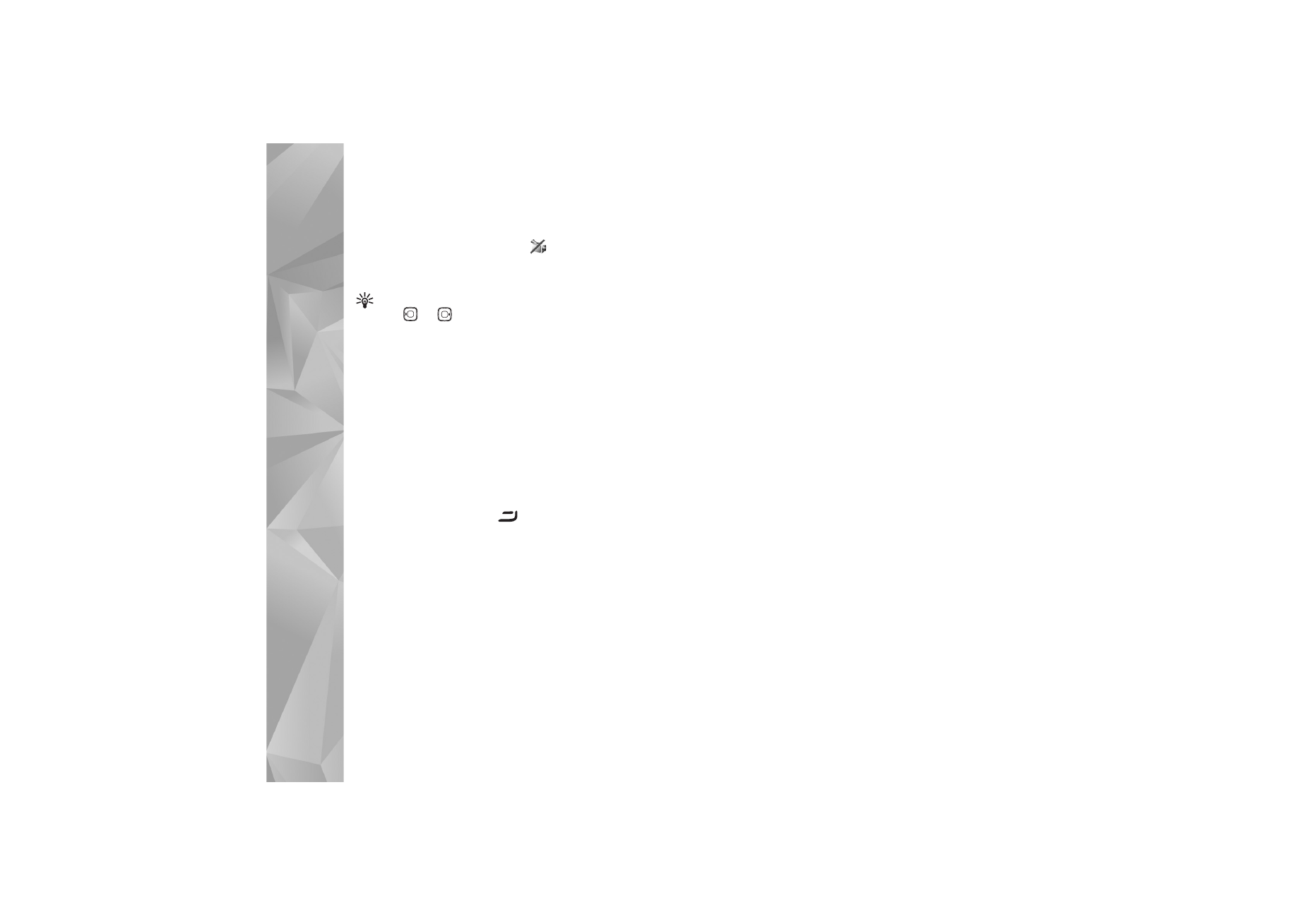
Video sharing
Use
Video sharing
to send live video or a video clip from
your mobile device to another compatible mobile device
during a voice call. Simply invite a recipient to view the
live video, or a video clip you want to share. Sharing
begins automatically when the recipient accepts the
invitation, and you activate the correct mode. See ‘Share
video’, p. 63.
Video sharing requirements
Because
Video sharing
requires a 3G (UMTS) connection,
your ability to use
Video sharing
depends on 3G network
availability. Contact your service provider for questions
about network availability and fees associated with using
this application. To use
Video sharing
you must do the
following:
•
Ensure that
Video sharing
is installed on your Nokia
device.
•
Ensure that your device is set up for person-to-person
connections. See ‘Settings’, p.63.
•
Ensure you have an active UMTS connection and are
within UMTS network coverage. See ‘Settings’, p. 63. If
you start the sharing session while you are within
UMTS network coverage and a handover to GSM
occurs, the sharing session is discontinued, but your
voice call continues.
•
Ensure that both the sender and recipient are
registered to the UMTS network. If you invite someone
to a sharing session and that person’s phone is turned
off, or the person is not within UMTS network coverage,
they do not know that you are sending an invitation.
However, you receive an error message that the
recipient cannot accept the invitation.
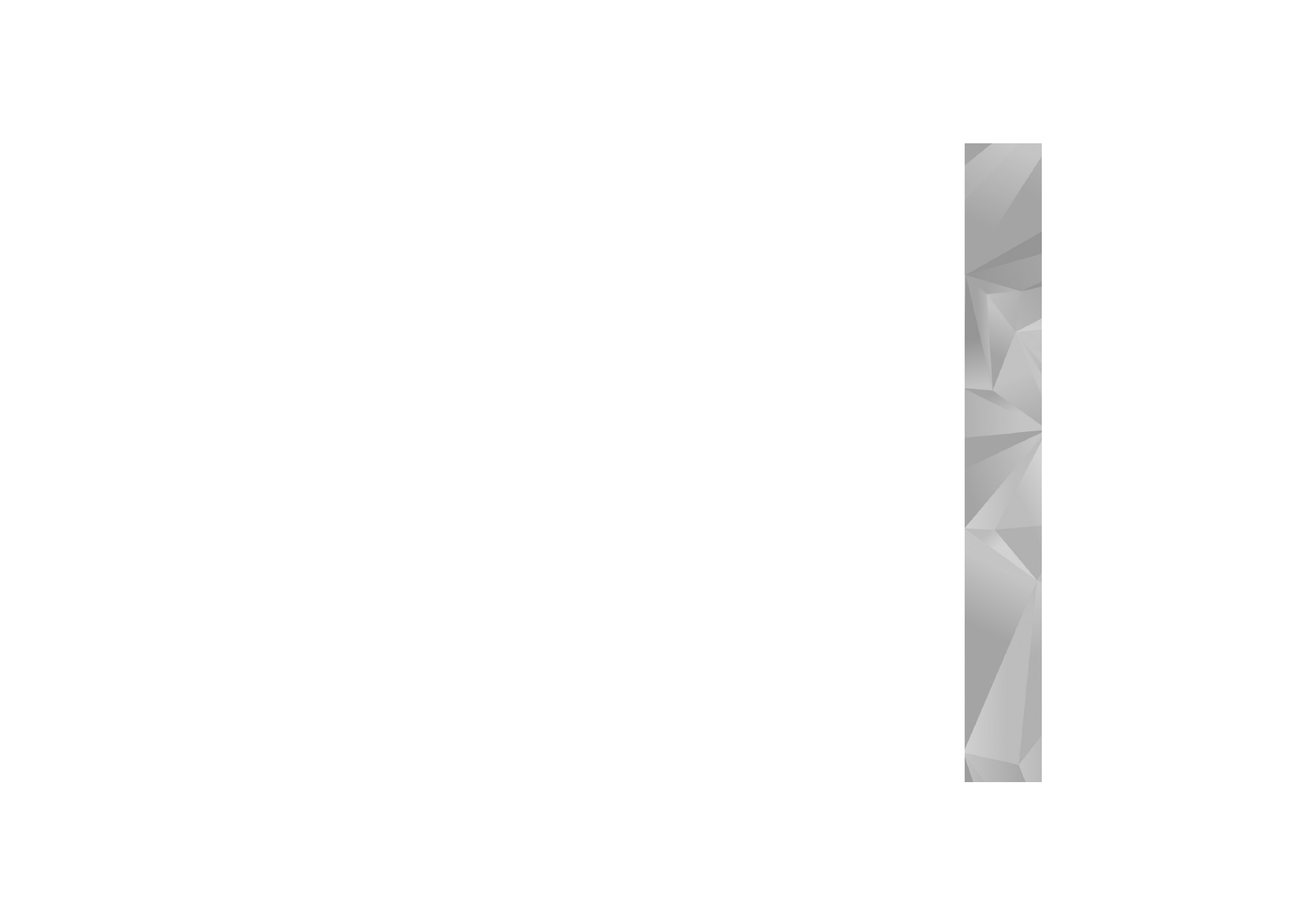
Make
calls
63
Settings
Person-to-person connection settings
A person-to-person connection is also known as a session
initiation protocol (SIP) connection. The SIP profile settings
must be configured in your device before you can use
Video sharing
. Setting up a SIP profile allows you to
establish a live person-to-person connection to another
compatible phone. The SIP profile must also be established
to receive a sharing session.
Ask your service provider for the SIP profile settings, and
save them in your device. Your service provider may send
you the settings over the air.
If you know a recipient’s SIP address, you can enter it on
your contact card for that person. Open
Contacts
from
your device main menu, and open the contact card (or start
a new card for that person). Select
Options
>
Add detail
>
SIP
. Enter the SIP address in the format
sip:username@domainname (you can use an IP address
instead of a domain name).
UMTS connection settings
To set up your UMTS connection, do the following:
•
Contact your service provider to establish an
agreement for you to use the UMTS network.
•
Ensure that your device UMTS access point connection
settings are configured properly. For help, see
‘Connection’, p. 113.
Share video
To receive a sharing session, the recipient must install
Video sharing
and configure the required settings on their
mobile device. You and the recipient must both be
registered to the service before you can start sharing.
To receive share invitations, you must be registered to the
service, have an active UMTS connection, and be within
the UMTS network coverage.
Live video
1
When a voice call is active, select
Options
>
Share
video
>
Live
.
2
The device sends the invitation to the SIP address you
have added to the contact card of the recipient.
If the recipient has several SIP addresses in the contact
card, select the SIP address to which you want to send
the invitation, and
Select
to send the invitation.
If the SIP address of the recipient is not available, enter
a SIP address. Select
OK
to send the invitation.
3
Sharing begins automatically when the recipient
accepts the invitation.
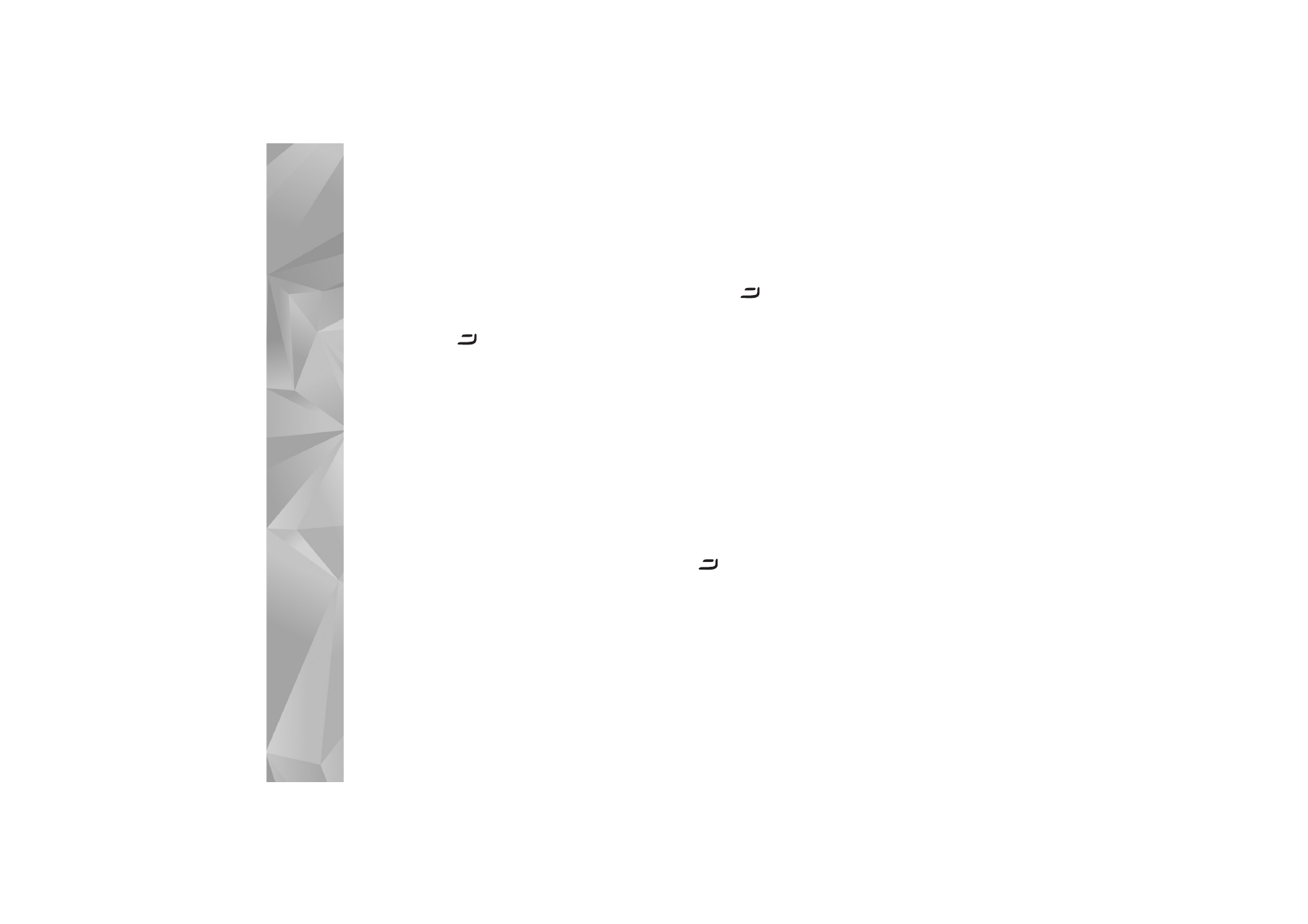
Make
calls
64
The loudspeaker is active. You can also use a
compatible headset to continue your voice call while
you share live video.
4
Select
Pause
to pause the sharing session. Select
Continue
to resume sharing.
5
To end the sharing session, select
Stop
. To end the
voice call, press
.
Video clip
1
When a voice call is active, select
Options
>
Share
video
>
Clip
.
A list of video clips opens.
2
Select a video clip you want to share. A preview view
opens. To preview the clip, select
Options
>
Play
.
3
Select
Options
>
Invite
.
You may need to convert the video clip into a suitable
format to be able to share it.
Clip must be converted
for sharing. Continue?
appears. Select
OK
.
The device sends the invitation to the SIP address you
have added to the contact card of the recipient.
If the recipient has several SIP addresses in the contact
card, select the SIP address to which you want to send
the invitation, and
Select
to send the invitation.
If the SIP address of the recipient is not available,
enter a SIP address. Select
OK
to send the invitation.
4
Sharing begins automatically when the recipient
accepts the invitation.
5
Select
Pause
to pause the sharing session. Select
Options
>
Continue
to resume sharing.
6
To end the sharing session, select
Stop
. To end the voice
call, press
.
Accept an invitation
When someone sends you a share invitation, an invitation
message is displayed showing the sender’s name or SIP
address. If your device is not set to
Silent
, it rings when
you receive an invitation.
If someone sends you a share invitation and you are not
within UMTS network coverage, you will not know that you
received an invitation.
When you receive an invitation, you can select:
Accept
—to begin the sharing session. If the sender wants
to share live video, activate the view mode.
Reject
—to decline the invitation. The sender receives a
message that you rejected the invitation. You can also
press
to decline the sharing session and disconnect
the voice call.
To end the sharing session, select
Stop
. If you share a video
clip, select
Exit
.
Video sharing ended
is displayed.
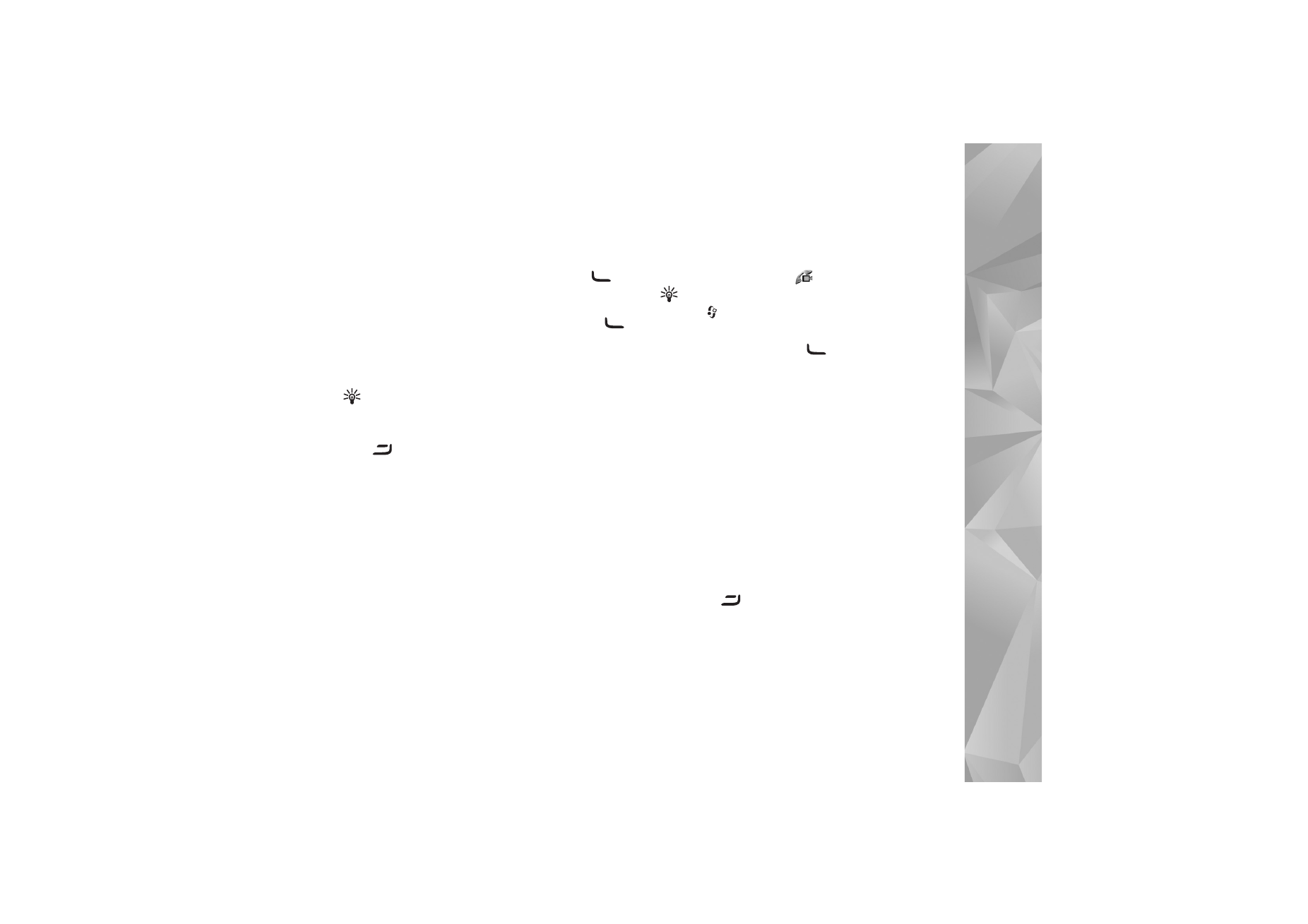
Make
calls
65