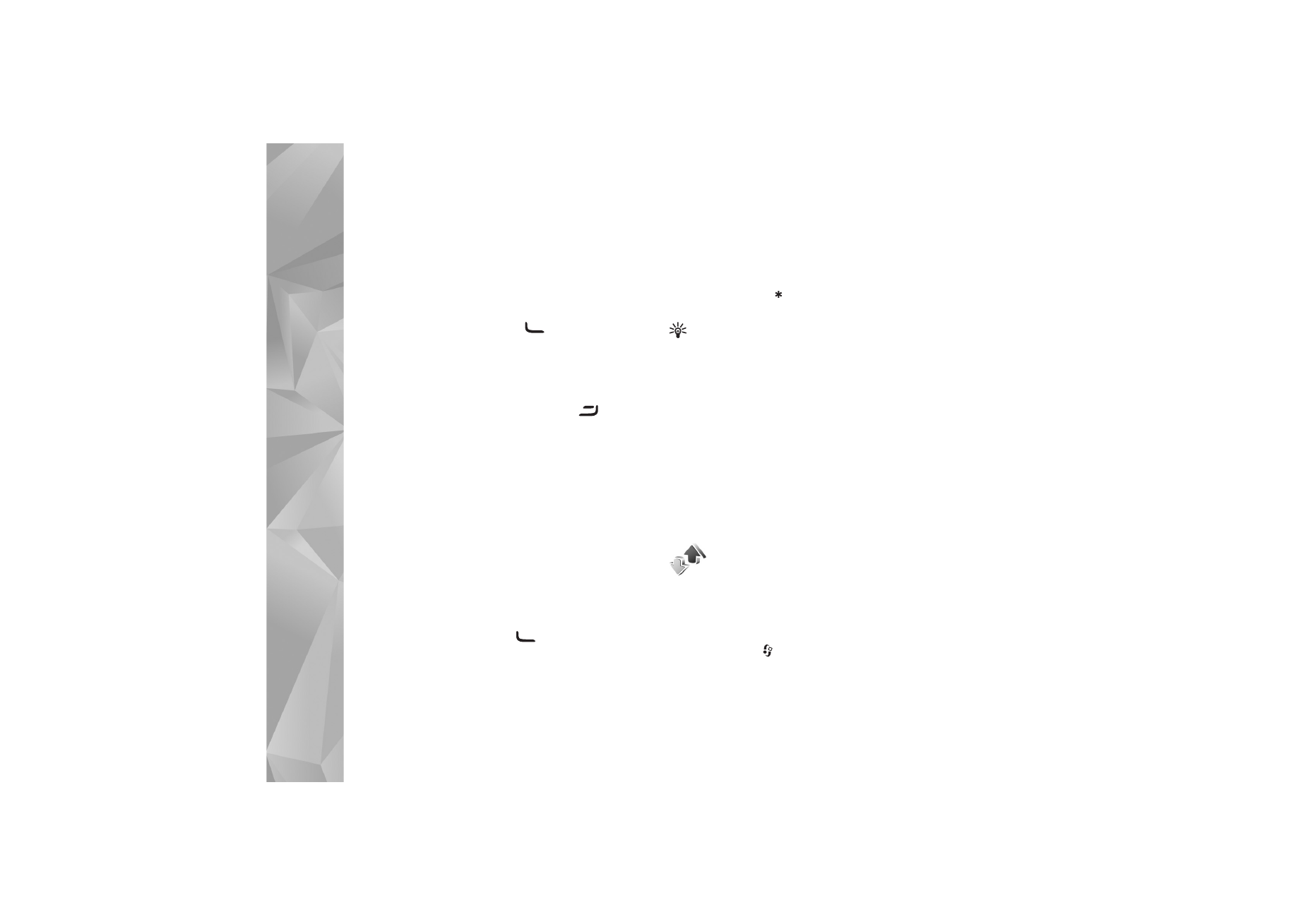
Log
Recent calls
To monitor the phone numbers of missed, received, and
dialed calls, press
, and select
Applications
>
Log
>
Recent calls
. The device registers missed and received calls
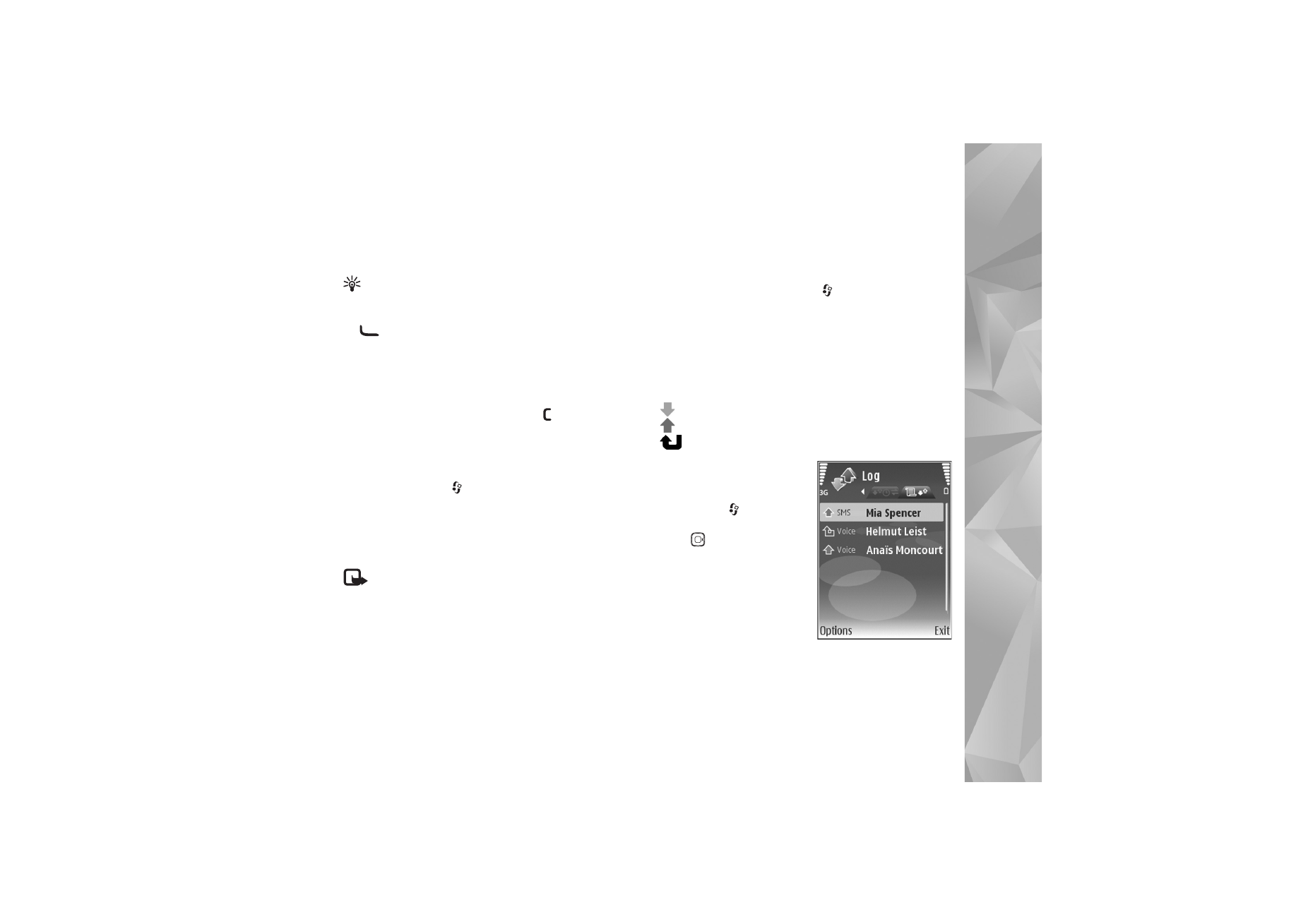
Make
calls
67
only if the network supports these functions, the device is
switched on, and within the network service area.
Tip! When you see a note in the standby mode about
missed calls, select
Show
to access the list of missed
calls. To call back, scroll to a name or number, and press
.
To clear all recent call lists, select
Options
>
Clear recent
calls
in the recent calls main view. To clear one of the call
registers, open the register you want to erase, and select
Options
>
Clear list
. To clear an individual event, open a
register, scroll to the event, and press
.
Call duration
To monitor the approximate duration of your incoming and
outgoing calls, press
, and select
Applications
>
Log
>
Call duration
.
To set the display of the call duration while a call is active,
select
Applications
>
Log
>
Options
>
Settings
>
Show
call duration
>
Yes
or
No
.
Note: The actual time invoiced for calls by your
service provider may vary, depending on network
features, rounding off for billing, and so forth.
To clear call duration timers, select
Options
>
Clear
timers
. For this you need the lock code; see ‘Security’,
‘Phone and SIM’, p. 117.
Packet data
To check the amount of data sent and received during
packet data connections, press
, and select
Applications
>
Log
>
Packet data
. For example, you may
be charged for your packet data connections by the
amount of data sent and received.
Monitor all communication events
Icons in
Log
:
Incoming
Outgoing
Missed communication events
To monitor all voice and video
calls, text messages, or data
connections registered by the
device, press
,
select
Applications
>
Log
, and
press
to open the general
log. For each communication
event, you can see the sender
or recipient name, phone
number, name of the service
provider, or access point. You
can filter the general log to
view just one type of event and create new contact cards
based on the log information.
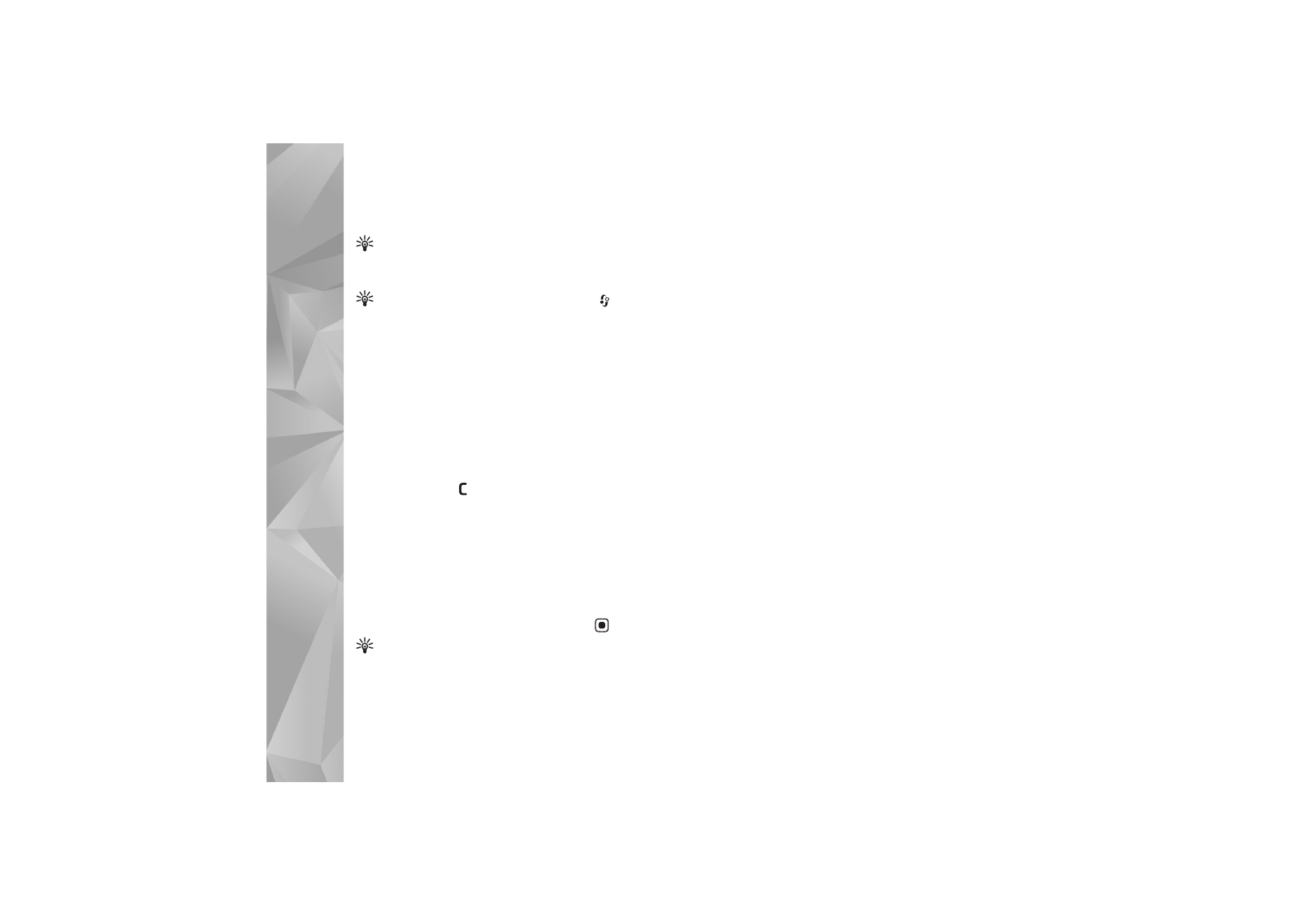
Make
calls
68
Tip! To see the duration of a voice call on the main
display during an active call, select
Options
>
Settings
>
Show call duration
>
Yes
.
Tip! To view a list of sent messages, press
, and
select
Messag.
>
Sent
.
Subevents, such as a text message sent in more than one
part and packet data connections, are logged as one
communication event. Connections to your mailbox,
multimedia messaging center, or web pages are shown as
packet data connections.
To filter the log, select
Options
>
Filter
and a filter.
To erase the contents of the log, recent calls register, and
messaging delivery reports permanently, select
Options
>
Clear log
. Select
Yes
to confirm. To remove a single event
from the log, press
.
To set the
Log duration
, select
Options
>
Settings
>
Log
duration
. The log events remain in the device memory for
a set number of days after which they are automatically
erased to free memory. If you select
No log
, all the log
contents, recent calls register, and messaging delivery
reports are permanently deleted.
To view the details of a communication event, in the
general log view, scroll to an event, and press
.
Tip! In the details view, to copy a phone number to
the clipboard, select
Options
>
Copy Number
.
Packet data counter and connection timer: To view how
much data, measured in kilobytes, is transferred and how
long a certain packet data connection lasts, scroll to an
incoming or outgoing event indicated by
Pack.
, and select
Options
>
View details
.