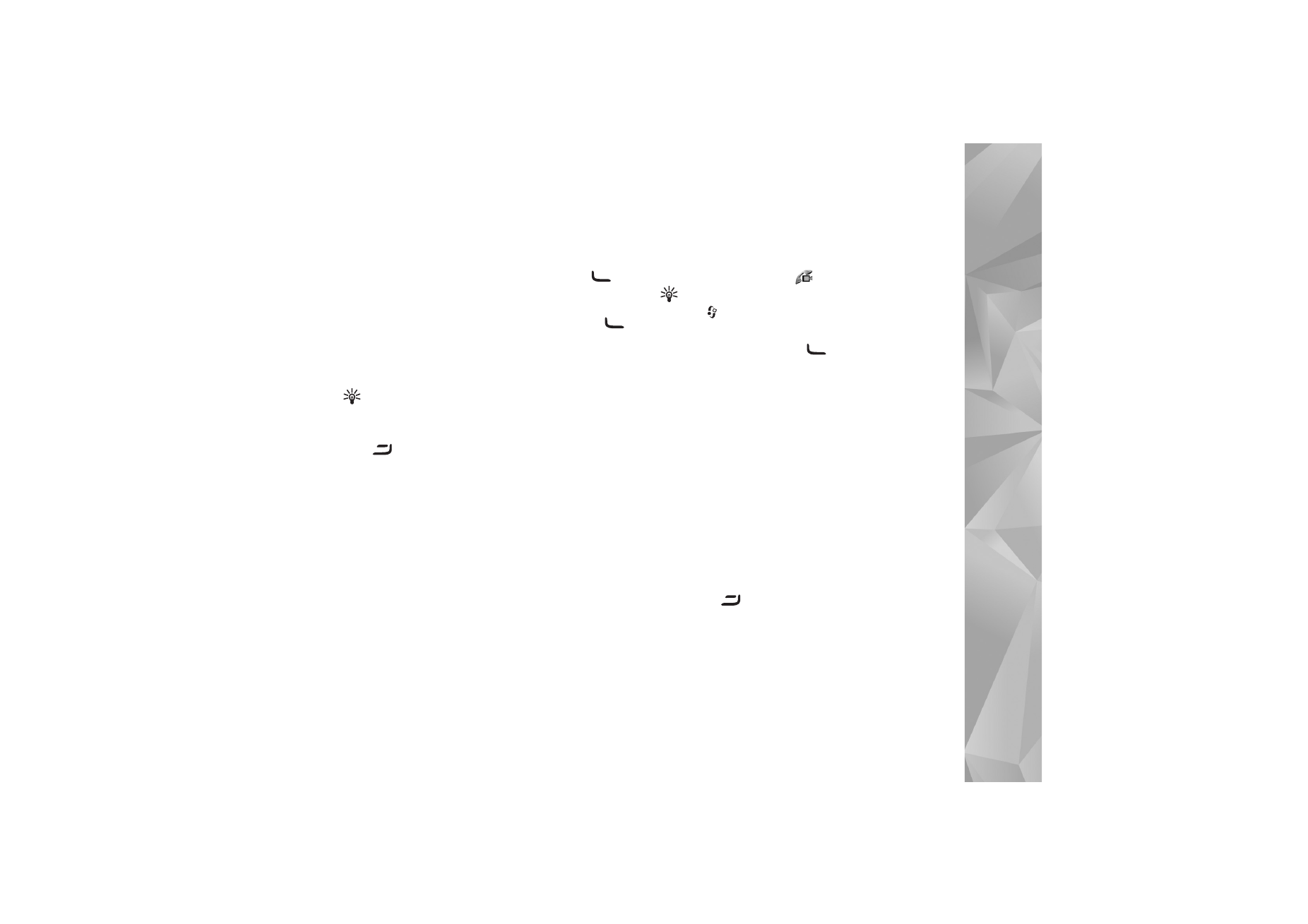
Answer or reject a call
To answer the call in the fold-open mode, press
. If
Answer if fold opened
is set to
Yes
, to answer a call in the
fold-closed mode, open the fold, and the call starts
automatically. Otherwise, open the fold, and press
.
To mute the ringing tone when a call comes in, select
Silence
. To mute the ringing tone in the fold-closed mode,
press the side scroll key.
Tip! If a compatible headset is connected to the
device, to answer and end a call, press the headset key.
If you do not want to answer a call, in the fold-open mode,
press
to reject it. The caller hears a line busy tone. If
you have activated the
Call divert
>
If busy
function to
divert calls, rejecting an incoming call also diverts the call.
See ‘Call divert’, p. 120.
When you reject an incoming call with the fold open, you
can also send a text message to the caller informing why
you cannot answer the call. Select
Options
>
Send msg.
.
You can edit the text before sending it. To set up this
option and write a standard text message, see ‘Call’, p. 112.
If you answer a voice call during a video call, the video call
is dropped.
Call waiting
is not available during a video call.
Answer or reject a video call
When a video call arrives,
is displayed.
Tip! You can assign a ringing tone for video calls.
Press
and select
Tools
>
Profiles
, a profile, and
Options
>
Personalise
>
Video call tone
.
In the fold-open mode, press
to answer the video call.
To start sending video, activate the view mode, and a live
video image, recorded video clip, or the image being
captured by the camera in your device is shown to the
caller. If you want to send a live video image, turn the
camera unit to the direction from which you want to send
the video image. If you do not activate the view mode,
video sending is not possible, but you can still hear the
other person. A grey screen is shown in place of the video.
To replace the grey screen with a still image, see ‘Call’,
Image in video call
, p. 112.
Even if you have denied video sending during a video call,
the call is still charged as a video call. Check the pricing
with your service provider.
To end the video call, in the view mode or with the fold
open, press
.
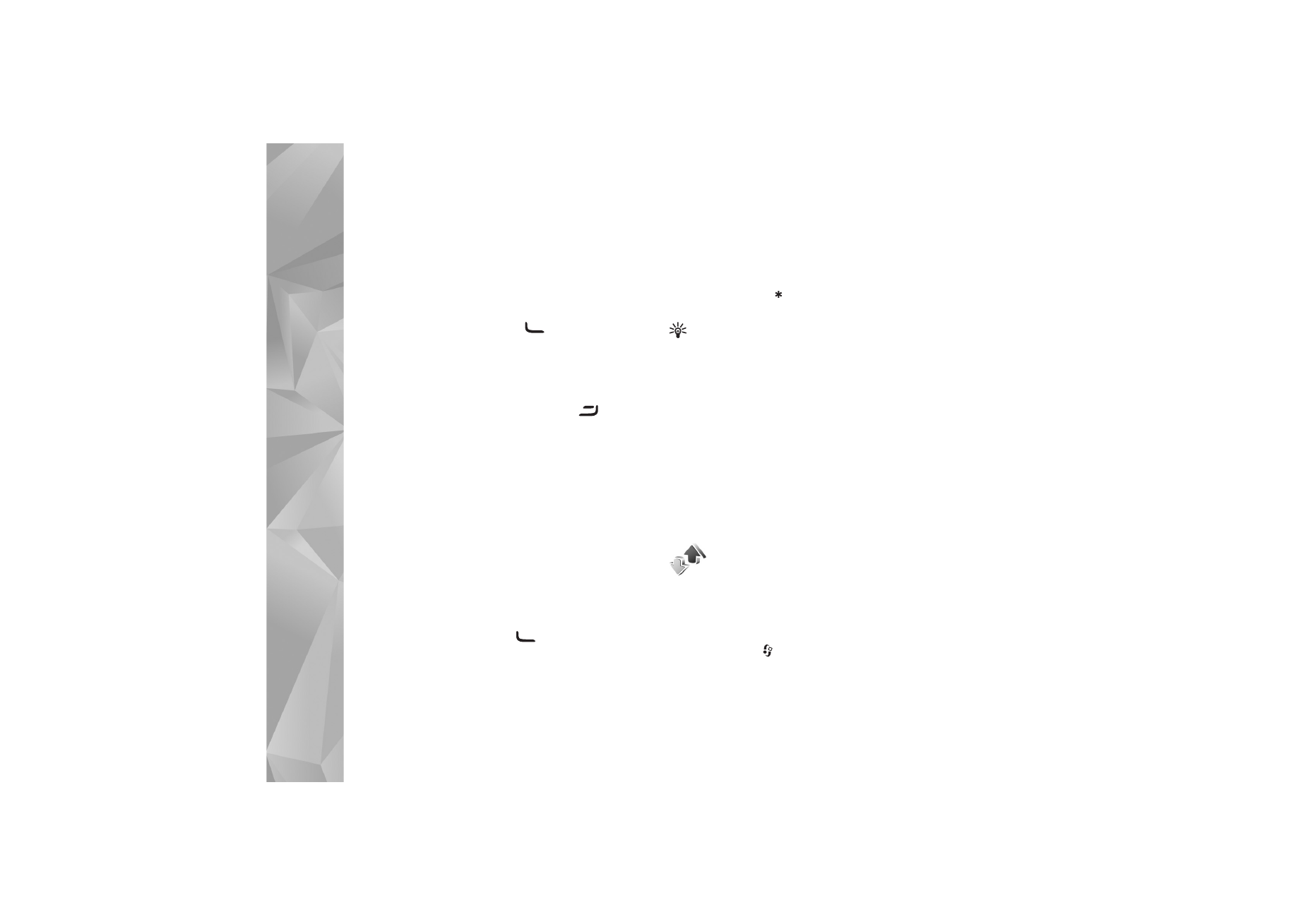
Make
calls
66
Call waiting
You can answer a call while you have another call in
progress if you have activated
Call waiting
(network
service) in
Tools
>
Settings
>
Call
>
Call waiting
.
To answer the waiting call, press
. The first call is put
on hold.
To switch between the two calls, select
Swap
. Select
Options
>
Transfer
to connect an incoming call or a call
on hold with an active call and to disconnect yourself
from the calls. To end the active call, press
. To end
both calls, select
Options
>
End all calls
.
Options during a voice call
Many of the options that you can use during a voice call
are network services. Select
Options
during a call for the
available options displayed on your device, including the
following:
Replace
—To end an active call and replace it by answering
the waiting call.
Send MMS
(in UMTS networks only)—To send an image or
a video in a multimedia message to the other participant
of the call. You can edit the message and change the
recipient before sending. Press
to send the file to a
compatible device.
Send DTMF
—To send DTMF tone strings, for example, a
password. Enter the DTMF string or search for it in
Contacts
. To enter a wait character (w) or a pause
character (p), press
repeatedly. Select
OK
to send the
tone.
Tip! You can add DTMF tones to the
Phone number
or
DTMF
fields in a contact card.
Options during a video call
Select
Options
during a video call for the following
options:
Enable
or
Disable
(audio in the fold-open mode;
video, audio, or both in the view mode);
Activate handset
(if a headset with Bluetooth connectivity is attached); or
Activate handsfree
(fold-open mode only, and if a
compatible headset with Bluetooth connectivity is
attached);
End active call
;
Change image order
;
Zoom in
or
Zoom out
(view mode only).