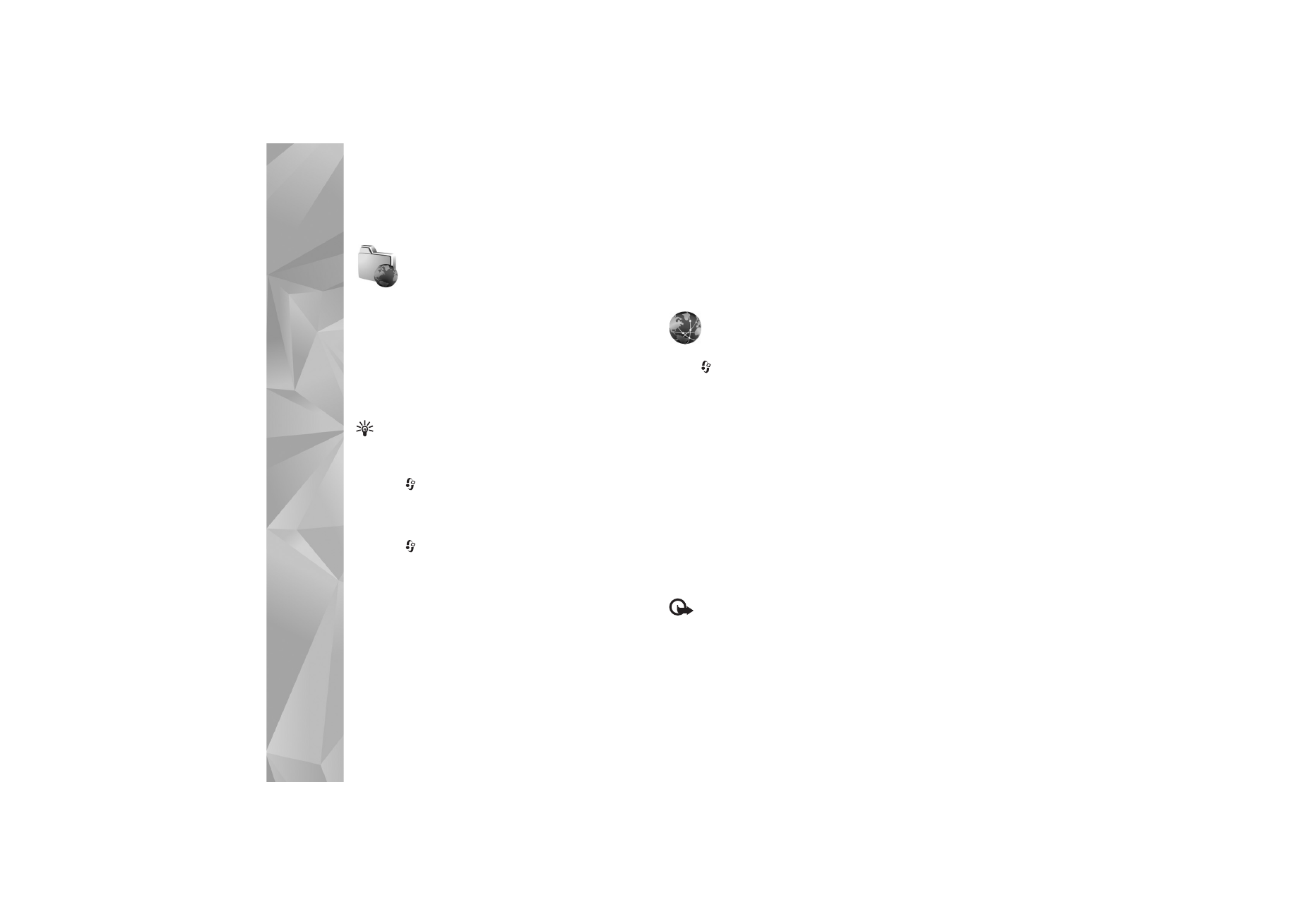
Web
or
Services
>
Options
>
Bookmark manager
>
Add bookmark
.
Write a name for the bookmark and the address of the
page defined for the current access point.
3
To set the created access point as the default access
point, select
Options
>
Settings
>
Access point
.
Web
Press
, and select
Internet
>
Web
(network service).
With
Web
, you can view hypertext markup language
(HTML) web pages on the internet as originally designed.
You can also browse web pages that are designed
specifically for mobile devices, and use the wireless
markup language (WML), or extensible hypertext markup
language (XHTML).
Check the availability of services, pricing, and fees with
your service provider. Service providers will also give you
instructions on how to use their services.
With this browser, you are able to view normal web pages,
to zoom in and out on a page (
Mini Map
), to view web
pages that contain only text in narrow form so that text
wraps, and to read feeds and blogs.
Important: Use only services that you trust and that
offer adequate security and protection against harmful
software.
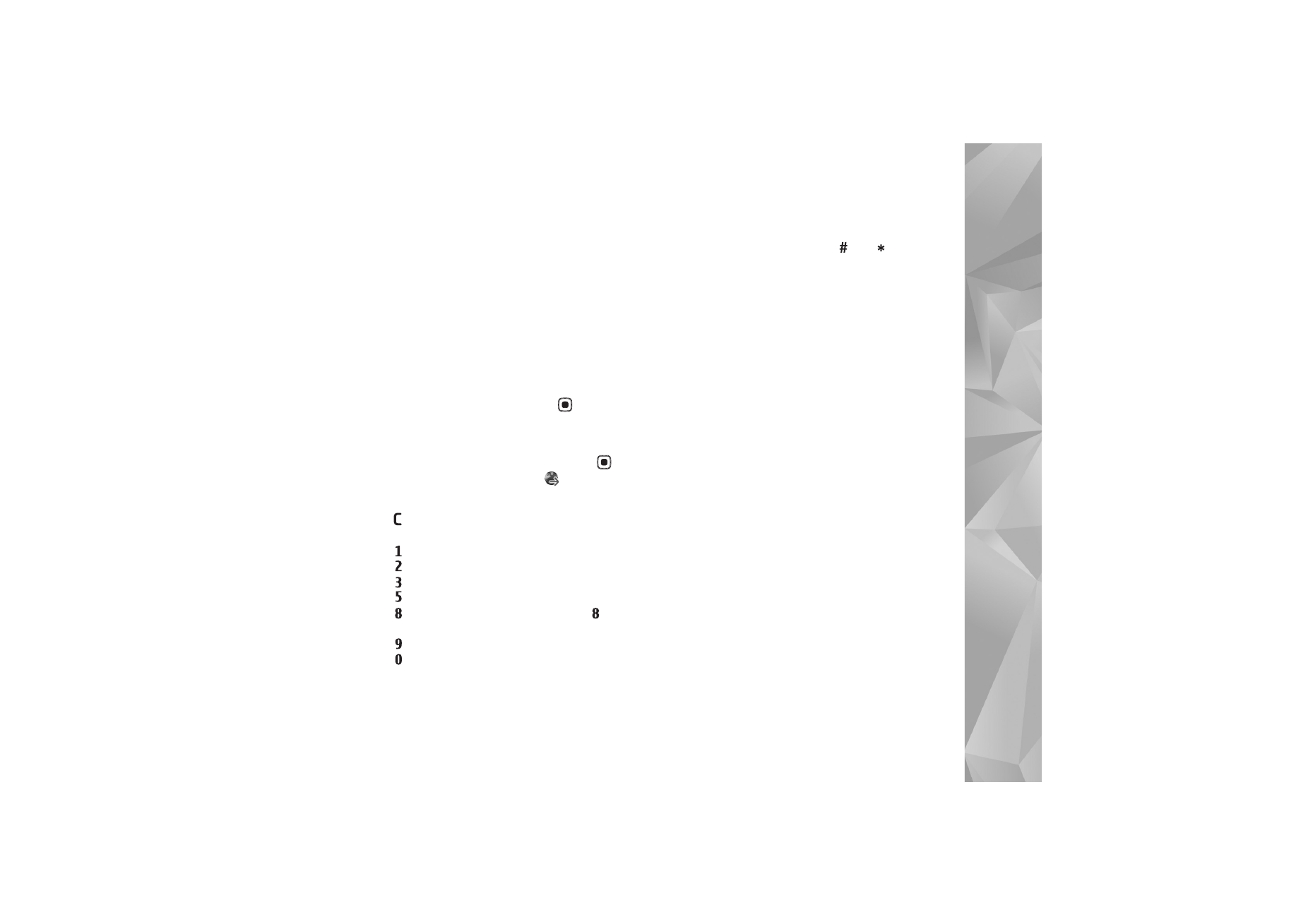
Int
er
n
et
81
Web feeds and blogs
Web feeds are xml files in web pages that are widely used
by the weblog community to share the latest entries'
headlines or their full text, for example, recent news. It is
common to find web feeds on web, blog and wiki pages. To
subscribe to a web feed on web pages, select
Options
>
Subscribe
. To view the web feeds you have subscribed to,
in the web bookmarks view, select
Web feeds
.
Blogs or weblogs are web diaries. To download a web feed
or blog on the web, scroll to it, and press
.
Browse the web
To download a page, select a bookmark, and press
. You
can also enter the address in the field (
).
Keyboard shortcuts
•
Press
to close the current window if two or more
windows are open.
•
Press
to open your bookmarks.
•
Press
to search for text in the current page.
•
Press
to return to the previous page.
•
Press
to list all open windows.
•
Press
to show the page overview. Press
again
to zoom in and view the desired information.
•
Press
to go to a different web page.
•
Press
to go to the homepage (if defined).
To zoom the page in or out, press
or
.
To allow or prevent the automatic opening of multiple
windows, select
Options
>
Settings
>
Block pop-ups
>
Yes
.
To view the web pages you have visited during the current
browsing session, select
Options
>
Navigation options
>
History
. To have the list of the previous pages
automatically shown when you return to the previous
page, select
Options
>
Settings
>
History list
>
On
.
Mini Map
Use
Mini Map
to view and search for information on web
pages that contain large amounts of information. When
Mini Map
is on, web automatically zooms out and shows
an overview of the web page you browse. When you find
the desired information,
Mini Map
automatically zooms
in. To set
Mini Map
on, select
Options
>
Settings
>
Mini
map
>
On
.
Web settings
Select
Options
>
Settings
and from the following:
Access point
—Change the default access point. See
‘Connection’, p. 113. Some or all access points may be
preset for your device by your service provider; you may
not be able to change, create, edit, or remove them.
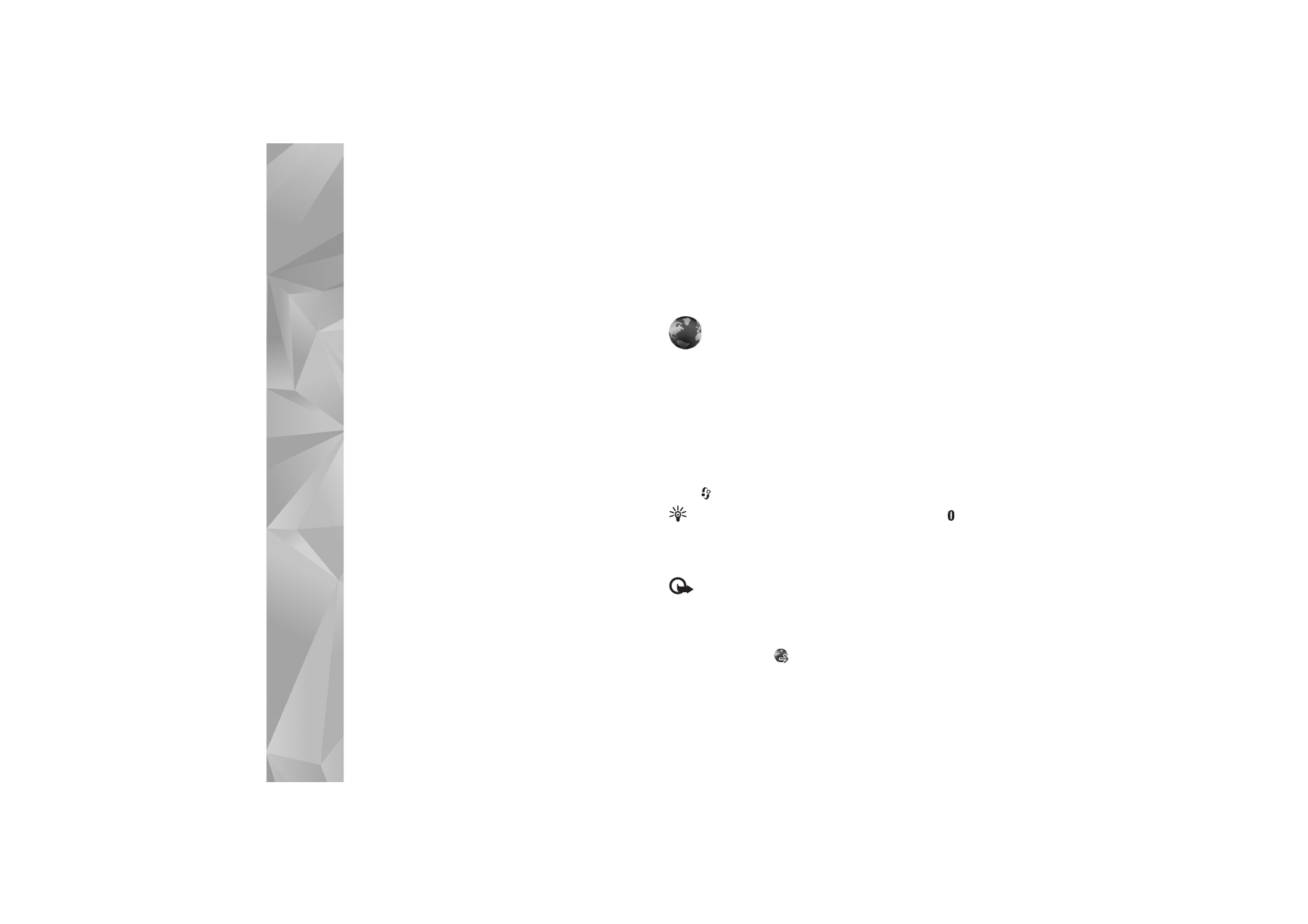
Int
er
n
et
82
Homepage
—Define the home page.
Load imgs. & sounds
—Select whether you want to load
images and other objects while browsing. If you select
No
,
to load images or objects later during browsing, select
Options
>
Show images
.
Default encoding
—If text characters are not shown
correctly, you can select another encoding according to
language for the current page.
Auto. bookmarks
—Enable or disable automatic bookmark
collecting. If you want to continue saving the addresses of
the visited web pages into the
Auto. Bookmarks
folder,
but hide the folder from the bookmarks view, select
Hide
folder
.
Screen size
—Select between
Full screen
and the normal
view with the options list.
Mini map
—Set
Mini map
on or off. See ‘Mini Map’, p. 81.
History list
—While browsing, to use the selection key
Back
to see a list of the pages you have visited during the
current browsing session, set
History list
on.
Volume
—Select the volume level for music or other sound
in web pages.
Cookies
—Enable or disable the receiving and sending of
cookies.
Java/ECMA script
—Enable or disable the use of scripts.
Security warnings
—Hide or show security notifications.
Block pop-ups
—Allow or block automatic opening of
different pop-ups while browsing.