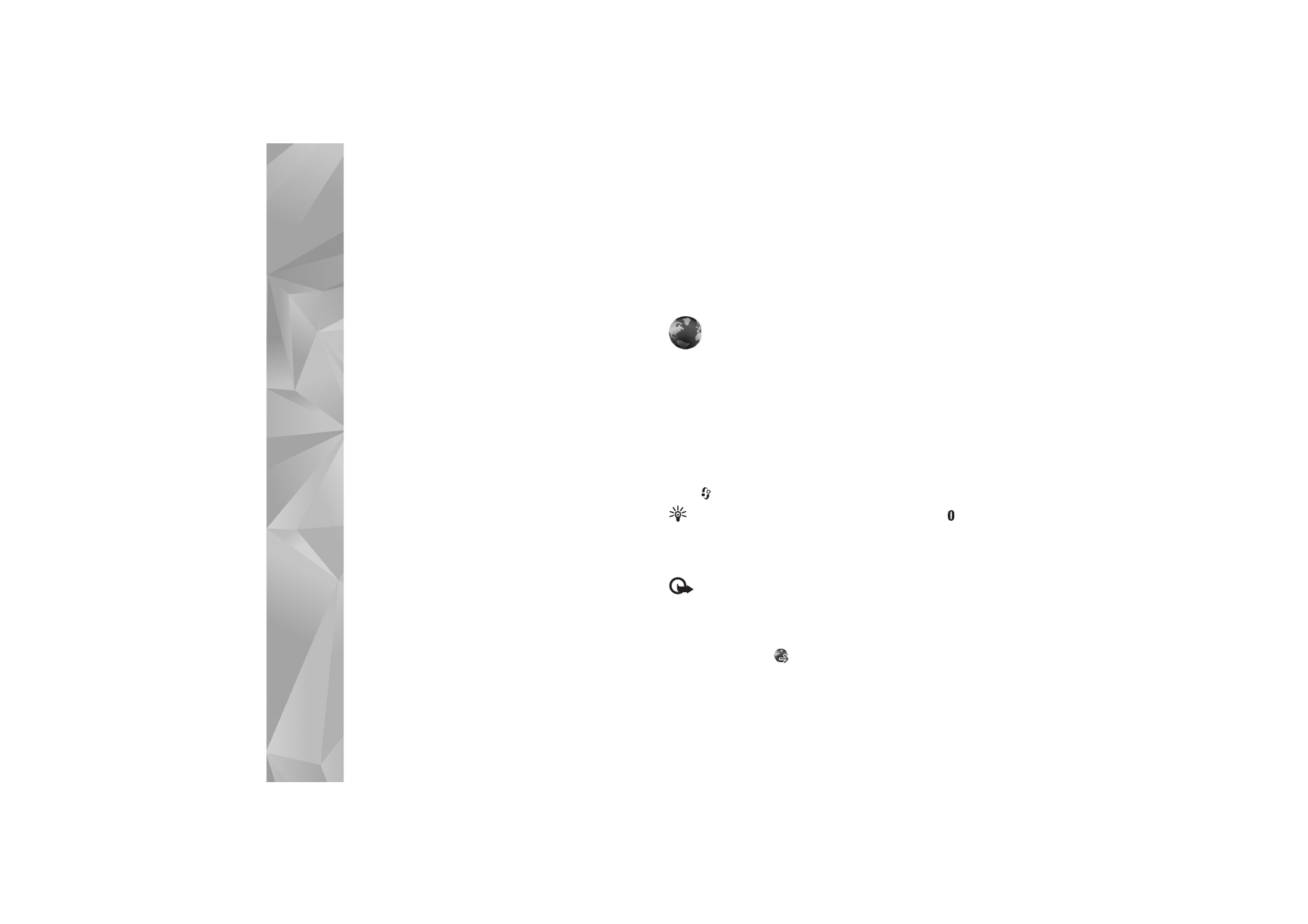
Services
Various service providers maintain pages specifically
designed for mobile devices. These pages use the wireless
markup language (WML), extensible hypertext markup
language (XHTML), or hypertext markup language (HTML).
Check the availability of services, pricing, and fees with
your service provider. Service providers will also give you
instructions on how to use their services.
Press
, and select
Internet
>
Services
.
Shortcut: To start a connection, press and hold
in the standby mode.
Browse the web
Important: Use only services that you trust and that
offer adequate security and protection against harmful
software.
To download a page, select a bookmark, or enter the
address in the field (
).
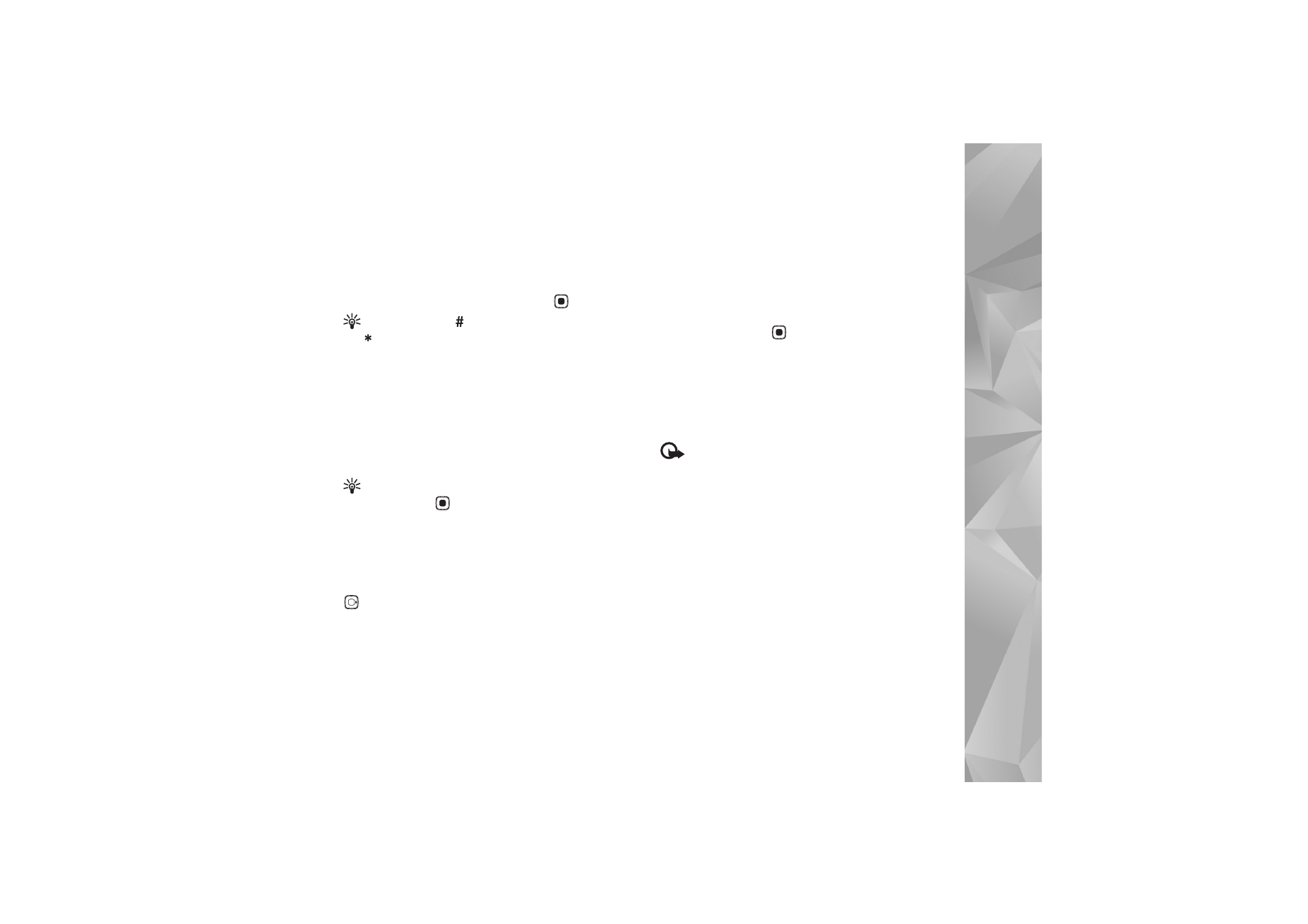
Int
er
n
et
83
On a browser page, new links appear underlined in blue
and previously visited links in purple. Images that act as
links have a blue border around them.
To open links and make selections, press
.
Shortcut: Press
to jump to the end of a page and
to the beginning of a page.
To go to the previous page while browsing, select
Back
. If
Back
is not available, select
Options
>
Navigation
options
>
History
to view a chronological list of the pages
you visited during a browsing session.
To retrieve the latest content from the server, select
Options
>
Navigation options
>
Reload
.
To save a bookmark, select
Options
>
Save as bookmark
.
Tip! To access the bookmarks view while browsing,
press and hold
. To return to the browser view, select
Options
>
Back to page
.
To save a page while browsing, select
Options
>
Advanced
options
>
Save page
. You can save pages to the device
memory or a compatible memory card (if inserted), and
browse them when offline. To access the pages later, press
in the bookmarks view to open the
Saved pages
view.
To enter a new URL address, select
Options
>
Navigation
options
>
Go to web address
.
To open a sublist of commands or actions for the currently
open page, select
Options
>
Service options
.
You can download files that cannot be shown on the
browser page, such as ringing tones, images, operator
logos, themes, and video clips. To download an item, scroll
to the link, and press
.
When you start a download, a list of ongoing, paused, and
completed downloads from the current browsing session
is displayed. To view the list, select
Options
>
Tools
>
Downloads
. In the list, scroll to an item, and select
Options
to pause, resume, or cancel ongoing downloads,
or open, save, or delete completed downloads.
Important: Only install and use applications and
other software from sources, such as applications that are
Symbian Signed or have passed the Java Verified
TM
testing.
Services settings
Select
Options
>
Settings
and from the following:
Access point
—Change the default access point. See
‘Connection’, p. 113. Some or all access points may be
preset for your device by your service provider, and you
may not be able to change, create, edit, or remove them.
Homepage
—Define the homepage.
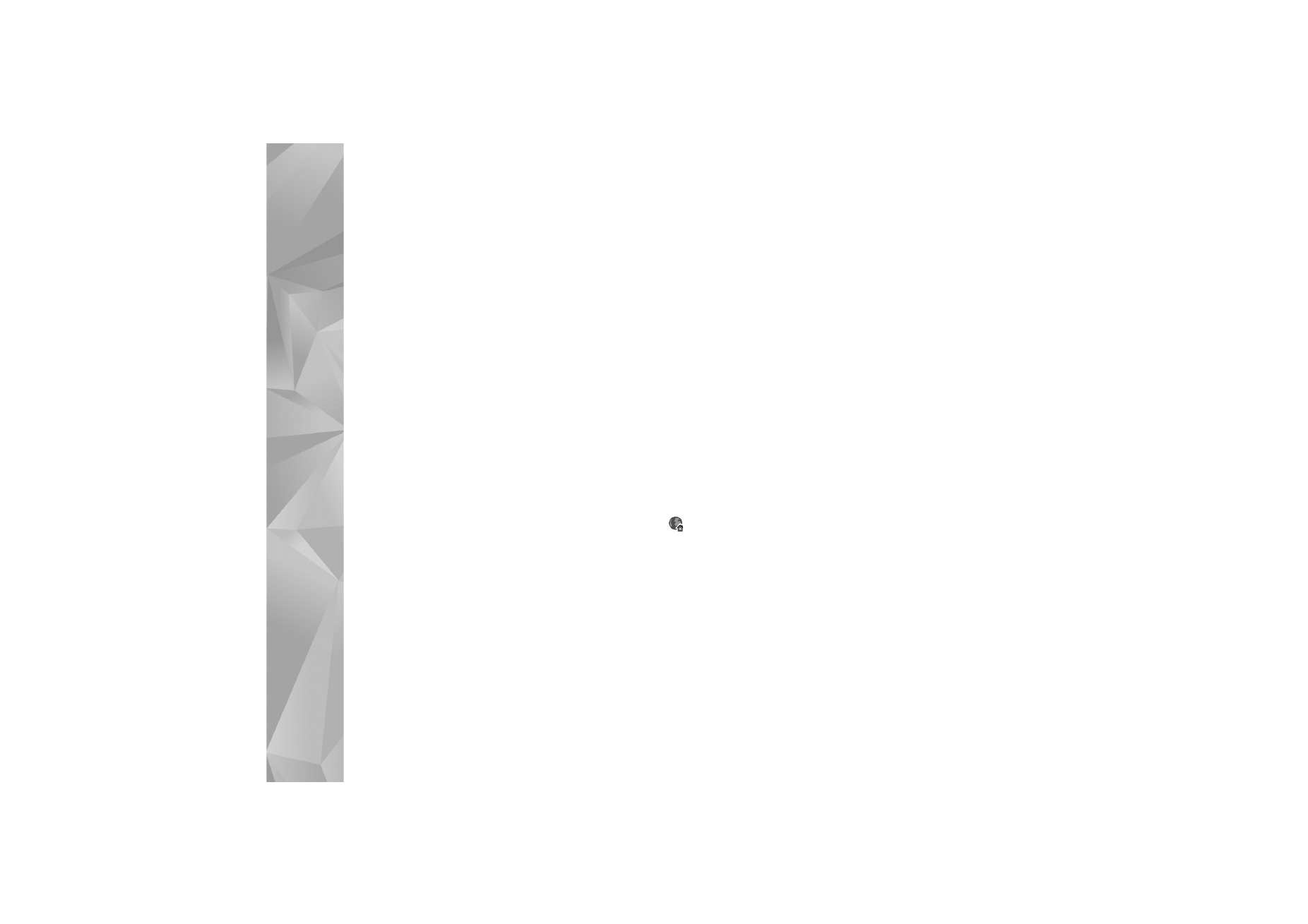
Int
er
n
et
84
Load imgs. & sounds
—Select whether you want to load
images while browsing. If you select
No
, to load images
later during browsing, select
Options
>
Show images
.
Font size
—Select the text size.
Default encoding
—If text characters are not shown
correctly, you can select another encoding according to
language.
Auto. bookmarks
—Enable or disable automatic bookmark
collecting. If you want to continue collecting automatic
bookmarks but hide the folder from the bookmarks view,
select
Hide folder
.
Screen size
—Select what is shown when you are
browsing:
Select. keys only
or
Full screen
.
Search page
—Define a web page that is downloaded
when you select
Navigation options
>
Open search page
in the bookmarks view, or when browsing.
Volume
—If you want the browser to play sounds
embedded on web pages, select a volume level.
Rendering
—If you want the page layout shown as
accurately as possible, select
By quality
. If you do not
want external cascading style sheets to be downloaded,
select
By speed
.
Cookies
—Enable or disable the receiving and sending of
cookies.
Java/ECMA script
—Enable or disable the use of scripts.
Security warnings
—Hide or show security notifications.
Conf. DTMF sending
—Select whether you want to confirm
before the device sends DTMF tones during a voice call. See
also ‘Options during a voice call’, p. 66.