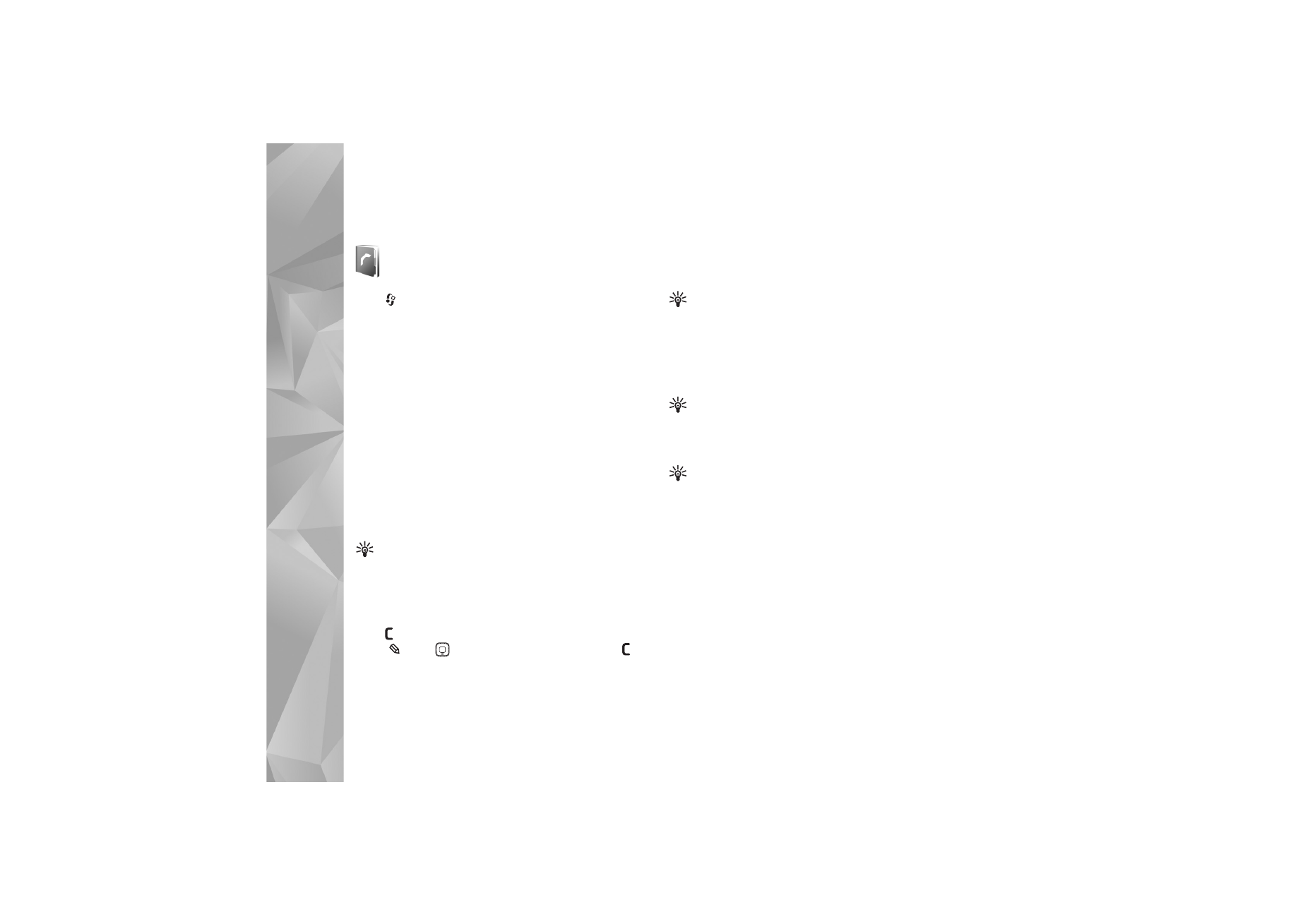
Save names and numbers
1
Select
Options
>
New contact
.
2
Fill in the fields that you want, and select
Done
.
To edit contact cards in
Contacts
, scroll to the contact
card you want to edit, and select
Options
>
Edit
.
Tip! To print contact cards on a compatible basic
print profile (BPP) equipped printer with Bluetooth
connectivity (such as HP Deskjet 450 Mobile Printer or
HP Photosmart 8150), select
Options
>
.
To delete a contact card in
Contacts
, select a card, and
press
. To delete several contact cards at the same time,
press
and
to mark the contacts, and press
to
delete.
Tip! To add and edit contact cards, use Nokia Contacts
Editor available in Nokia PC Suite.
To attach a small thumbnail image to a contact card, open
the contact card, and select
Options
>
Edit
>
Options
>
Add thumbnail
. The thumbnail image is shown on the
main display when the contact calls.
Tip! Speed dialing is a quick way to call frequently
used numbers. You can assign speed dialing keys to
eight phone numbers. See ‘Speed dial a phone number’,
p. 60.
Tip! To send contact information, select the card you
want to send. Select
Options
>
Send
>
Via text
message
,
Via multimedia
,
Via e-mail
(if a mailbox is
defined),
Via Bluetooth
, or
Via infrared
. See
‘Messaging’, p. 43 and ‘Send data’, p. 90.
To add a contact to a group, select
Options
>
Add to
group:
(shown only if you have created a group). See
‘Create contact groups’, p. 58.
To view the amount of contacts, groups, and the available
memory in
Contacts
, select
Options
>
Contacts info
.
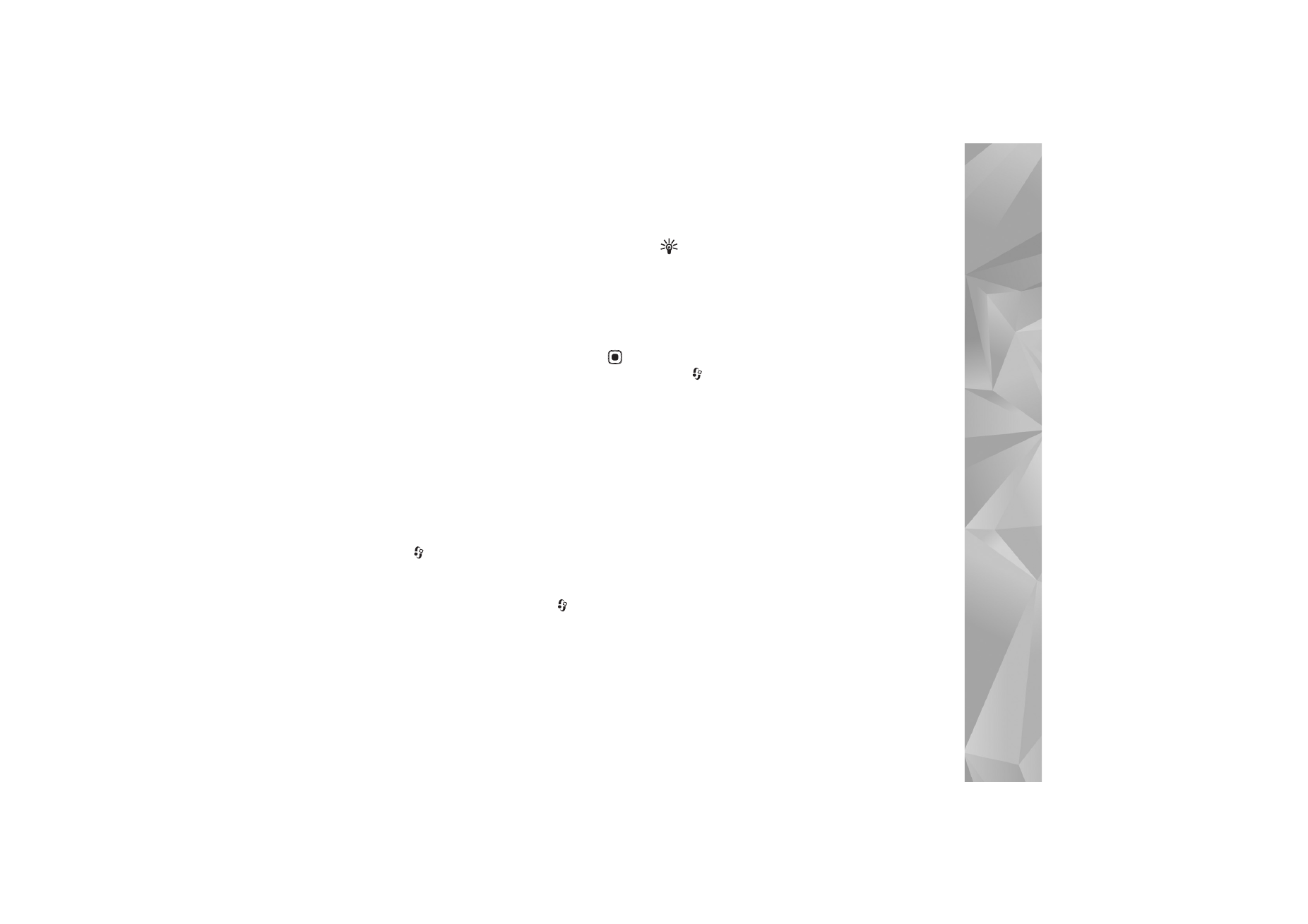
Contacts (phonebook)
57
Default numbers and addresses
You can assign default numbers or addresses to a contact
card. In this way if a contact has several numbers or
addresses, you can easily call or send a message to the
contact to a certain number or address. The default
number is also used in voice dialing.
1
In the address book, select a contact, and press
.
2
Select
Options
>
Defaults
.
3
Select a default to which you want to add a number or
an address, and select
Assign
.
4
Select a number or an address you want to set as a
default.
The default number or address is underlined in the contact
card.