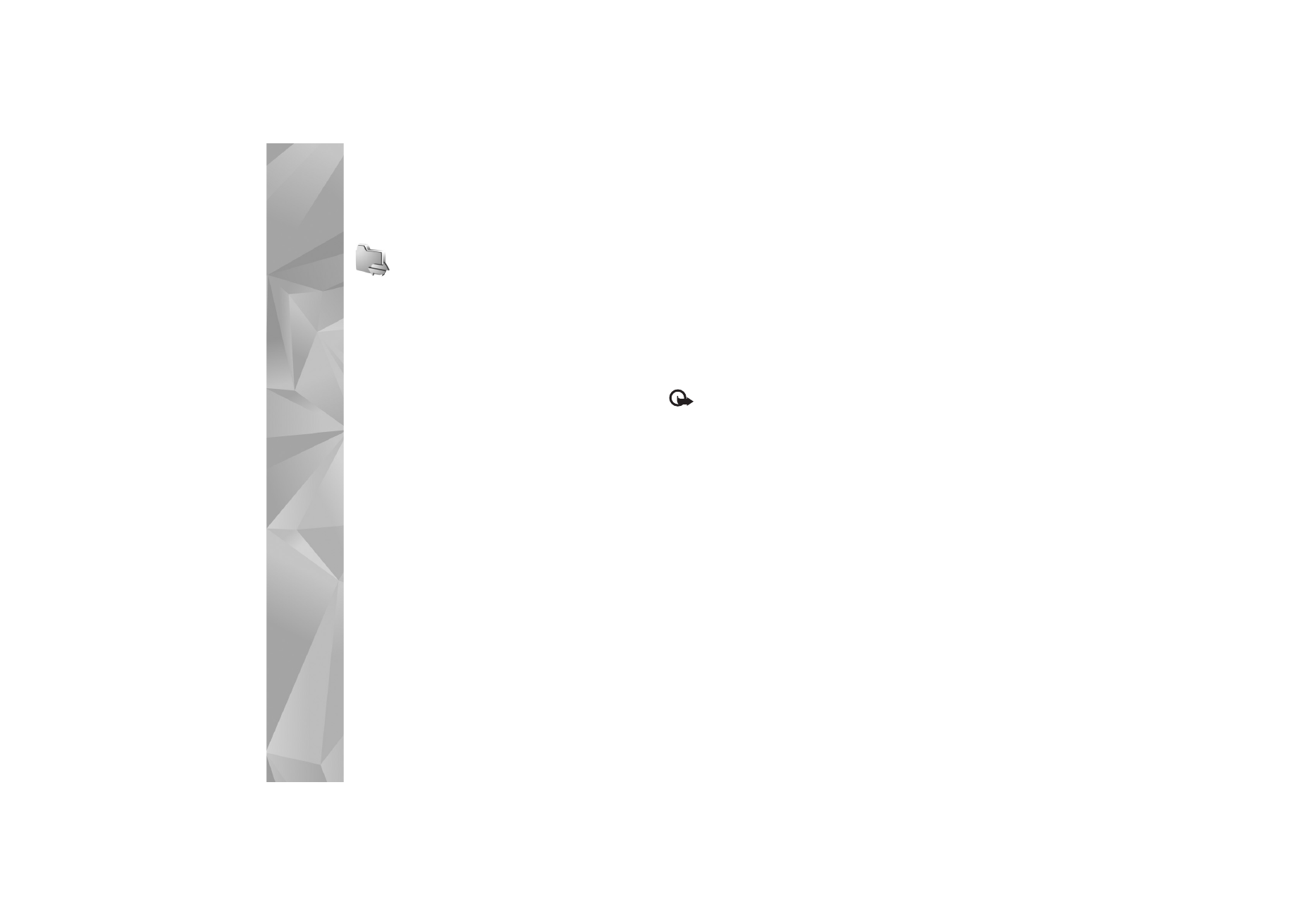
Wireless LAN
Your device supports wireless local area network (wireless
LAN). With wireless LAN, you can connect your device to
the internet and compatible devices that have wireless
LAN. For information about using your device in a home
network, see ‘Home network’, p. 94.
To use wireless LAN, a wireless LAN must be available in
the location and your device must be connected to the
wireless LAN.
Some places, like France, have restrictions on the use of
wireless LAN. Check with your local authorities for more
information.
Features using wireless LAN, or allowing such features to
run in the background while using other features, increase
the demand on battery power and reduce the battery life.
Your device supports the following wireless LAN features:
•
IEEE 802.11b/g standard
•
Operation at a frequency of 2.4 GHz
•
Wired equivalent privacy (WEP) with keys up to 128
bits, Wi-Fi protected access (WPA), and 802.1x
encryption methods. These functions can be used only
if they are supported by the network.
Wireless LAN connections
To use wireless LAN, you must create an internet access
point (IAP) in a wireless LAN. Use the access point for
applications that need to connect to the internet. See
‘Connection manager’, p. 93 and ‘WLAN wizard’, p. 87.
Important: Always enable one of the available
encryption methods to increase the security of your
wireless LAN connection. Using encryption reduces the risk
of unauthorized access to your data.
A wireless LAN connection is established when you create
a data connection using a wireless LAN IAP. The active
wireless LAN connection ends when you end the data
connection. To end the connection, see ‘Connection
manager’, p. 93.
You can use wireless LAN during a voice call or when
packet data is active. You can only be connected to one
wireless LAN access point device at a time, but several
applications can use the same IAP.
When you activate the offline profile, you can still use
wireless LAN (if available). Remember to comply with any
applicable safety requirements when establishing and
using a wireless LAN connection.
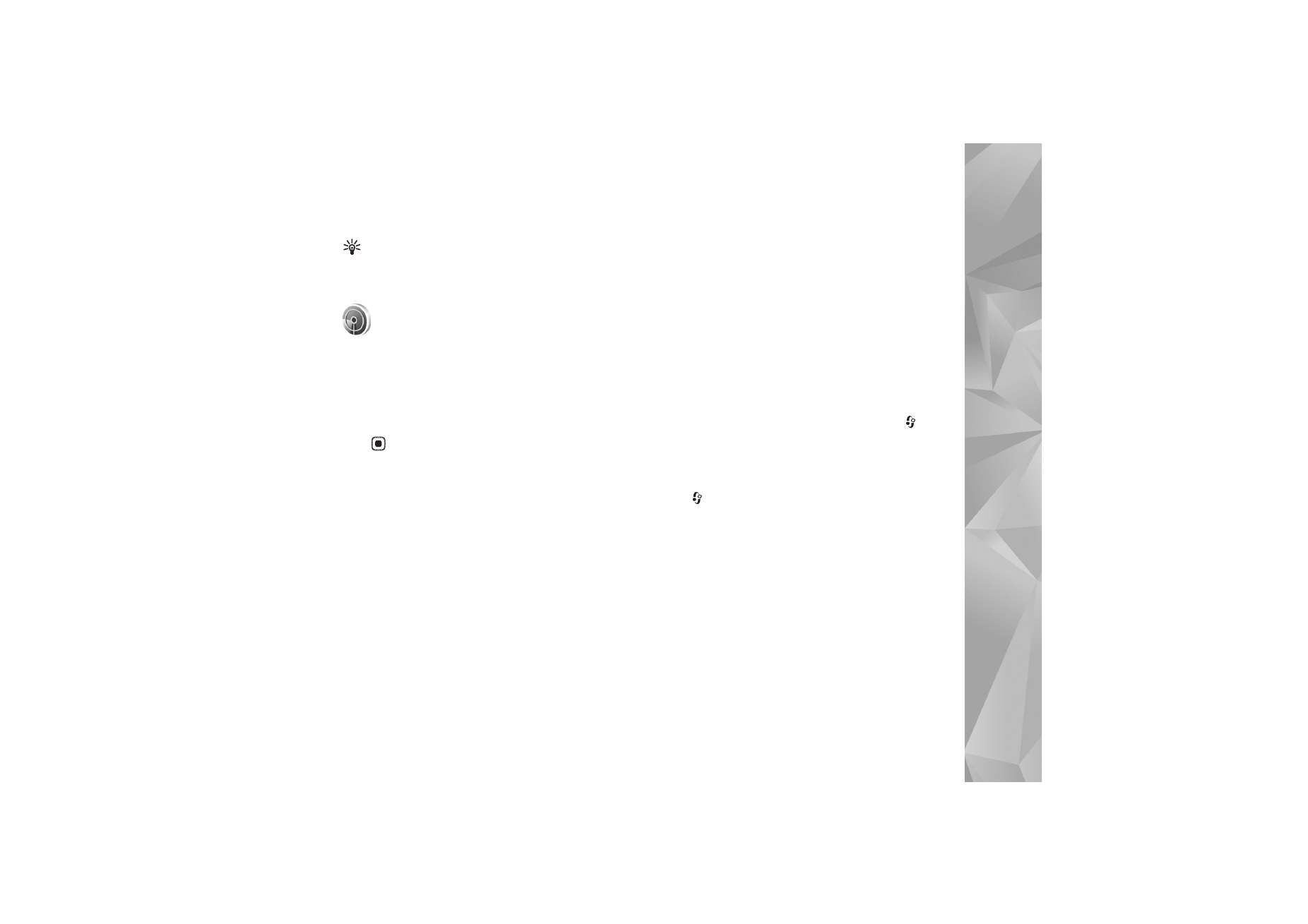
Connectivity
87
Tip! To check the unique media access control (MAC)
address that identifies your device, enter
*#62209526# in the standby mode.
WLAN wizard
The WLAN wizard helps you to connect to a wireless LAN
and manage your wireless LAN connections.
The WLAN wizard shows the status of your wireless LAN
connections in the active standby mode. To view the
available options, scroll to the row showing the status, and
press .
If the search finds wireless LANs, and for example,
WLAN
network found
is displayed, to automatically create an IAP
and start the web browser using this IAP, select the status,
the option
Start Web browsing
, and the network.
If you select a secured wireless LAN network, you are asked
to enter the relevant passcodes. To connect to a hidden
network, you must enter the correct network name (service
set identifier, SSID). To create a new access point for a
hidden WLAN, select
New WLAN
.
If you are connected to a wireless LAN, the IAP name is
displayed. To start the web browser using this IAP, select
the status and the option
Continue Web browsing
. To end
the connection in the wireless LAN, select the status and
the option
Disconnect WLAN
.
If wireless LAN scanning is off and you are not connected
to any wireless LAN,
WLAN scanning off
is displayed. To
set scanning on and search for available wireless LANs,
select the status
WLAN scanning off
.
To start a search for available wireless LANs, select a
status and the option
Search for WLAN
. To set wireless
LAN scanning off, select a status and the option
WLAN
scanning off
.
To access the WLAN wizard in the menu, press
, and
select
Connect.
>
WLAN wiz.
.
Wireless LAN access points
To search for wireless LANs available within range,
press
, and select
Connect.
>
WLAN wiz.
.
Select
Options
and from the following:
Filter WLAN networks
—to filter out wireless LANs in the
list of found networks. The selected networks are filtered
out the next time the application searches for wireless
LANs.
Details
—to view the details of a network shown in the list.
If you select an active connection, the connection details
are displayed.
Define access point
—to create an IAP in a wireless LAN
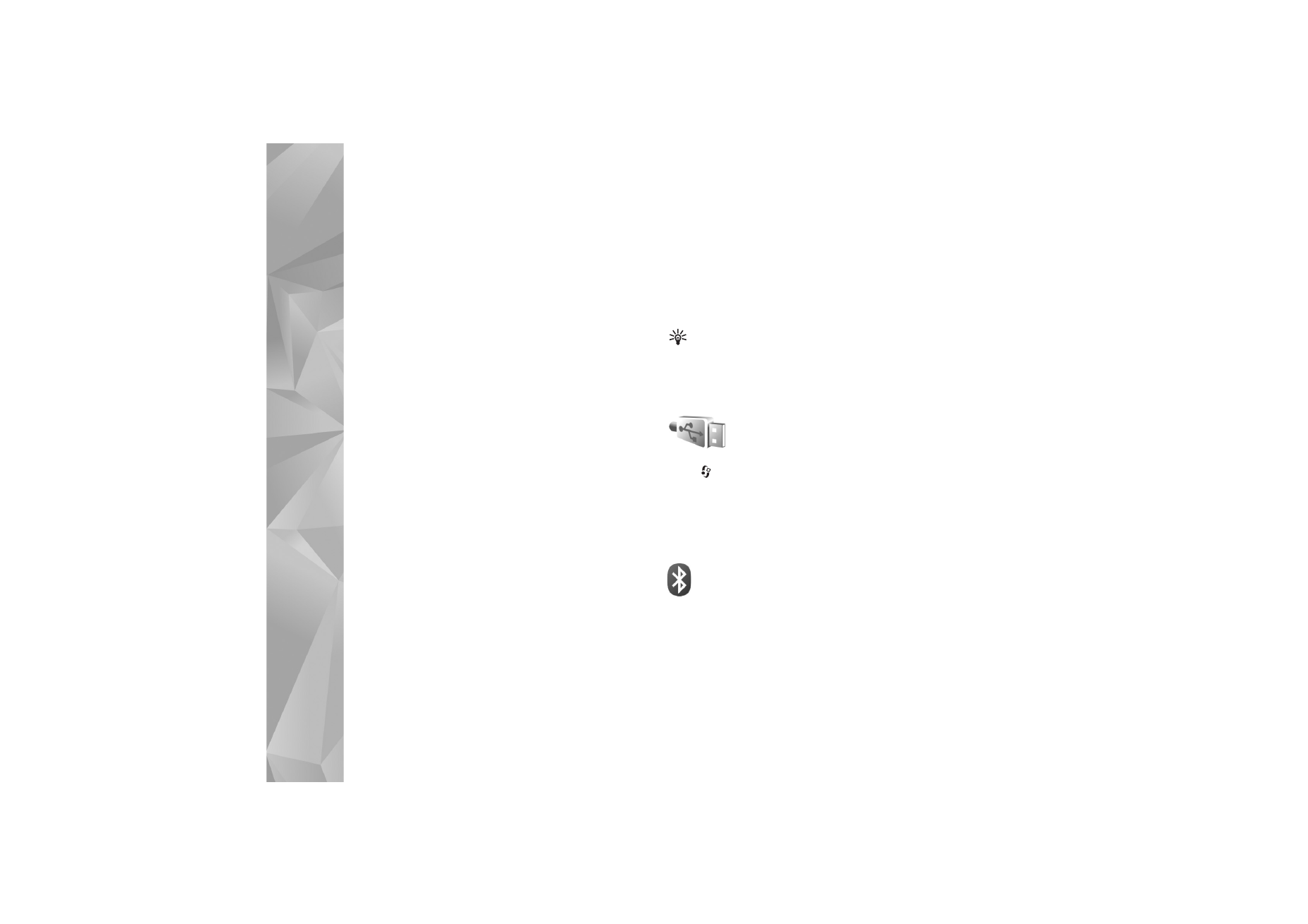
Connectivity
88
Edit access point
—to edit the details of an existing IAP
You can also use
Conn. mgr.
to create IAPs. See
‘Connection manager’, p. 93.
Operating modes
There are two operating modes in wireless LAN:
infrastructure and ad hoc.
The infrastructure operating mode allows two kinds of
communication: wireless devices are connected to each
other through a wireless LAN access point device, or
wireless devices are connected to a wired LAN through a
wireless LAN access point device.
In the ad hoc operating mode, devices can send and
receive data directly with each other. To create an IAP for
an ad hoc network, see ‘Access points’, p. 114.