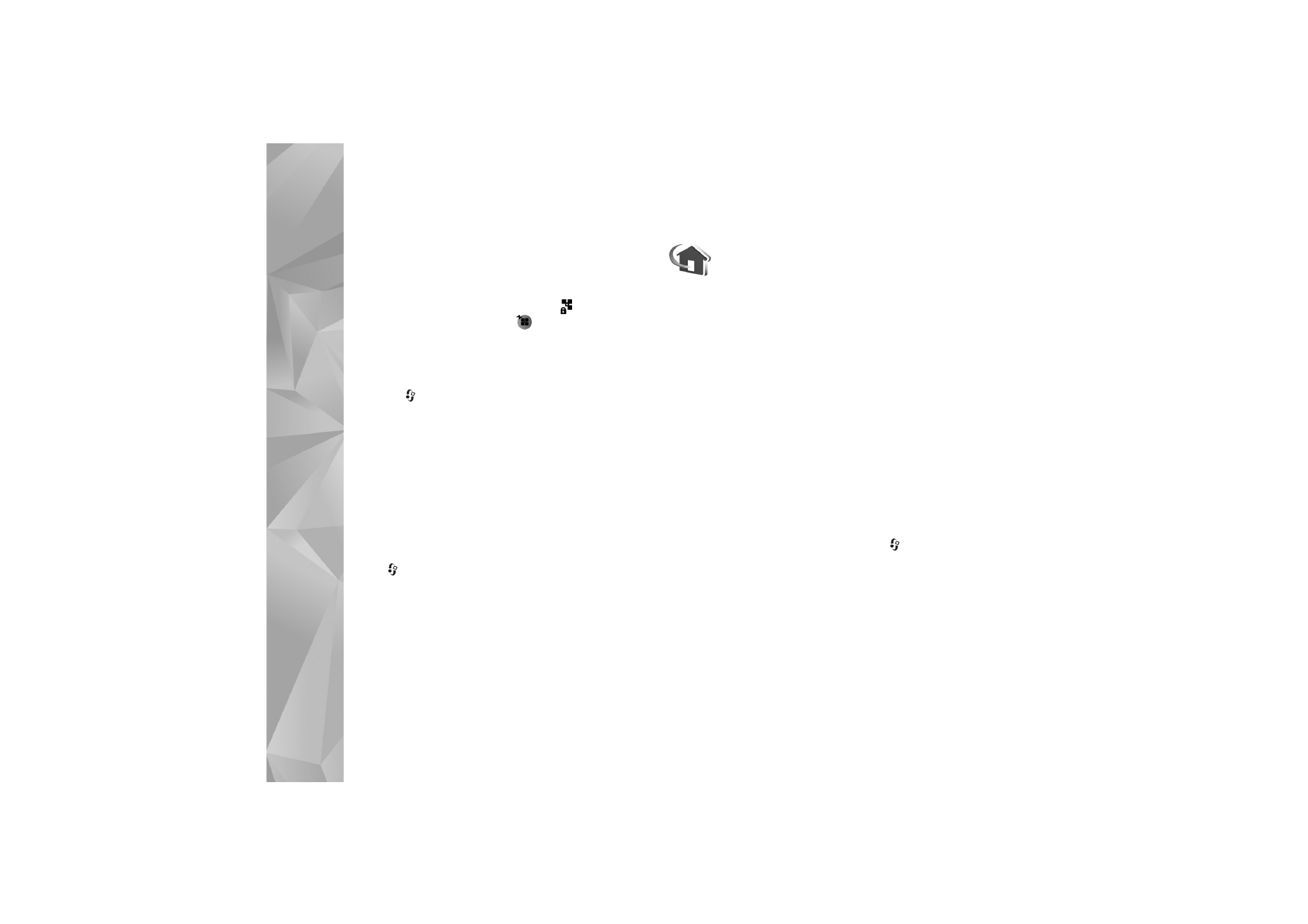
Home network
Your device is compatible with UPnP. Using a wireless LAN
access point device or a wireless LAN router, you can
create a home network and connect compatible UPnP
devices that support wireless LAN to the network, such as
your Nokia device, a compatible PC, a compatible printer,
and a compatible sound system or a TV, or a sound system
or TV equipped with a compatible wireless multimedia
receiver.
Using the wireless LAN function of the Nokia device in a
home network requires a working wireless LAN home
connection setup and the other target home devices to be
UPnP enabled and to be connected to the same home
network.
You can share media files saved in
Gallery
with other
compatible UPnP devices using the home network. To
manage the settings for
Home net.
, press
, and select
Connect.
>
Home net.
. You can also use the home
network to view, play, copy, or print compatible media files
from
Gallery
. See ‘View media files’, p. 96.
The home network uses the security settings of the
wireless LAN connection. Use the home network feature in
a wireless LAN infrastructure network with a wireless LAN
access point device and encryption enabled.
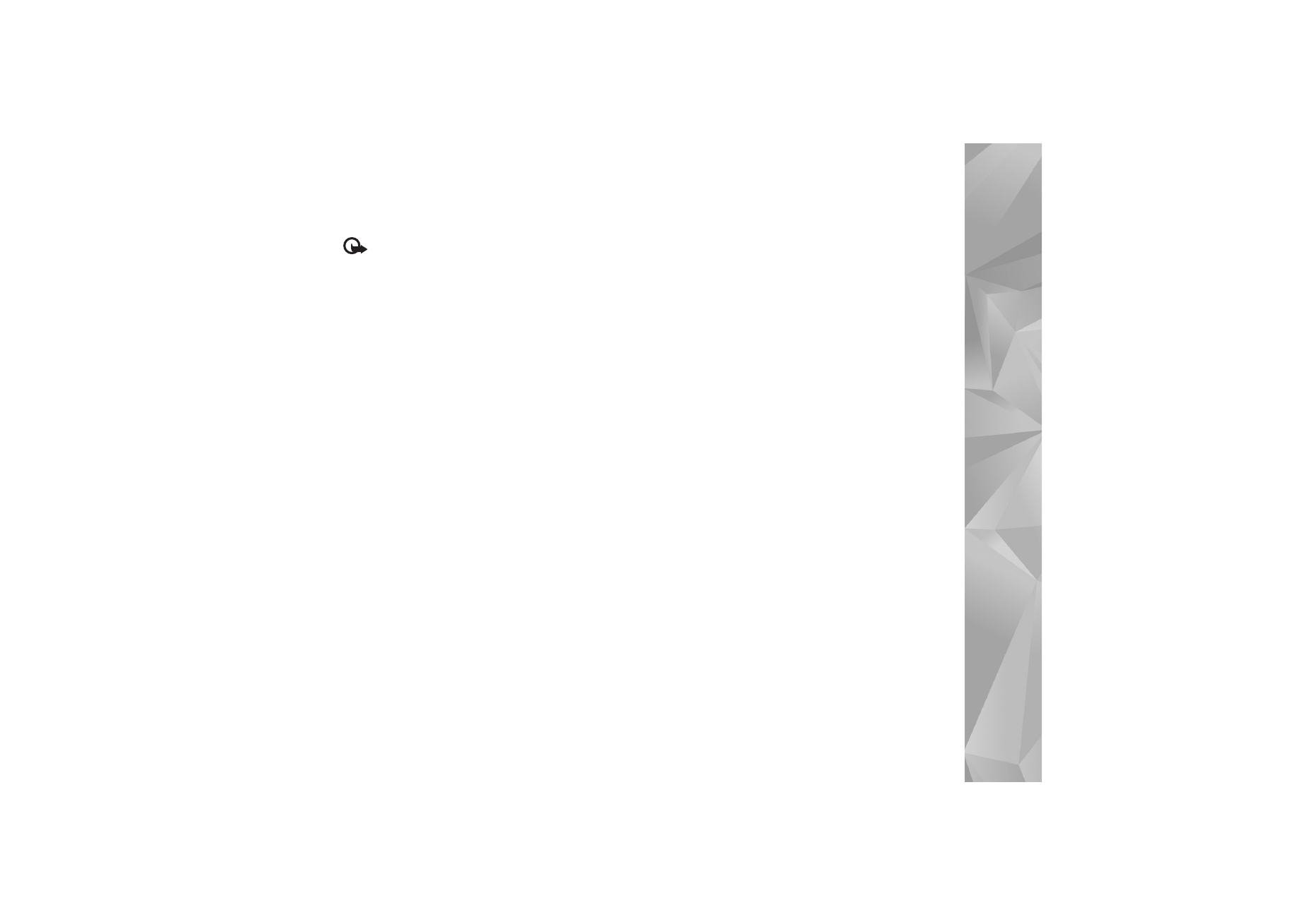
Connectivity
95
Important: Always enable one of the available
encryption methods to increase the security of your
wireless LAN connection. Using encryption reduces the risk
of unauthorized access to your data.
Your device is connected to the home network only if you
accept a connection request from another device; or in
Gallery
, select the option to view, play, print, or copy
media files on your Nokia device or search for other devices
in
Home net.
.
Important security information
When you configure your wireless LAN home network,
enable an encryption method, first on your access point
device, then on the other devices you intend to connect to
your home network. Refer to the documentation of the
devices. Keep any passcodes secret and in a safe place
separate from the devices.
To view or change the settings of the wireless LAN IAP in
your Nokia device, see ‘Access points’, p. 114.
If you use the ad hoc operating mode to create a home
network with a compatible device, enable one of the
encryption methods in
WLAN security mode
when you
configure the IAP. This step reduces the risk of an
unwanted party joining the ad hoc network.
Your device notifies you if another device attempts to
connect to it and the home network. Do not accept
connection requests from an unknown device.
If you use wireless LAN in a network that does not have
encryption, switch off sharing files with other devices, or
do not share any private media files. To change sharing
settings, see ‘Home network settings’, p. 95.
UPnP wizard
When you access the home network application for the
first time, the setup wizard opens, and helps you to define
the home network settings for your device. To use the
setup wizard later, in the home network main view, select
Options
>
Run wizard
, and follow the instructions on the
display.
To connect a compatible PC to the home network, on the
PC, you must install the Home Media Server software from
the DVD-ROM supplied with your device.
Home network settings
To share media files saved in
Gallery
with other
compatible UPnP devices through wireless LAN, you must
create and configure your wireless LAN home IAP; then
configure the
Home net.
application. See ‘Wireless LAN’,
p. 86.
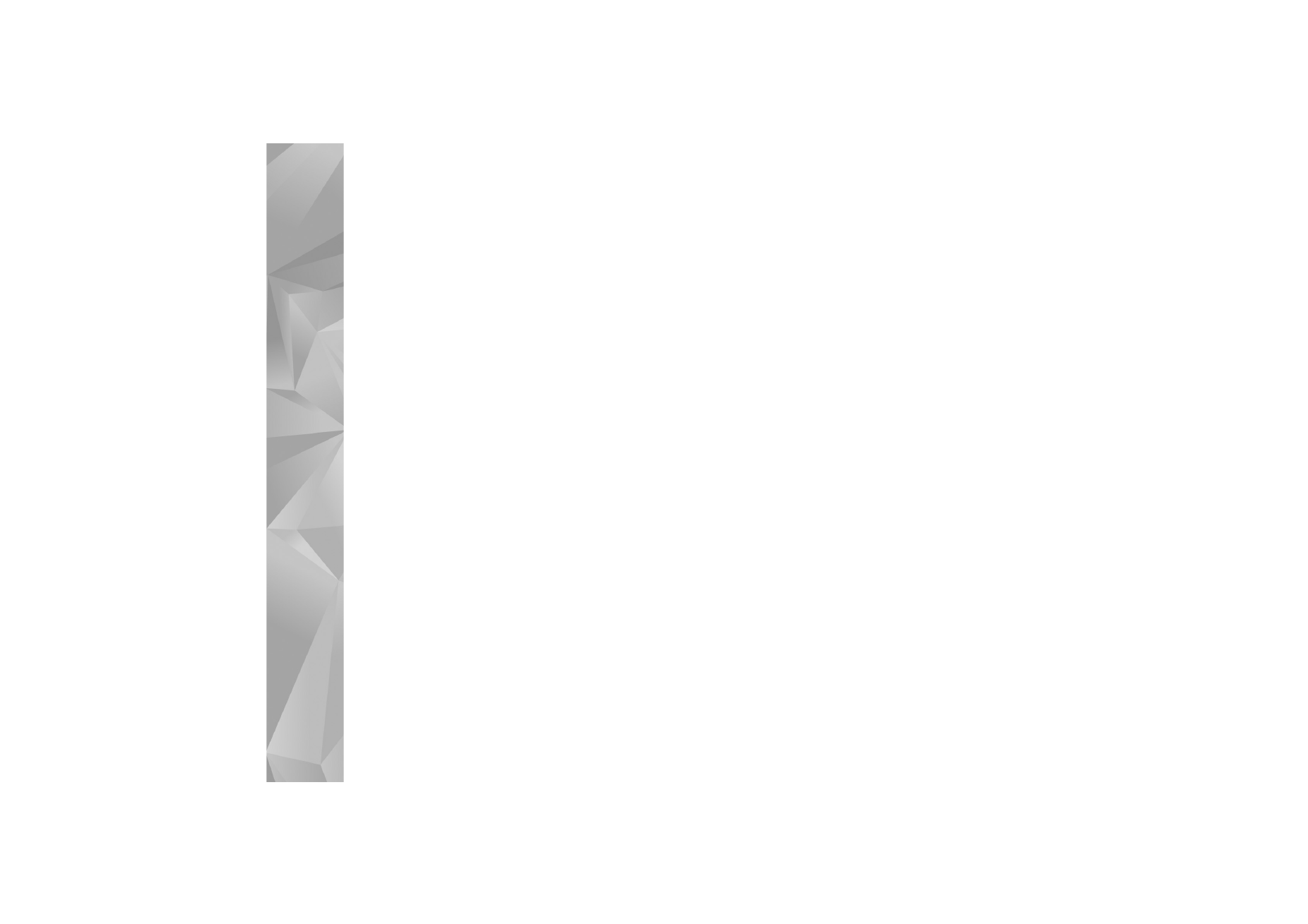
Connectivity
96
The options related to
Home net.
are not available in
Gallery
before the settings for
Home net.
have been
configured.
Configure settings
To configure
Home net.
, select
Connect.
>
Home net.
>
Settings
and from the following:
Home access point
—Select
Always ask
if you want the
device to ask for the home access point every time you
connect to the home network,
Create new
to create a
new home access point, or
None
. If your home network
does not have wireless LAN security settings enabled, you
get a security warning. You can continue and switch on
the wireless LAN security on later; or cancel defining the
access point, and first switch on the wireless LAN security.
See Wireless LAN in ‘Access points’, p. 114.
Device name
—Enter a name for your device that is shown
to the other compatible devices in the home network.
Set sharing on and define content
Select
Connect.
>
Home net.
>
Share content
.
Content sharing
—Allow or deny sharing media files with
compatible devices. Do not set
Content sharing
on before
you have configured all the other settings. If you set
Content sharing
on, the other UPnP compatible devices in
the home network can view and copy your files you have
selected for sharing in
Images & video
and
Music
.
To select media files for sharing with other devices from
Images & video
and
Music
or to view their sharing status,
select
Share content
.
View media files
To connect a compatible PC to the home network, you
must install the Home Media Server software from the
DVD-ROM supplied with your Nokia device.
If
Content sharing
is on in your device, the other UPnP
compatible devices in the home network can view and
copy the media files you have selected to share in
Share
content
. If you do not want the other devices to access
your files, set
Content sharing
off. Even if
Content
sharing
is off in your device, you can still view and copy
the media files stored in another home network device if it
is allowed by the other device.
Media files stored in your device
To select images, videos, and sound clips stored in your
device and show them in another home network device,
such as a compatible TV, do the following:
1
In
Gallery
, select an image, a video clip, or a sound clip.
2
Select
Options
>
Show via home net.
3
Select a compatible device in which the media file is
shown. The images are shown both in the other home
network device and your device and the video clips and
sound clips are played only in the other device.
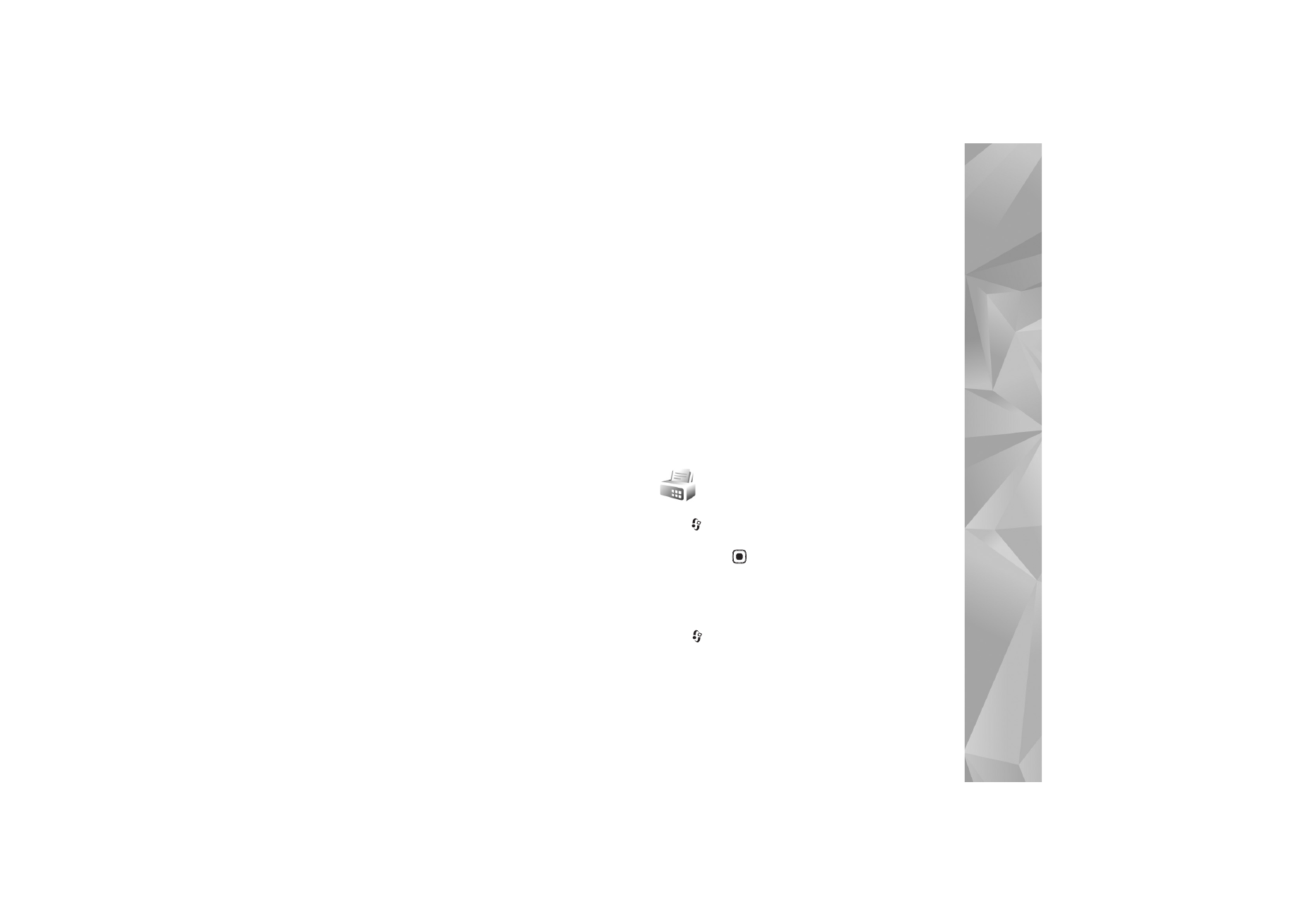
Connectivity
97
Media files stored in the other device
To select media files that are stored on another home
network device, and show them in your device (or in a
compatible TV), do the following:
1
In
Gallery
, select
Home network
. Your device starts the
search of other compatible devices. Device names start
to appear on the display.
2
Select a device from the list.
3
Select the type of media you want to view from the
other device. The available file types depend on the
features of the other device.
4
Select the image, video clip, or music clip you want to
view, and select
Options
>
Show via home net.
(images and video) or
Play via home network
(music).
5
Select the device in which the file is shown.
To stop sharing the media file, select
Options
>
Stop
showing
.
To print images saved in
Gallery
through
Home net.
with
a UPnP compatible printer, select the print option in
Gallery
. See ‘Image print’, p. 36.
Content sharing
does not
have to be switched on.
To search files with different criteria, select
Options
>
Find
. To sort the found files, select
Options
>
Sort by
.
Copy media files
To copy or transfer media files from your device to another
compatible device, such as a UPnP compatible PC, select a
file in
Gallery
and
Options
>
Move and copy
>
Copy to
home network
or
Move to home network
.
Content
sharing
does not have to be switched on.
To copy or transfer files from the other device to your
device, select a file in the other device and
Options
>
Copy to phone mem.
or
Copy to memory card
(the name
of the memory card if a compatible memory card is
available).
Content sharing
does not have to be switched
on.
Modem
Press
, and select
Connect.
>