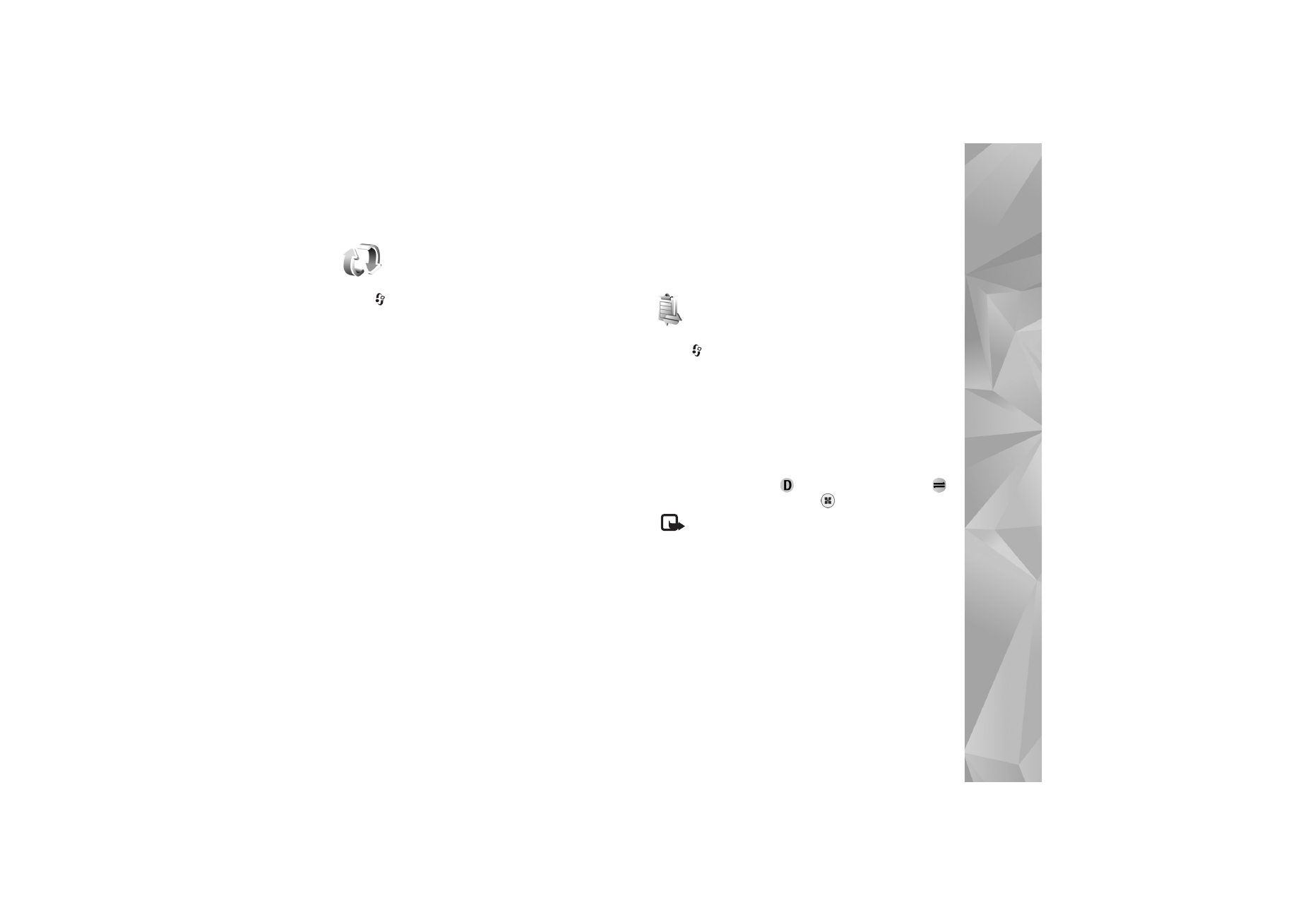
Connection manager
Press
, and select
Connect.
>
Conn. mgr.
. To view the
status of data connections or end connections in GSM and
UMTS network and wireless LAN, select
Act. data conn.
.
To search for wireless LANs available within range, select
Availab. WLAN
.
Data connections
In the active connections view, you can see the open data
connections: data calls (
), packet data connections (
),
and wireless LAN connections (
).
Note: The actual time invoiced for calls by your
service provider may vary, depending on network
features, rounding off for billing, and so forth.
To end a connection, select
Options
>
Disconnect
. To
close all open connections, select
Options
>
Disconnect
all
.
To view the details of a connection, select
Options
>
Details
. The details shown depend on the connection type.
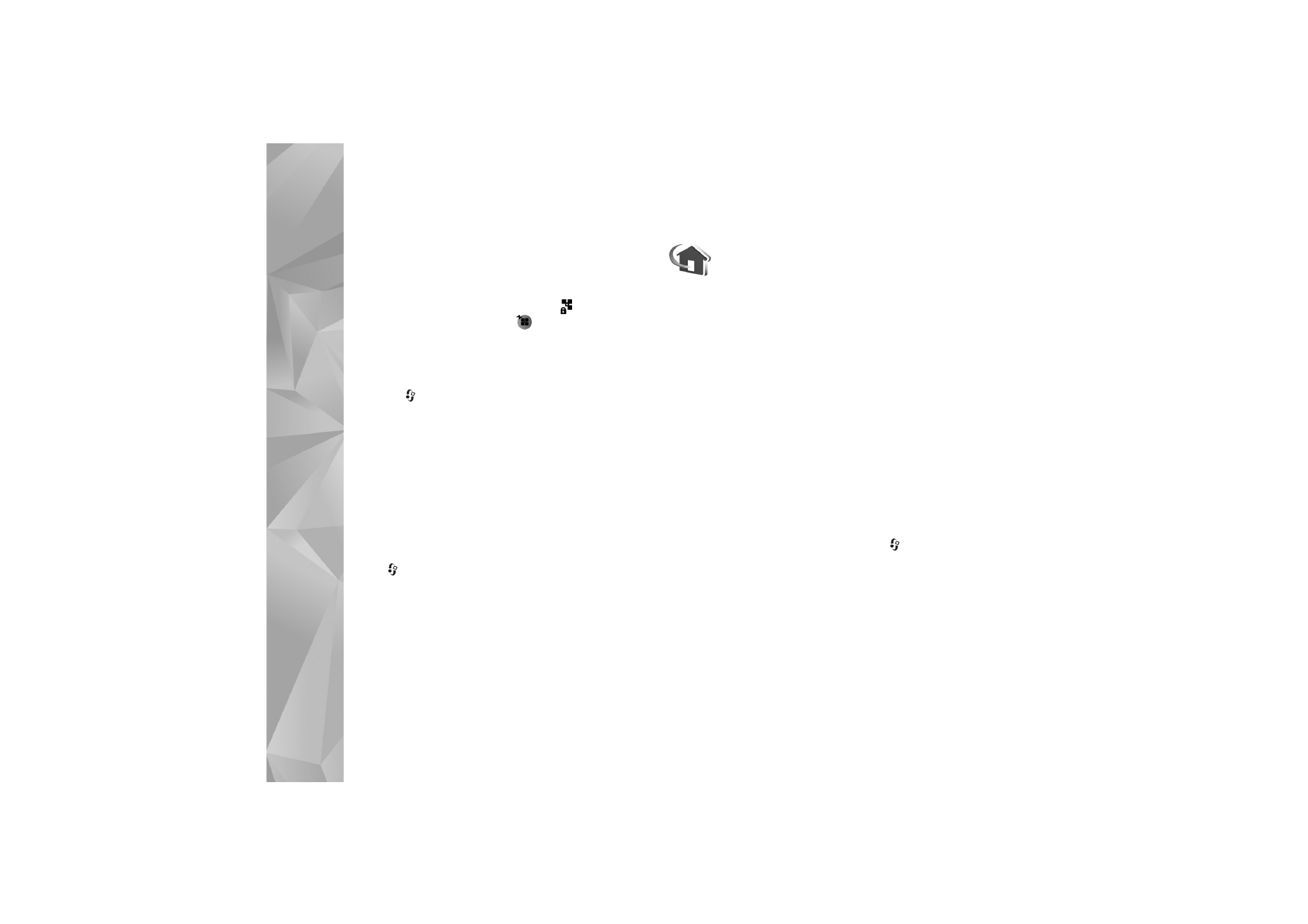
Connectivity
94
Wireless LAN
The available wireless LAN view shows a list of wireless
LANs within range, their network mode (
Infrastructure
or
Ad-hoc
), and signal strength indicator.
is shown for
networks with encryption, and
if your device has an
active connection in the network.
To view the details of a network, select
Options
>
Details
.
Create an IAP
1
Press
, and select
Connect.
>
Conn. mgr.
>
Availab. WLAN
.
2
The device searches for wireless LANs within range.
Scroll to the network in which you want to create an
IAP, and select
Options
>
Define access point
.
3
The device creates an IAP with default settings. To
view or change these settings, see ‘Access points’, p.
114.