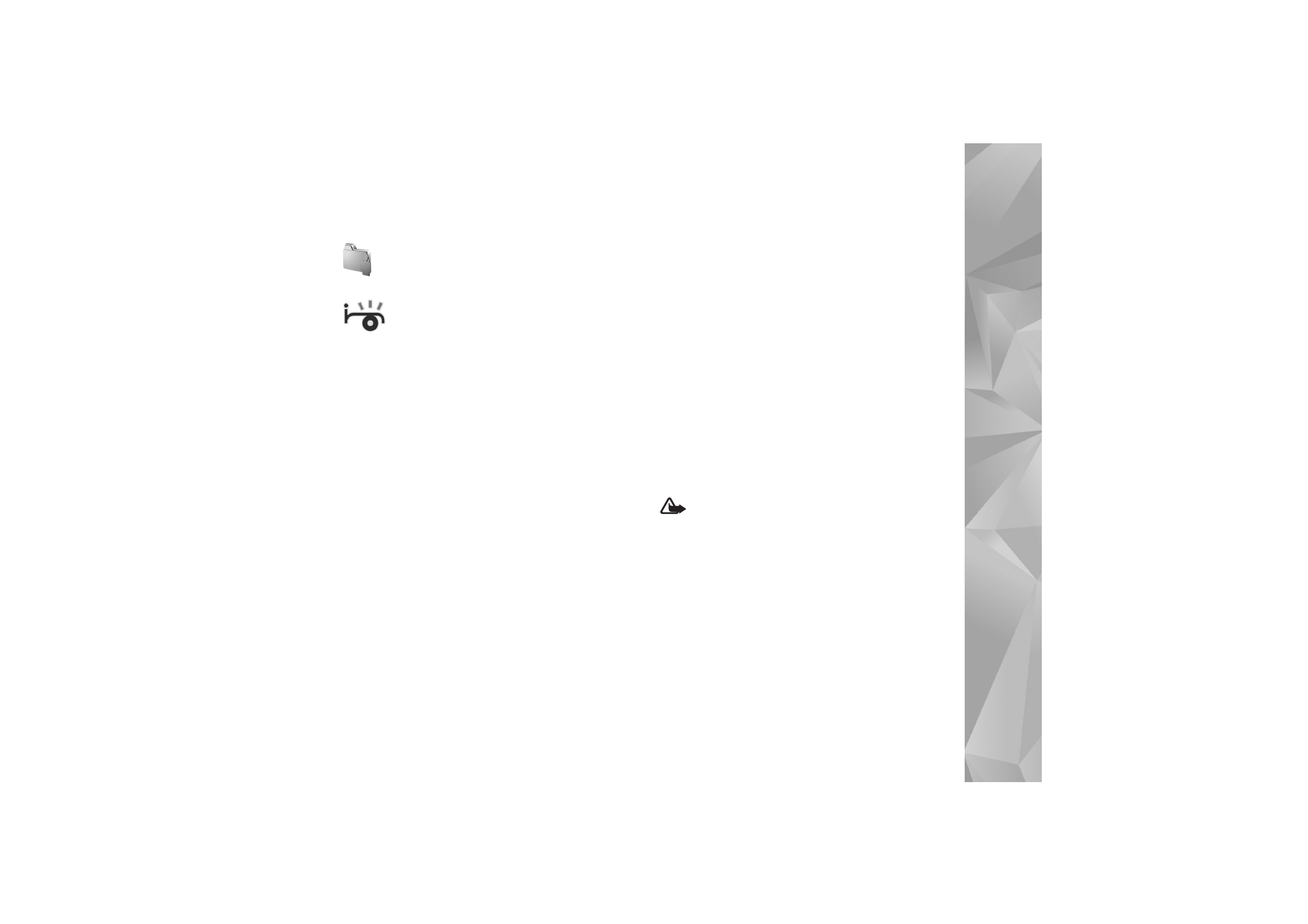
Visual Radio
You can use the Visual Radio application (network service)
as a traditional FM radio with automatic tuning and saved
stations. If you tune to stations that offer Visual Radio
service, you can view visual information on the display
related to the radio program. The Visual Radio service uses
packet data (network service). You can listen to the FM
radio while using other applications.
To use the Visual Radio service, the following conditions
are required:
•
The device must be switched on.
•
The device must have a valid SIM card inserted.
•
The station you listen to and the service provider you
use must support this service.
•
An IAP must be defined to access the service provider’s
Visual Radio server. See ‘Access points’, p. 114.
•
The station must have the correct Visual Radio service
ID defined and Visual Radio service enabled. See ‘Saved
stations’, p. 73.
If you do not have access to the Visual Radio service, the
operators and radio stations in your area may not support
Visual Radio.
The FM radio depends on an antenna other than the
wireless device antenna. A compatible headset or
enhancement needs to be attached to the device for the
FM radio to function properly.
You can listen to the radio with the built-in loudspeaker
or a compatible headset. When using the loudspeaker,
keep the headset plugged in the device. The lead of the
headset functions as the antenna of the radio, so let it
hang freely.
Warning: Listen to music at a moderate level.
Continuous exposure to high volume may damage your
hearing. Do not hold the device near your ear when the
loudspeaker is in use, because the volume may be
extremely loud.
You can make a call or answer an incoming call while
listening to the radio. The radio is turned off when there is
an active call. When the call is finished, the radio is turned
back on.
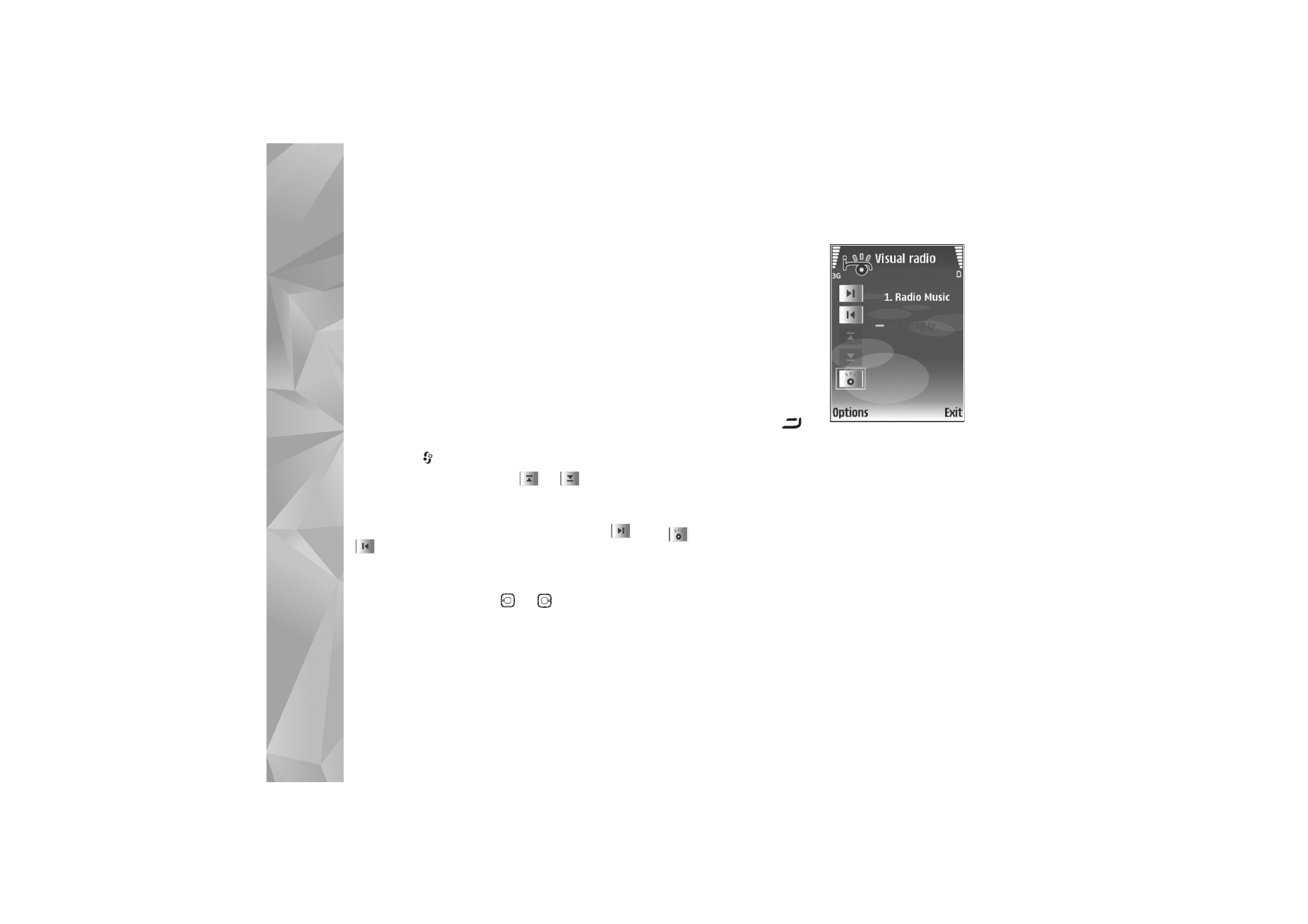
Applications
72
The radio selects the used frequency band based on the
country information received from the network.
Visual Radio can be used for listening when the device
cover is closed. Channel information may be displayed on
the cover display. To mute or unmute the radio, press the
side scroll key.
Listen to the radio
Note that the quality of the radio broadcast depends on
the coverage of the radio station in that particular area.
Connect a compatible headset to the device. The lead of
the headset functions as the radio antenna, so let it hang
freely. Press
, and select
Applications
>
Radio
.
To start a station search, select
or
. Searching
stops when a station is found. To change the frequency
manually, select
Options
>
Manual tuning
.
If you have previously saved radio stations, select
or
to go to the next or previous saved station. To select
the memory location of a station, press the corresponding
number key.
To adjust the volume, press
or
. To listen to the
radio using the loudspeaker, select
Options
>
Activate
loudspeaker
.
To view available stations based on location, select
Options
>
Station directory
(network service).
To save the current tuned
station to your station list,
select
Options
>
Save
station
. To open the list of
your saved stations, select
Options
>
Stations
. See
‘Saved stations’, p. 73.
To return to the standby
mode and leave the FM radio
playing in the background,
select
Options
>
Play in
background
, or press
.
View visual content
To check availability and costs, and to subscribe to the
service, contact your service provider.
To view available visual content for a tuned station, select
, or in the stations view, select
Options
>
Station
>
Start visual service
. If the visual service ID has not been
saved for the station, enter it, or select
Retrieve
to search
for it in the station directory (network service).
When the connection to the visual service is established,
the display shows the current visual content designed by
the content provider.
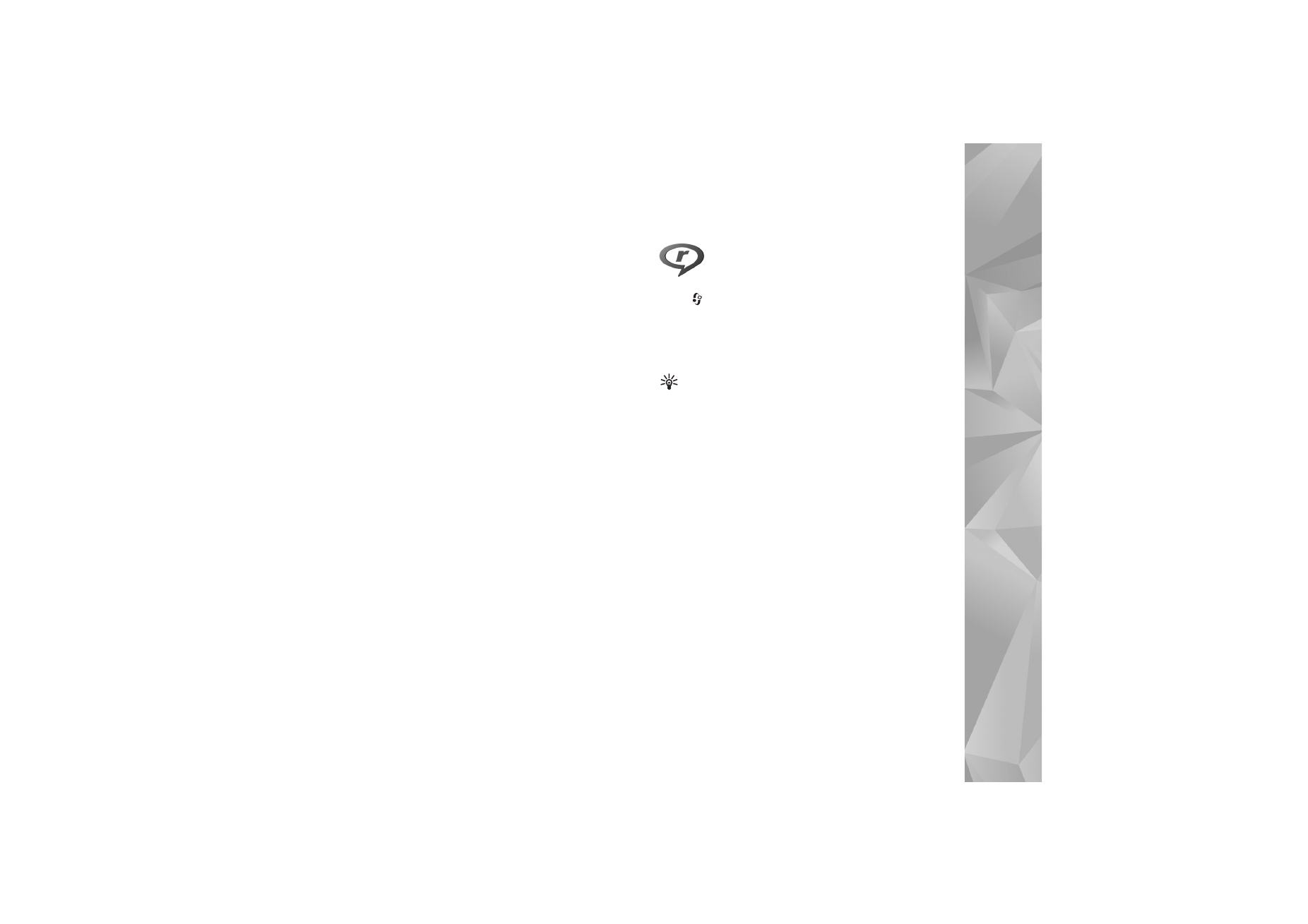
Applications
73
To adjust display settings for the visual content view,
select
Options
>
Display settings
>
Lighting
or
Power
saver time-out
.
Saved stations
You can save up to 20 radio stations in Visual Radio. To
open your station list, select
Options
>
Stations
.
To listen to a saved station, select
Options
>
Station
>
Listen
. To view available visual content for a station with
Visual Radio service, select
Options
>
Station
>
Start
visual service
.
To change station details, select
Options
>
Station
>
Edit
.
Settings
Select
Options
>
Settings
and from the following:
Start-up tone
—to select a tone to play when the
application is started
Auto-start service
—To have the Visual Radio service start
automatically when you select a saved station that offers
visual service, select
Yes
.
Access point
—To select the access point used for the data
connection. You do not need an access point to use the
application as an ordinary FM radio.