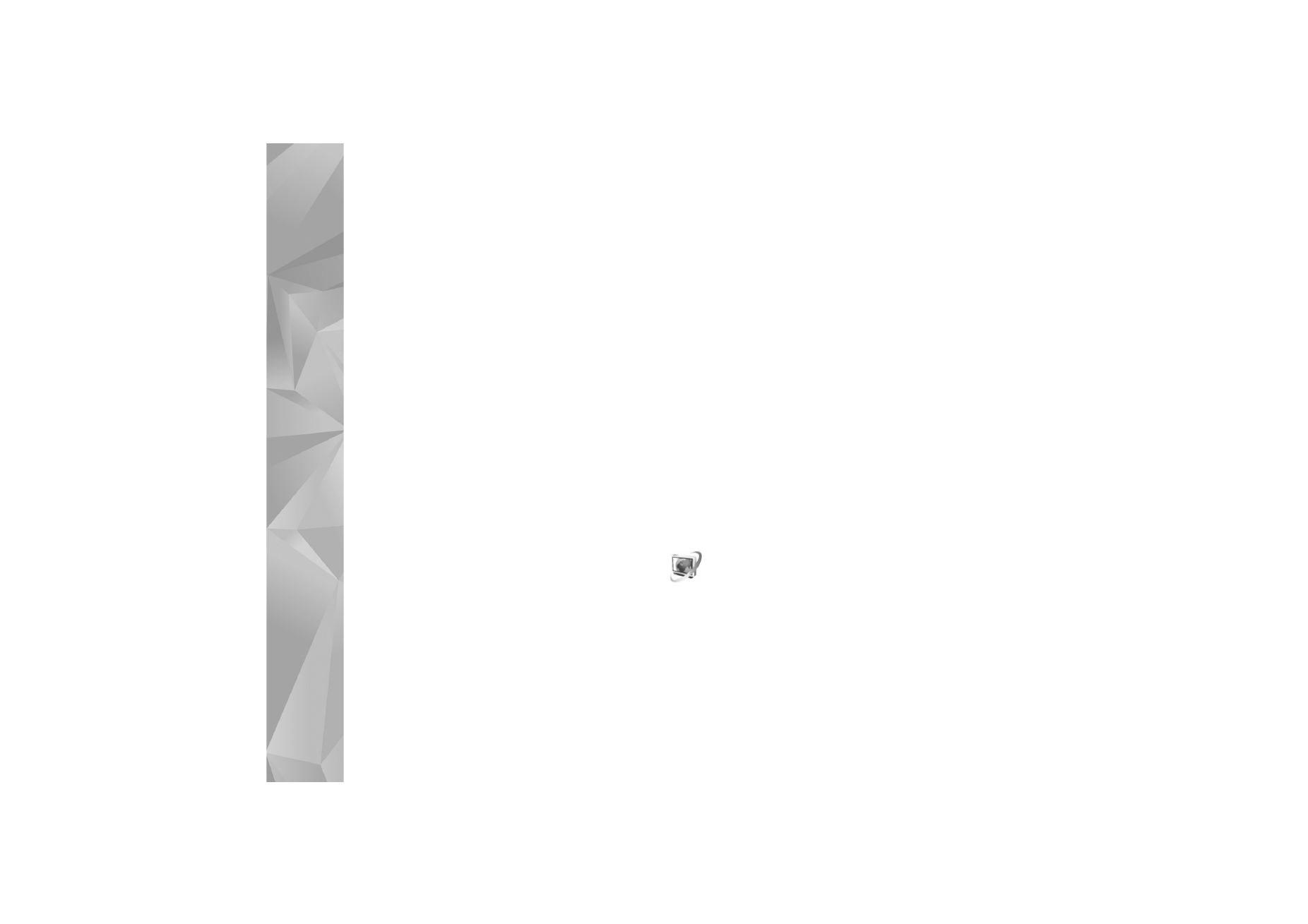
Video centre
(network service), you can download
and stream video clips over the air from compatible
internet video services using packet data or wireless LAN.
You can also transfer video clips from a compatible PC to
your device, and view them in
Video centre
.
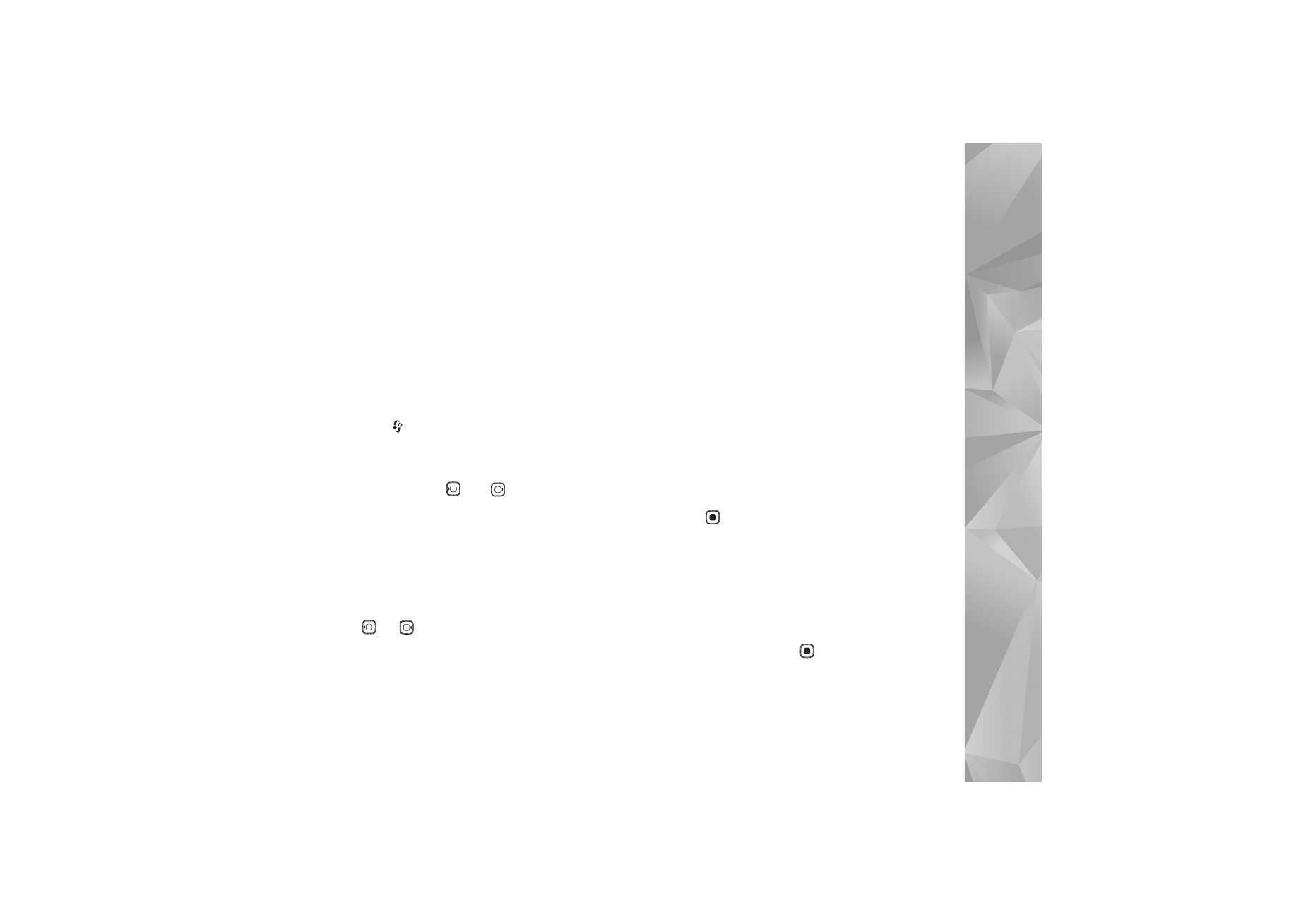
Applications
77
Video centre
supports the same file formats as
RealPlayer
.
See ‘RealPlayer’, p. 73.
Your device may have predefined services. To connect to
the internet to browse available services that you can add
to
Video centre
, select
Add new services
.
Service providers may provide free content or charge a fee.
Check the pricing in the service or from the service
provider.
Find and view videos
1
Press ,
and
select
Video centre
.
2
To connect to a service, select the desired video service.
3
The device updates and displays the content available
in the service. To view videos by categories (if
available), press
and
to scroll the other tabs.
4
To view information about a video, select
Options
>
Video details
.
Some clips can be streamed over the air, but others
must be first downloaded to your device. To download,
select
Options
>
Download
.
To stream a clip or view a downloaded clip, select
Options
>
Play
.
5
When the clip is playing, to adjust the volume, press
or
. To view the video in full screen, select
Options
>
Resume in full screen
or
Play in full screen
.
Downloads continue in the background if you exit the
application. The downloaded videos are saved in
Video
Centre
>
My videos
.
To connect to the internet to browse available services
that you can add to the main view, select
Add new
services
.
Internet videos
Internet videos are video clips distributed in the internet
using RSS-based feeds. You can add new feeds to
Internet
videos
in the settings. See ‘Settings’, p. 78.
1
In
Video centre
, select the
Internet videos
folder.
Your feeds are displayed.
To add or delete feeds, select
Options
>
Feed
subscriptions
.
2
To view the videos available in a feed, scroll to it, and
press
. To view information about a video, select
Options
>
Video details
.
3
To download a video, scroll to it, and select
Options
>
Download
. To play the downloaded video, select
Play
.
Play downloaded videos
The downloaded and downloading videos are saved in
Video centre
>
My videos
. To play a downloaded video,
select the video, and press
.
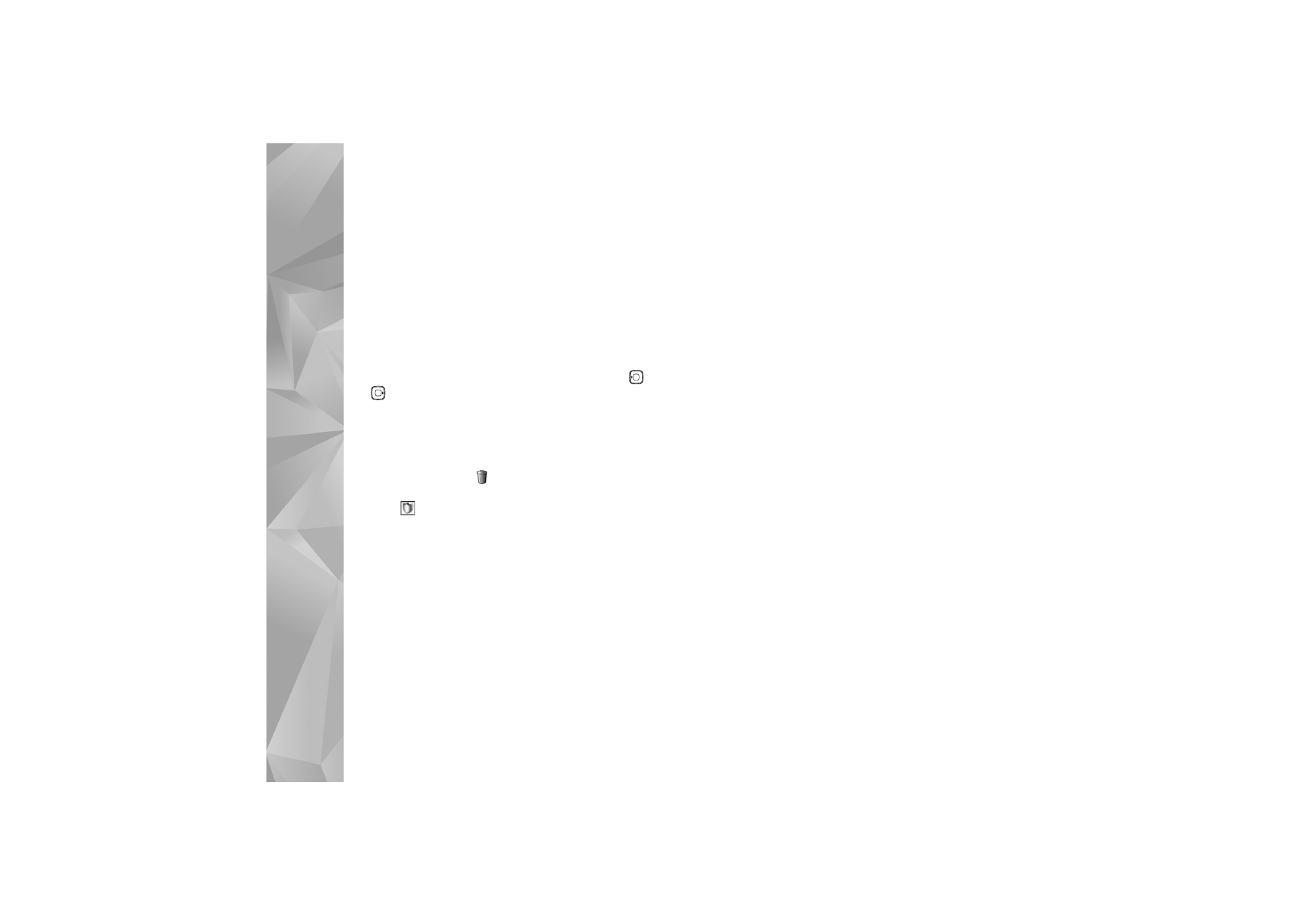
Applications
78
You can also transfer video clips from a compatible PC to
your device, and view them in
Video centre
>
My videos
.
In order for the video clips to be available in
Video centre
,
you must save them in the location C:\Data\My Videos in
the device memory (C:\) or E:\My Videos in a compatible
memory card (E:\). Use, for example, File manager
available in Nokia PC Suite to transfer files to the correct
location.
When the clip is playing, to adjust the volume, press
or
. To view the video in full screen, select
Options
>
Resume in full screen
or
Play in full screen
.
If there is not enough free space in the device memory and
compatible memory card, the application automatically
deletes some of the oldest watched videos when new
videos are downloaded.
indicates videos that may soon
be deleted. To prevent a video from being automatically
deleted (
), select
Options
>
Protect
.
To delete a video, select
Options
>
Delete
. To cancel an
ongoing download, select
Options
>
Cancel download
.
To change the folder or memory location of a video, select
Options
>
Organise
and the desired option.
Settings
Define the services
1
In
Video centre
, select
Options
>
Settings
>
Video
service selection
.
2
To select video services, select
Video on demand
. To
add or delete internet video feeds, select
Internet
videos
.
3
Select the services you want to appear in the
application.
To add a new internet video feed that is not displayed
in the list, select
Options
>
Add feed
. Enter the name
and address of the service received from the service
provider.
Some services require a user name and a password that
you receive from the service provider.
To define the other settings, select
Options
>
Settings
and
from the following:
Default access points
—Select the access points used for
the data connection. Using packet data access points to
download files may involve transmission of large amounts
of data through your service provider's network. Contact
your service provider for information about data
transmission charges.
Preferred memory
—Select whether downloaded videos
are saved in the device memory or a compatible memory
card. If the selected memory becomes full, the device saves
the content in the other memory, if available. If there is not
enough space in the other memory, the application
automatically deletes some of the oldest watched videos.
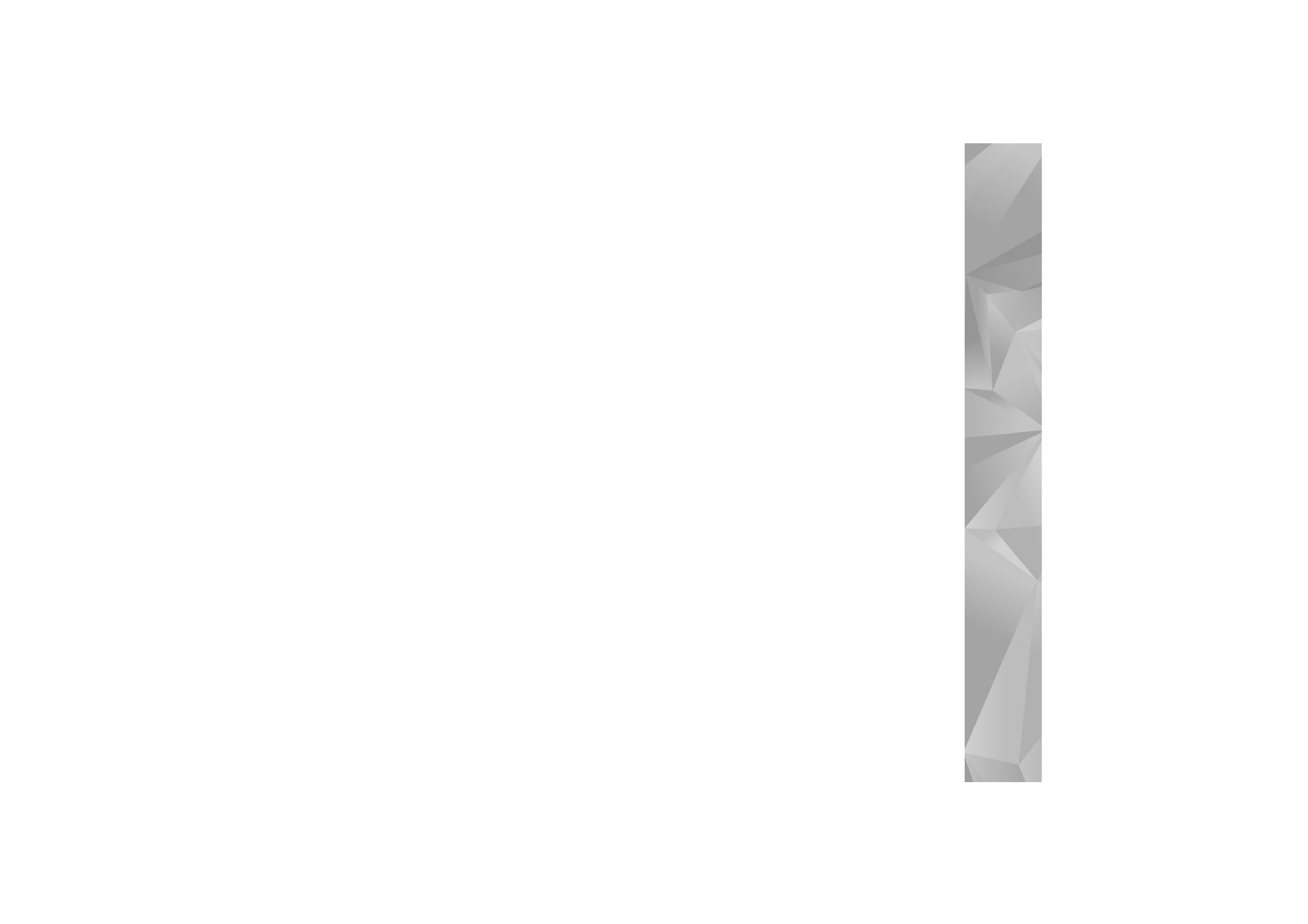
Applications
79
Thumbnails
—Select whether to view thumbnail images in
the video lists of video services.
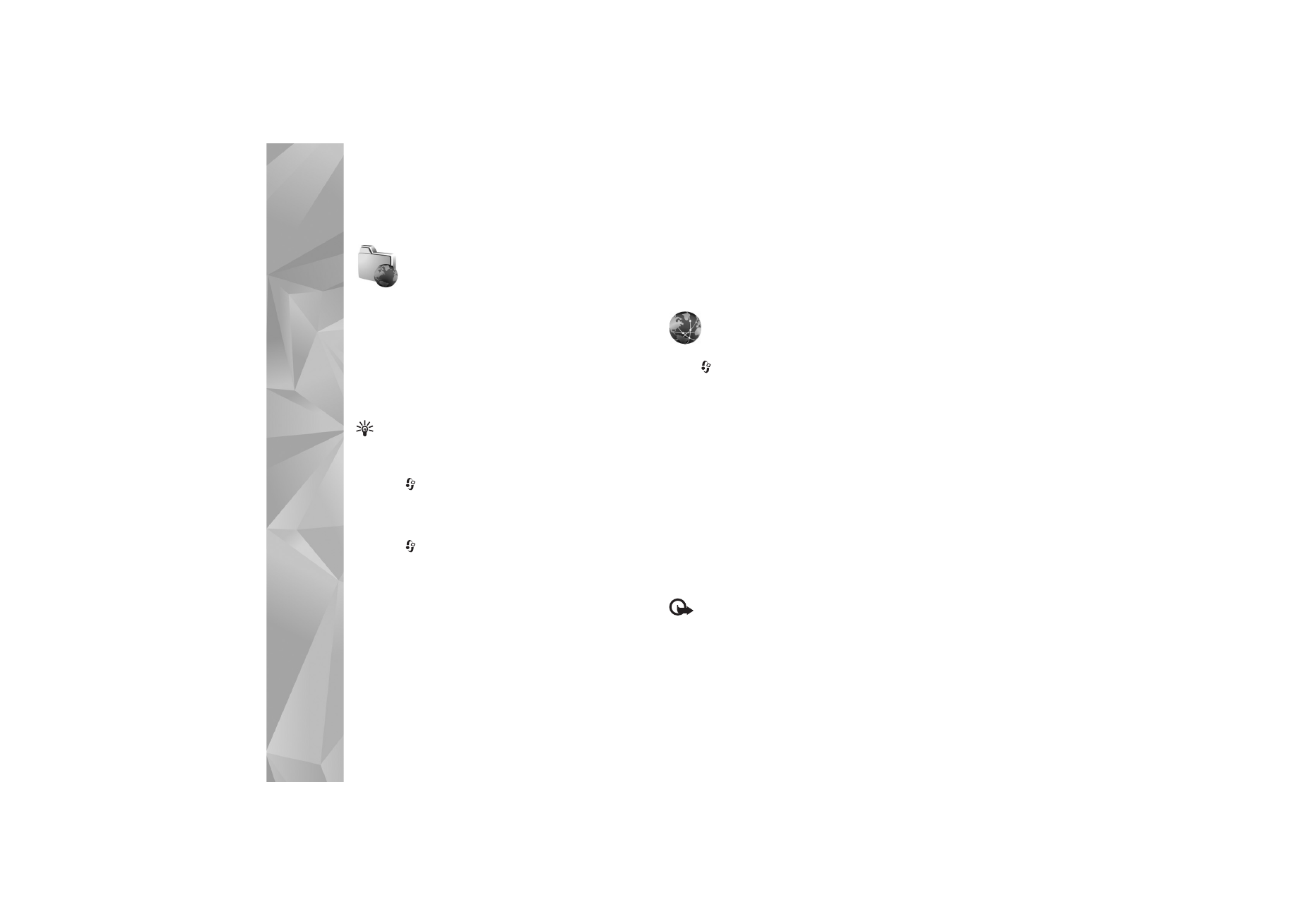
Int
er
n
et
80