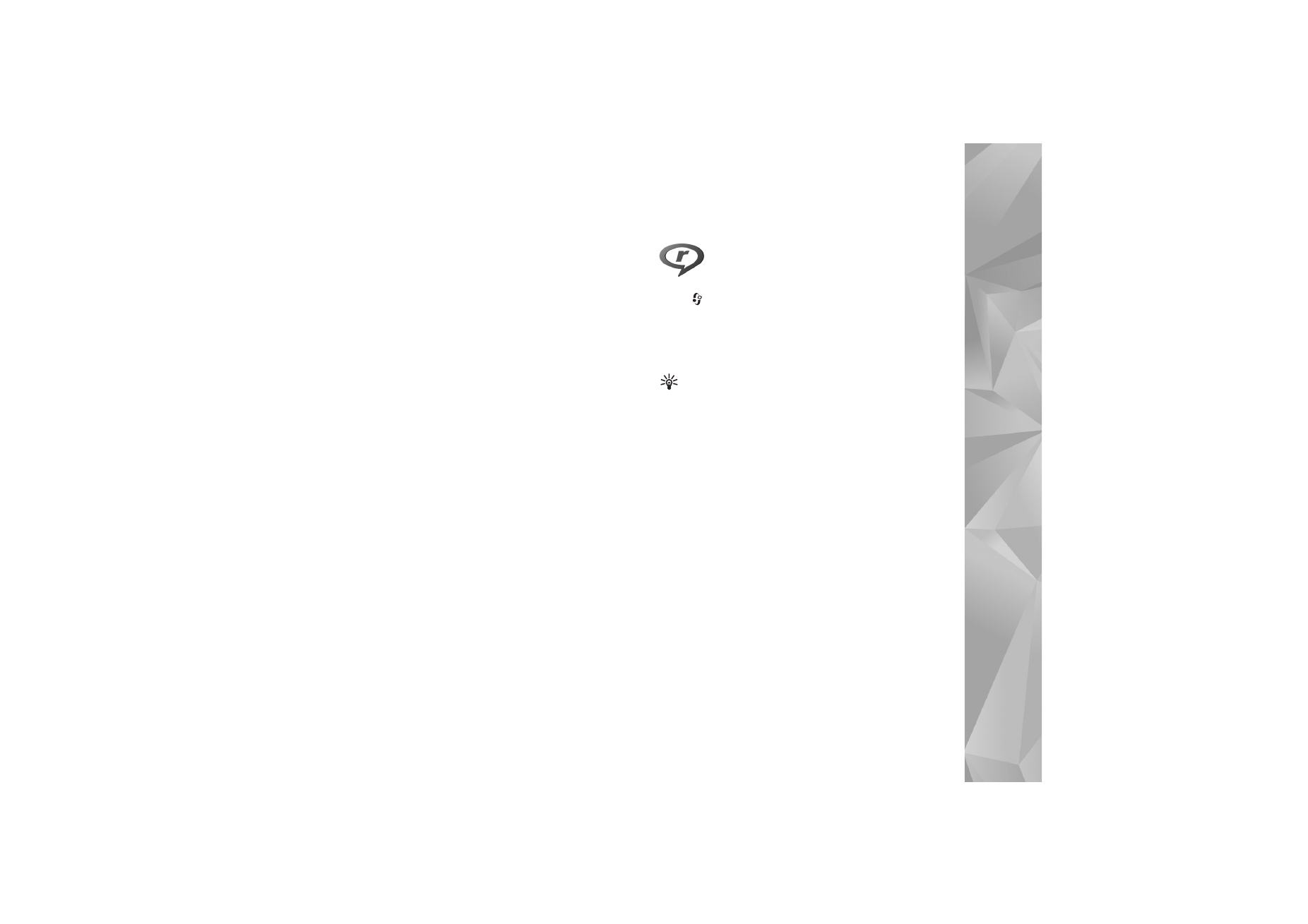
RealPlayer
Press ,
and
select
Applications
>
RealPlayer
. With
RealPlayer
, you can play video clips or stream media files
over the air. You can activate a streaming link when you
browse web pages, or store it in the device memory or a
compatible memory card (if inserted).
Tip! You can also view video clips or streaming links
in your device with other compatible UPnP devices,
such as a TV or a PC, through wireless LAN. See ‘View
media files’, p. 96.
RealPlayer
supports files with extensions such as .3gp,
.mp4, or .rm. However,
RealPlayer
does not necessarily
support all file formats or all the variations of file formats.
For example,
RealPlayer
attempts to open all .mp4 files,
but some .mp4 files may include content that is not
compliant with standards and, therefore, is not supported
by this device.
Play video clips
1
To play a media file stored in device memory or on a
compatible memory card (if inserted), select
Options
>
Open
and from the following:
Most recent clips
—to play one of the last six files
played in
RealPlayer
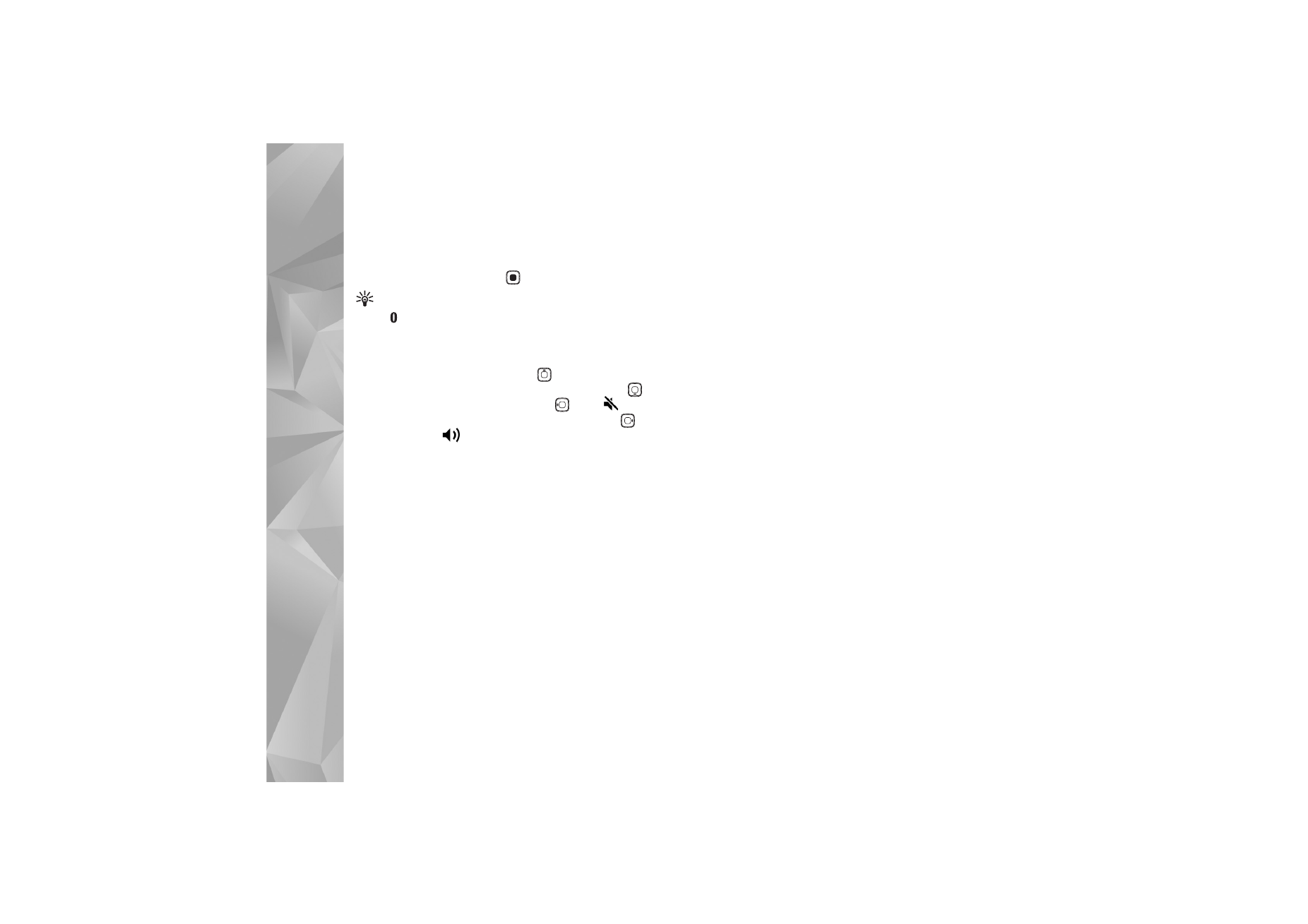
Applications
74
Saved clip
—to play a file saved in
Gallery
See ‘Gallery’, p. 31.
2
Scroll to a file, and press
to play the file.
Tip! To view a video clip in full screen mode,
press
. Press again to change back to normal screen
mode.
Shortcuts during play are as follows:
•
To fast forward, press and hold
.
•
To rewind through the media file, press and hold
.
•
To mute the sound, press and hold
until
is
displayed. To turn on the sound, press and hold
until you see
.
Stream content over the air
Many service providers require you to use an IAP for your
default access point. Other service providers allow you to
use a WAP access point.
The access points may be configured when you first start
your device.
Contact your service provider for more information.
In
RealPlayer
, you can only open an rtsp:// URL address.
However,
RealPlayer
recognizes an http link to a .ram file.
To stream content over the air, select a streaming link
saved in
Gallery
, on a web page, or received in a text
message or multimedia message. Before live content
begins streaming, your device connects to the site and
starts loading the content. The content is not saved in your
device.
Receive RealPlayer settings
You may receive
RealPlayer
settings in a special text
message from the service provider. See ‘Data and settings’,
p. 48. For more information, contact your service provider.
Change the RealPlayer settings
Select
Options
>
Settings
and from the following:
Video
—to have
RealPlayer
automatically repeat video
clips after they finish playing
Connection
—to select whether to use a proxy server,
change the default access point, and set the port range
used when connecting. Contact your service provider for
the correct settings.
Proxy
—
•
Use proxy
—To use a proxy server, select
Yes
.
•
Proxy serv. address
—Enter the IP address of the proxy
server.
•
Proxy port number
—Enter the port number of the
proxy server.
Glossary: Proxy servers are intermediate servers between
media servers and their users. Some service providers
use them to provide additional security or speed up
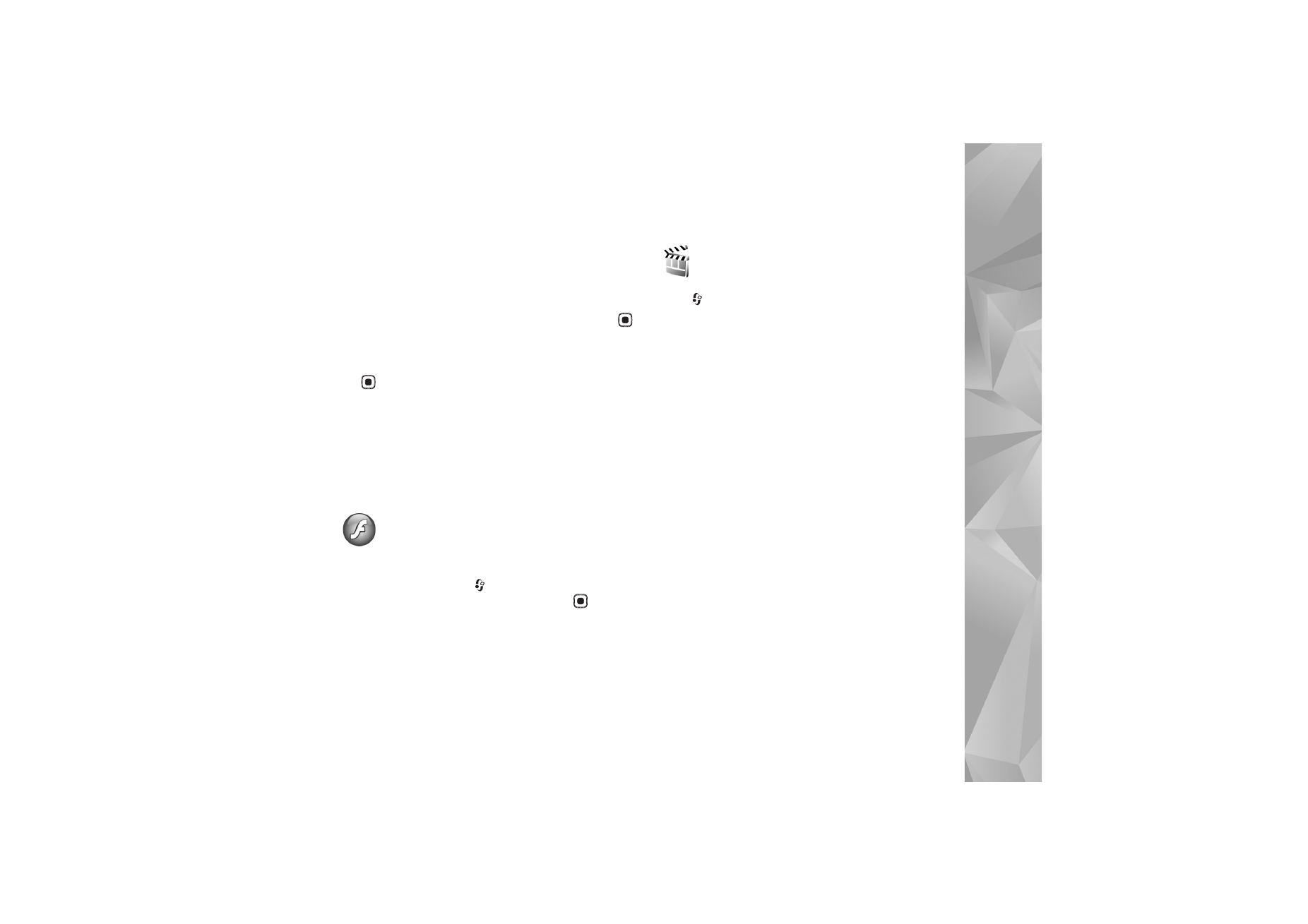
Applications
75
access to browser pages that contain sound or video
clips.
Network
—
•
Default access point
—Scroll to the access point you
want to use to connect to the internet, and press
.
•
Online time
—Set the time for
RealPlayer
to disconnect
from the network when you pause a media clip playing
through a network link. Select
User defined
, and press
. Enter the time, and select
OK
.
•
Lowest UDP port
—Enter the lowest port number of the
server’s port range. The minimum value is 1024.
•
Highest UDP port
—Enter the highest port number of
the server’s port range. The maximum value is 65535.
Select
Options
>
Advanced settings
to edit the
bandwidth values for different networks.